Tableau Authentication Credentials
Generate a personal access token (PAT) for your Tableau account.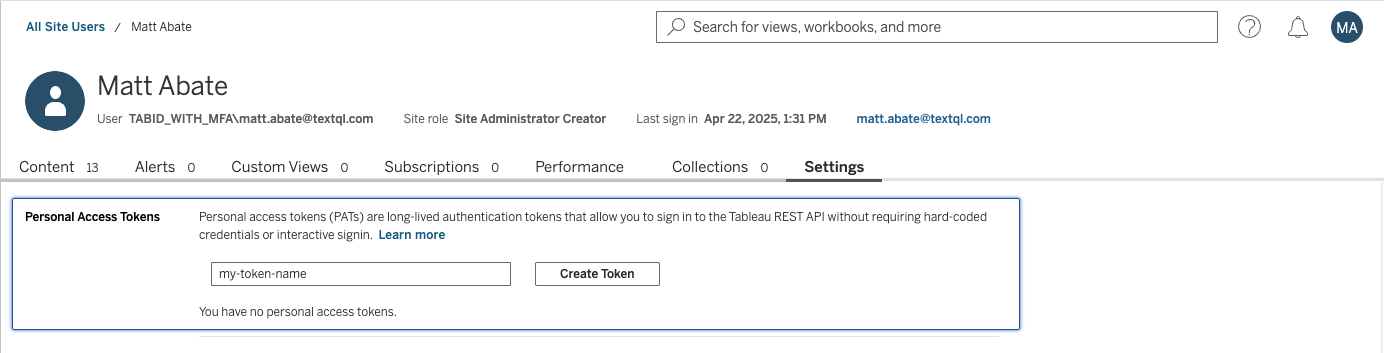
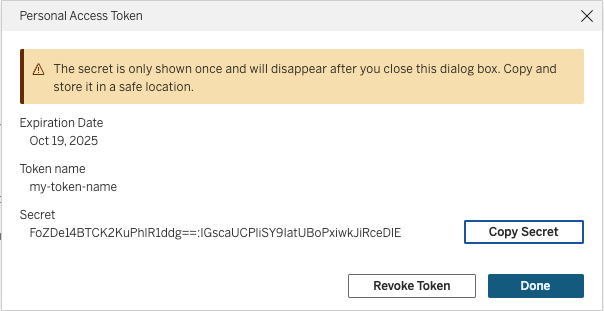
Create a New Personal Access Token.
Creating the Connector in TextQL
Navigate to the TextQL Connectors Page and click Create New Connector. Then submit the creation form with Tableau selected. This will open a form for entering the credentials for reaching your Tableau connected app.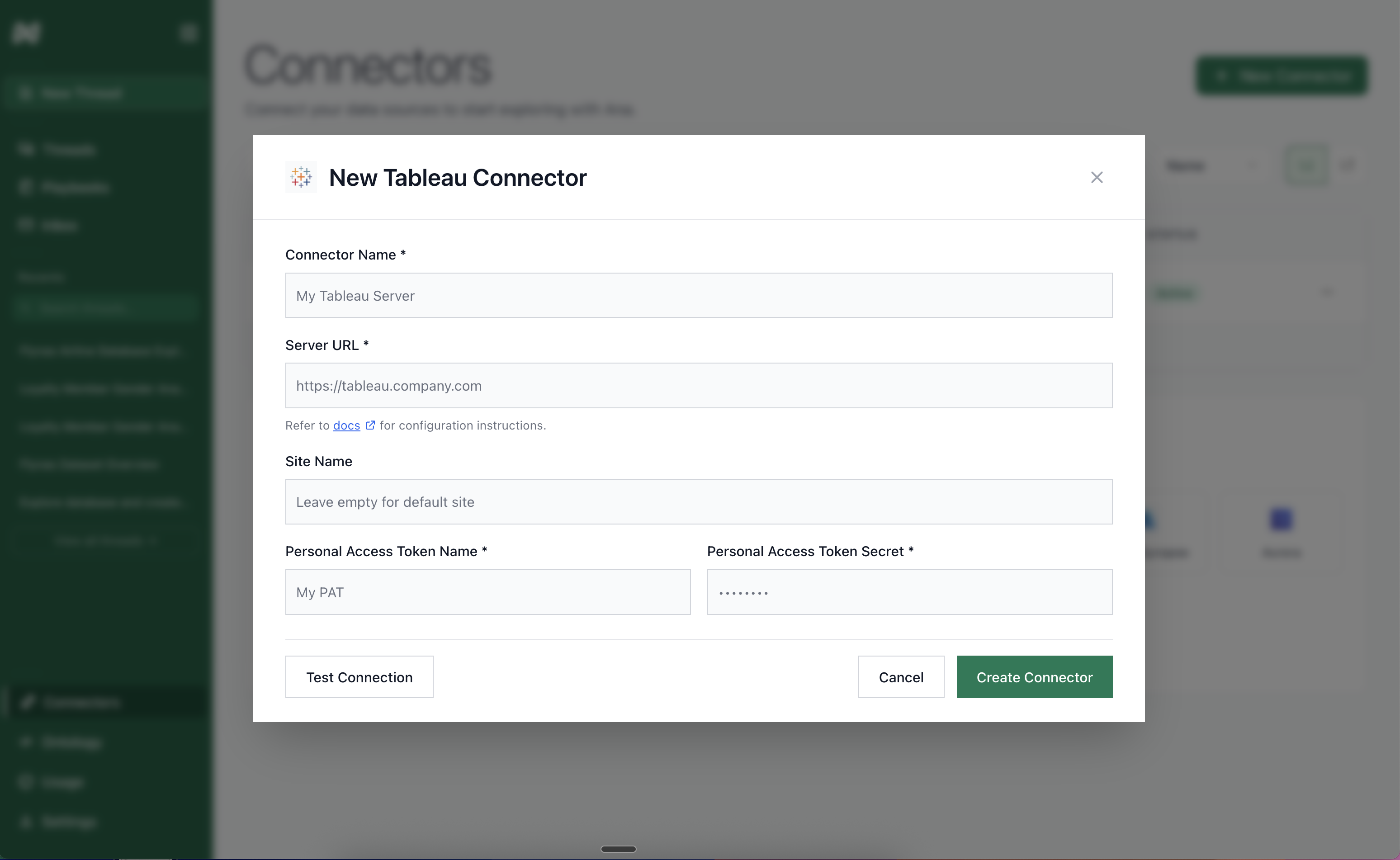
Setting up a new Tableau Connector—Credentials form.
https://10ax.online.Tableau.com/#/site/textqldev/home. From the server url, you can additionally extract your
- Server: the base url, for example,
https://10ax.online.Tableau.com, and your - Site: which is found in the server url after the “site/,” for example, “textqldev.”
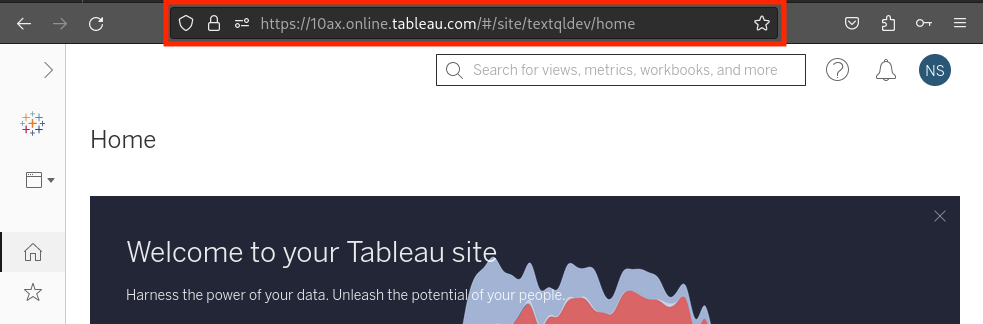
Identify your Server and Site using the Tableau Server URL.
Syncing The Connector — Add Your Dashboards
After setting up your Tableau connector, you’ll need to select the dashboards to be made available to Ana. To do this, click into your connector, and then select the projects you want to include.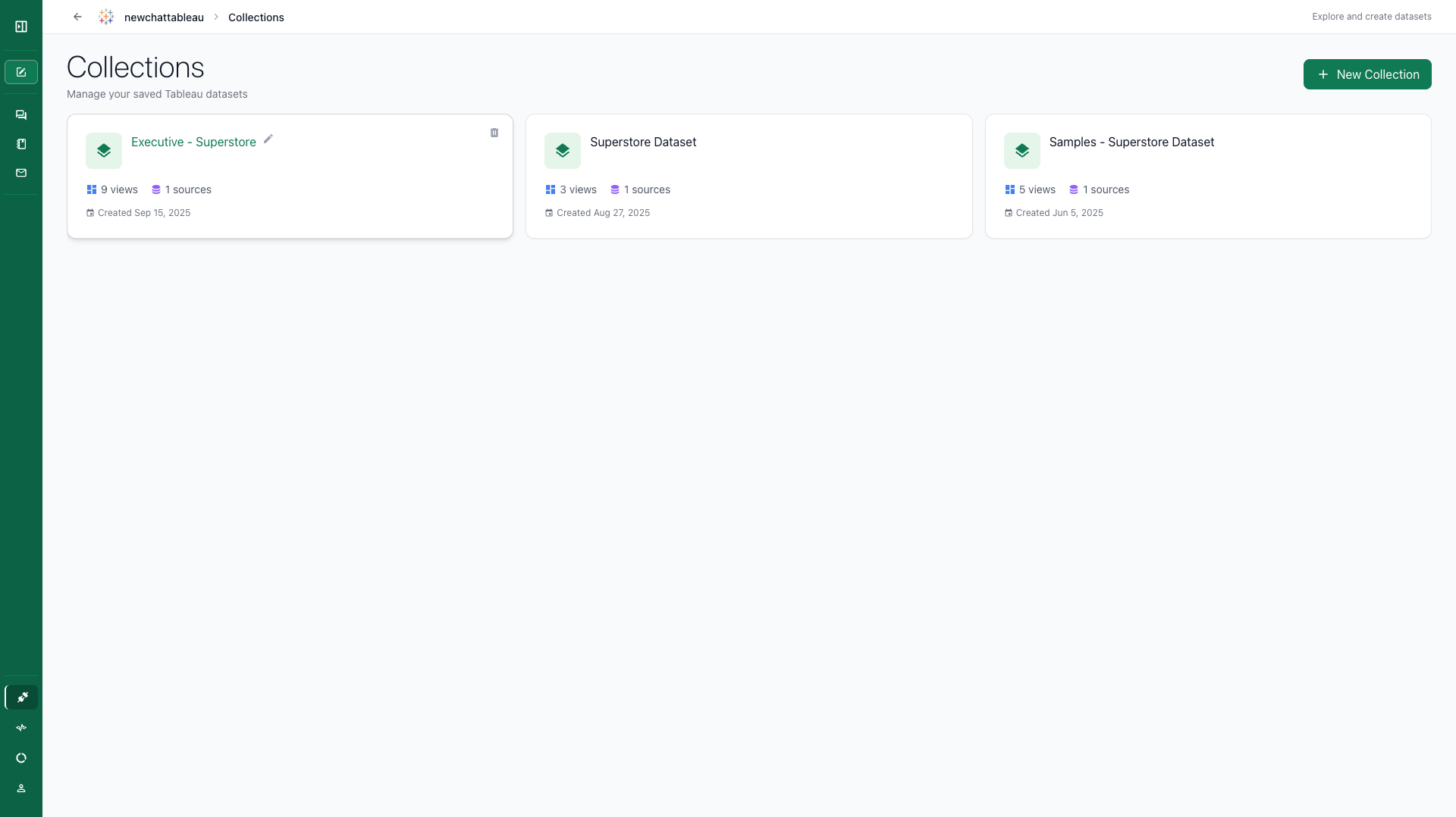
Collections are groups of views and published datasources
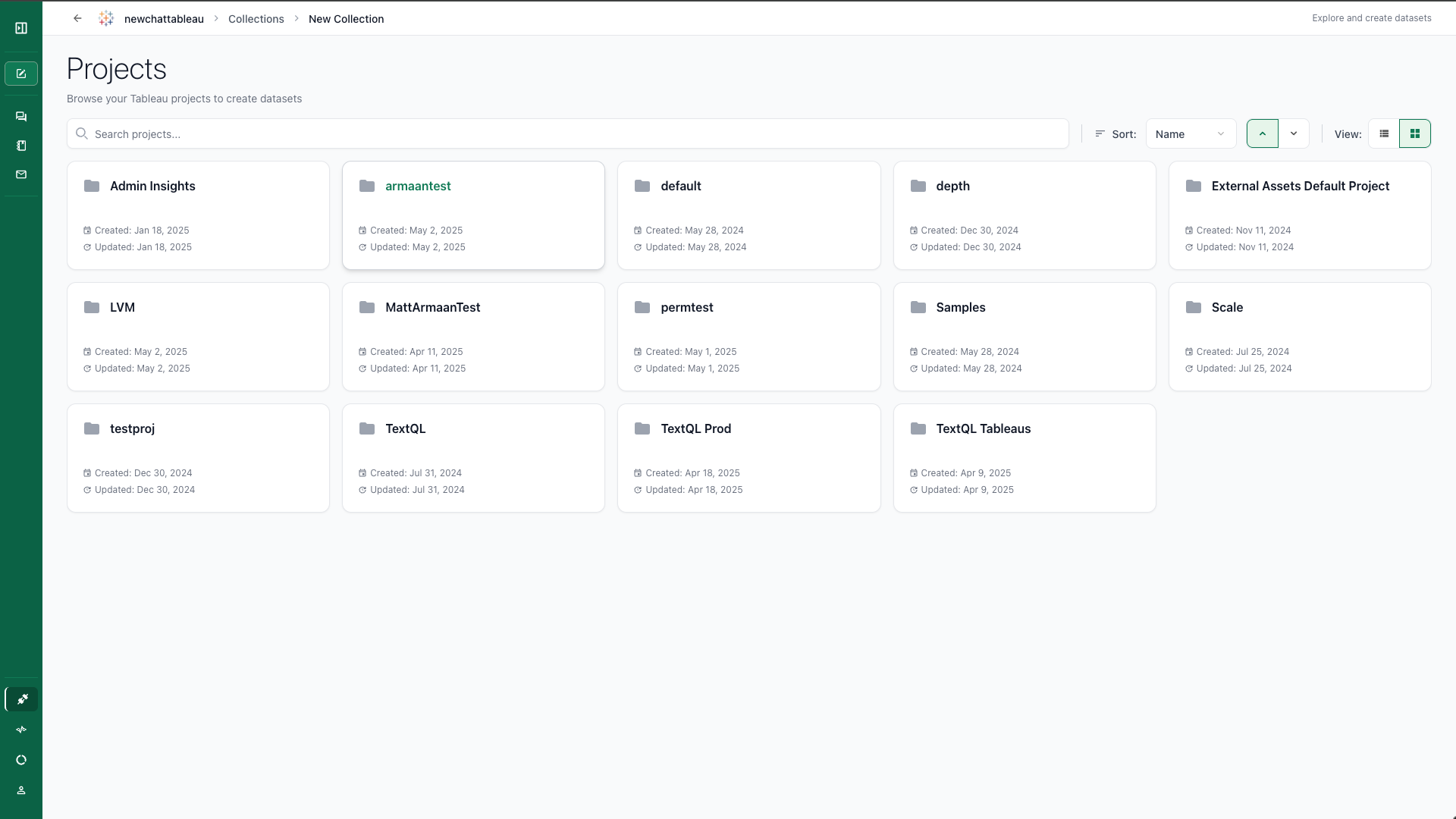
All of the projects scoped under the provided PAT token.
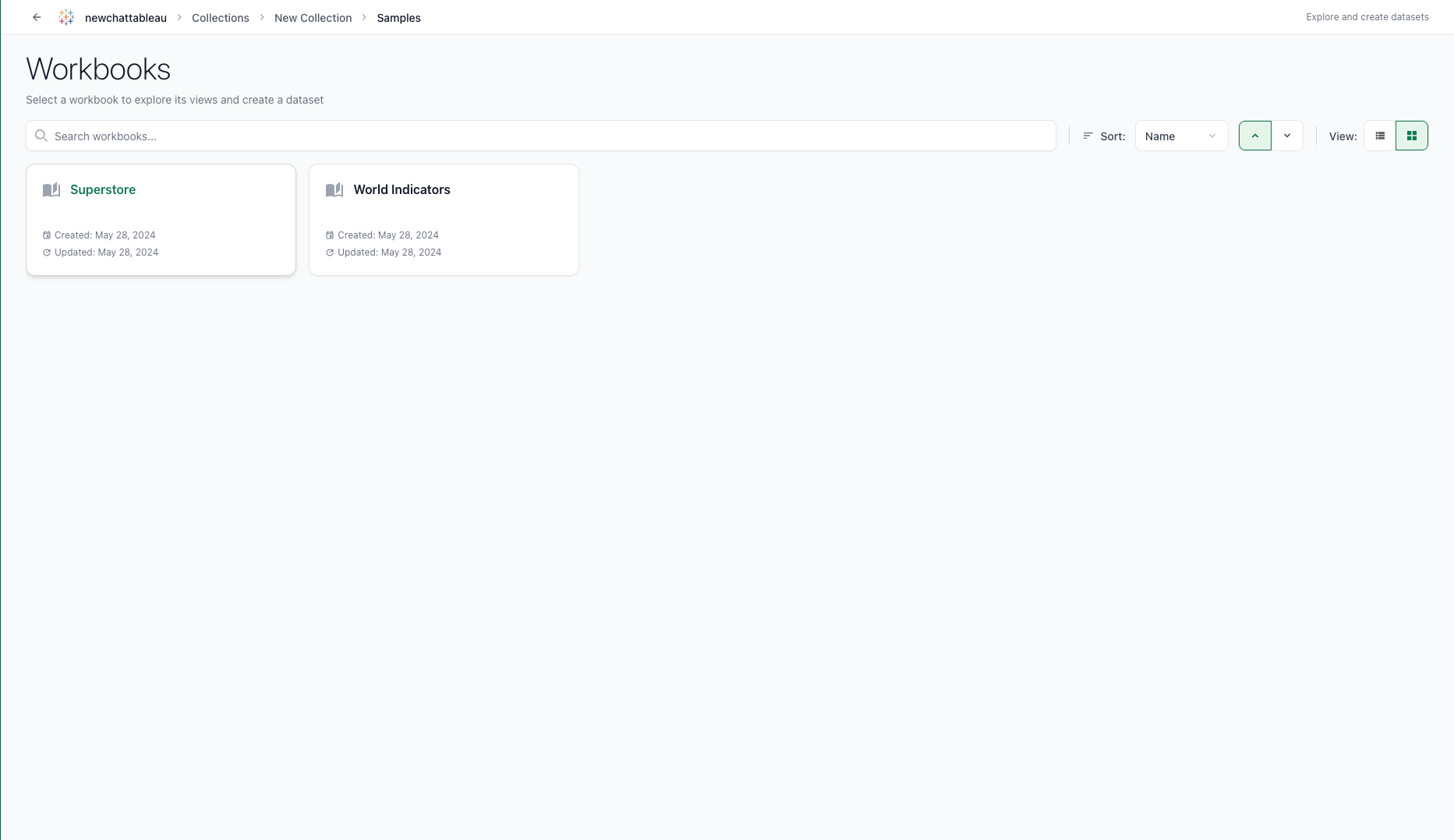
All of the workbooks inside the selected project.
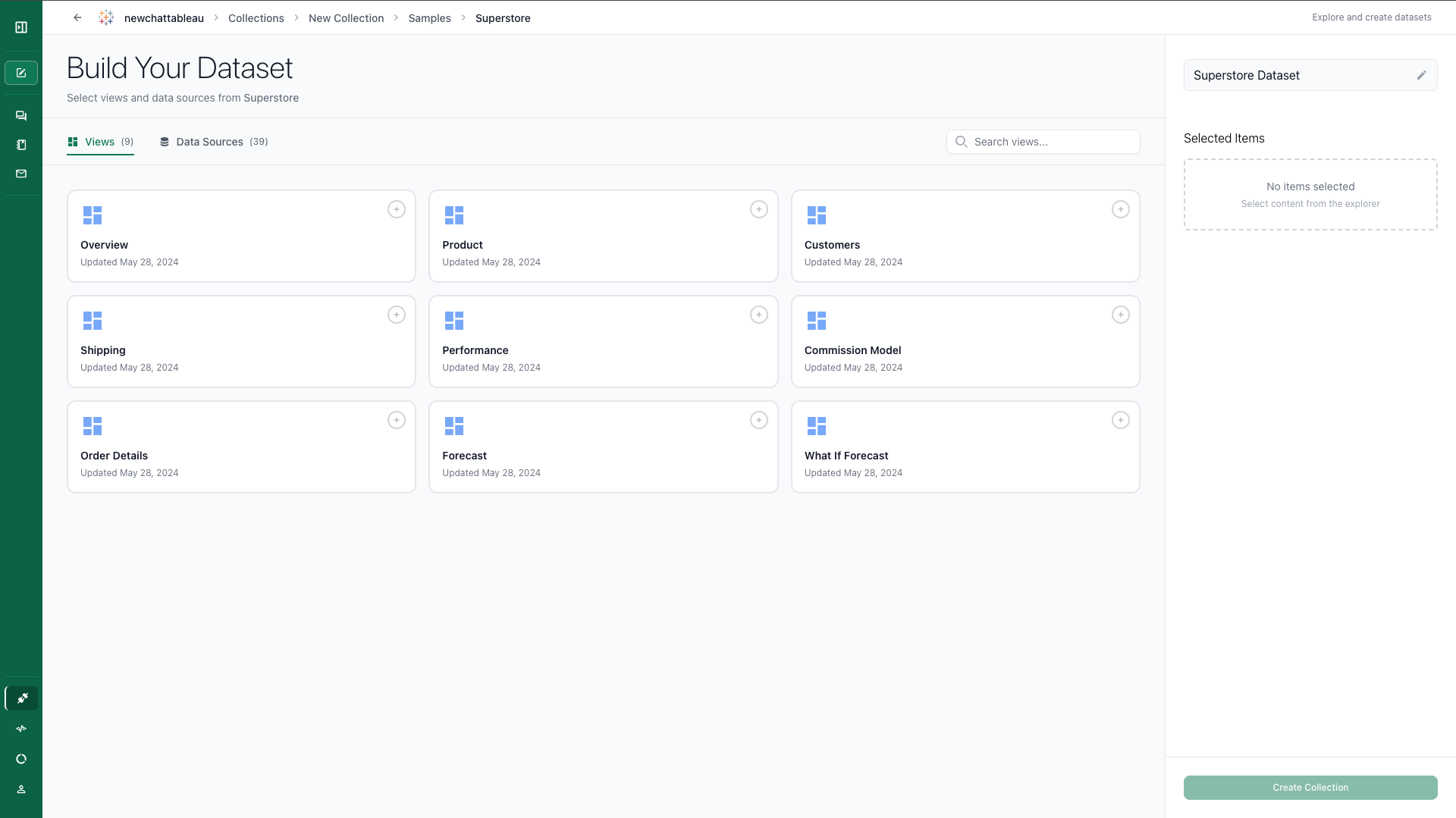
All of the views inside the workbook, along with linkable published datasources.
NOTE: Tableau datasources connected to TextQL must be Extract. Querying from Live datasources is in still in development.
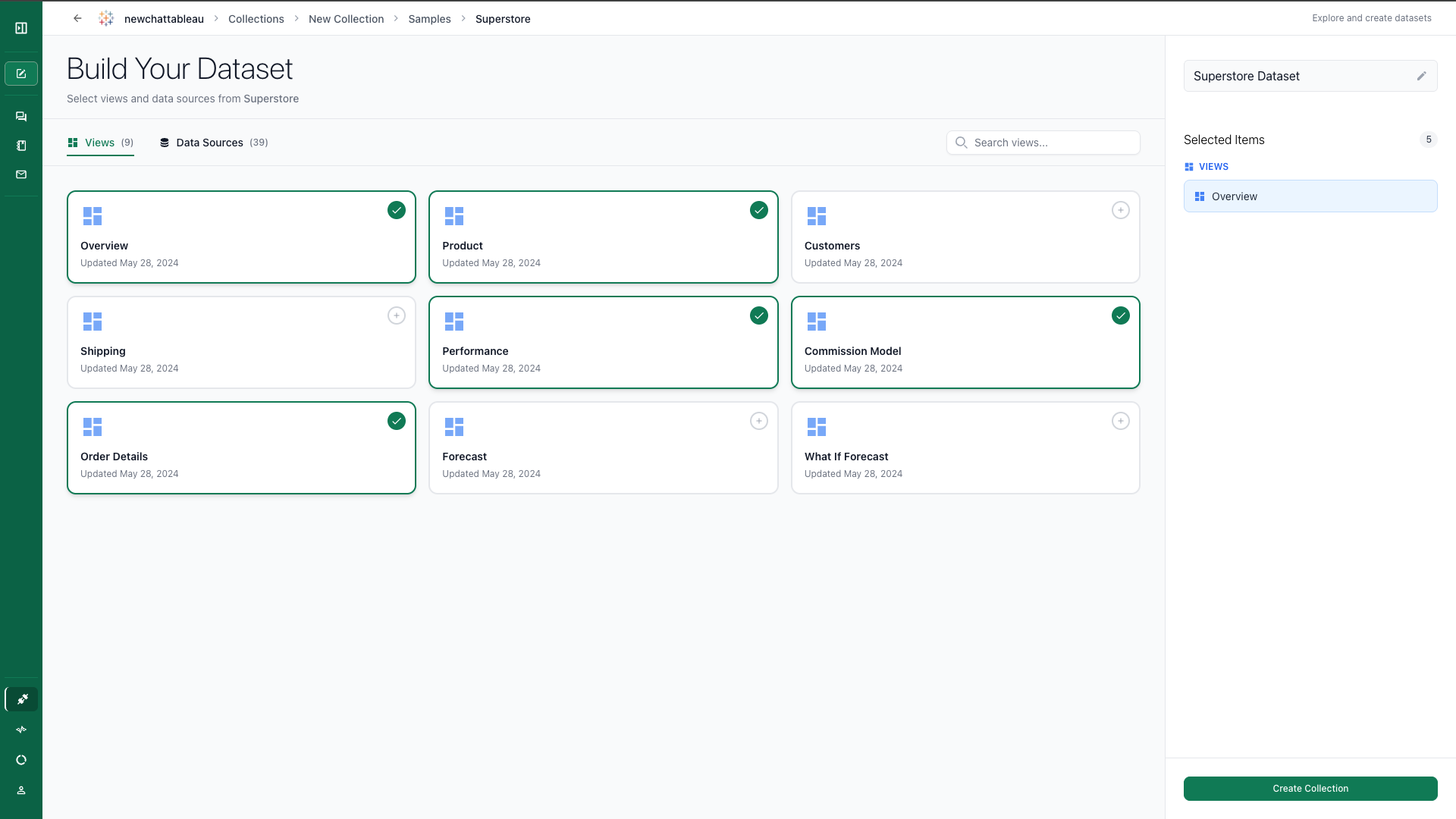
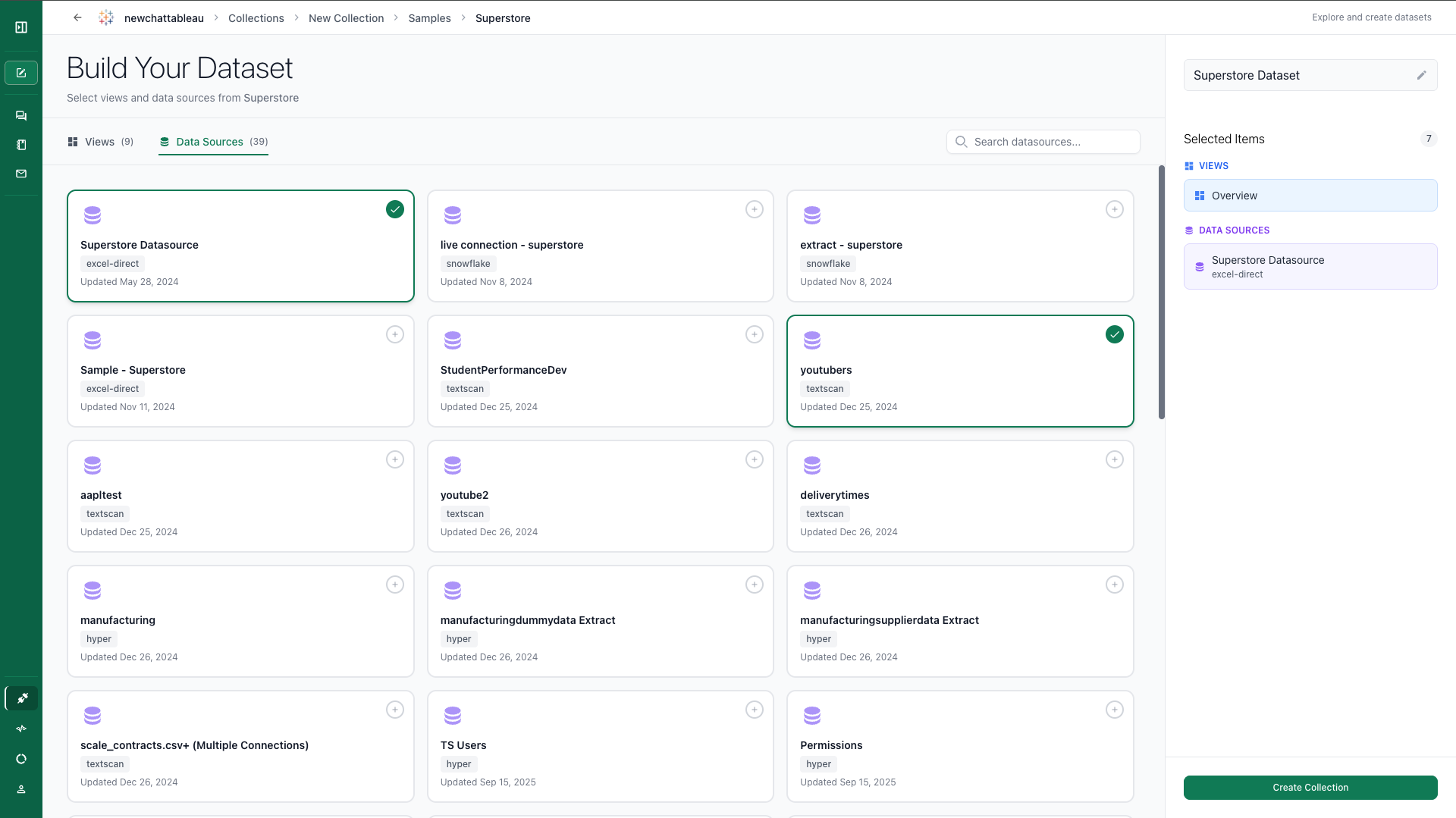
Chatting with your dashboards
Once your Tableau connector is set up and synced, you can start chatting with your dashboards. Navigate to TextQL Chat to begin asking questions about your Tableau data. Hover over the ”+” icon and Click “Attach Tableau”.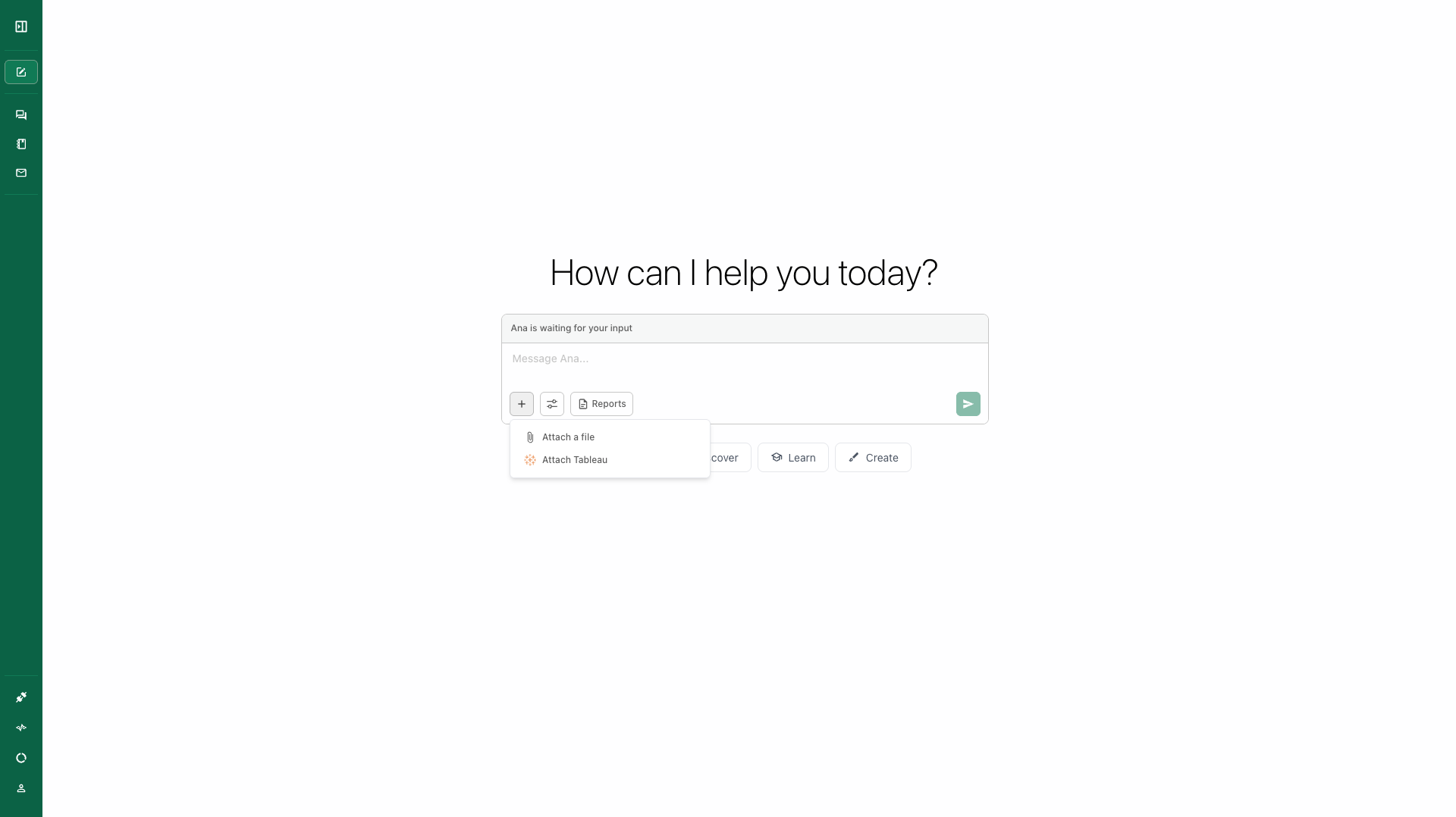
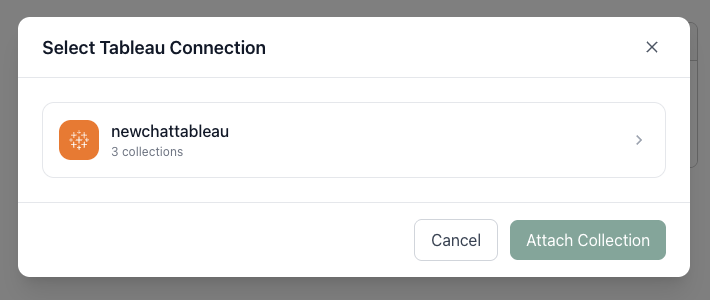
List of tableau connectors
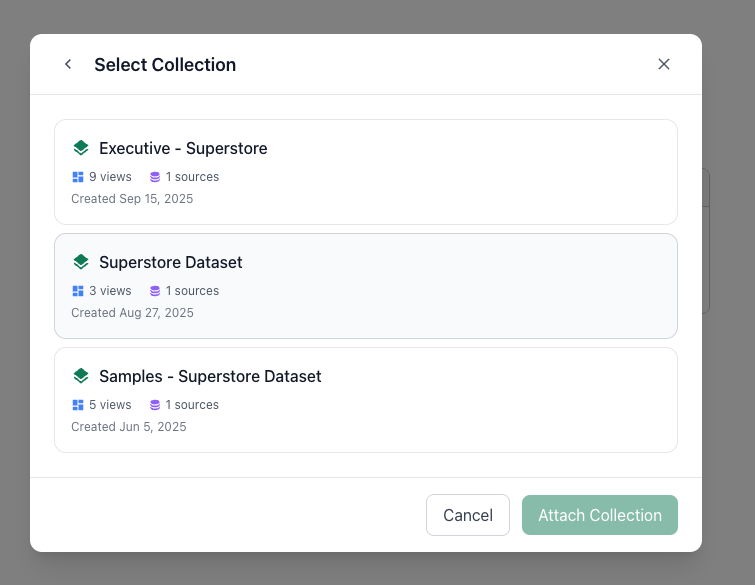
List of collections for this connector
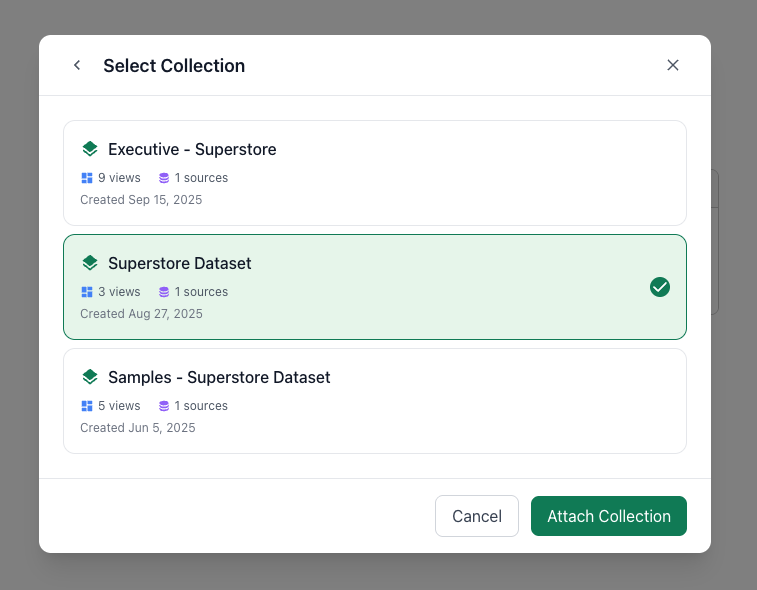
One collection per chat
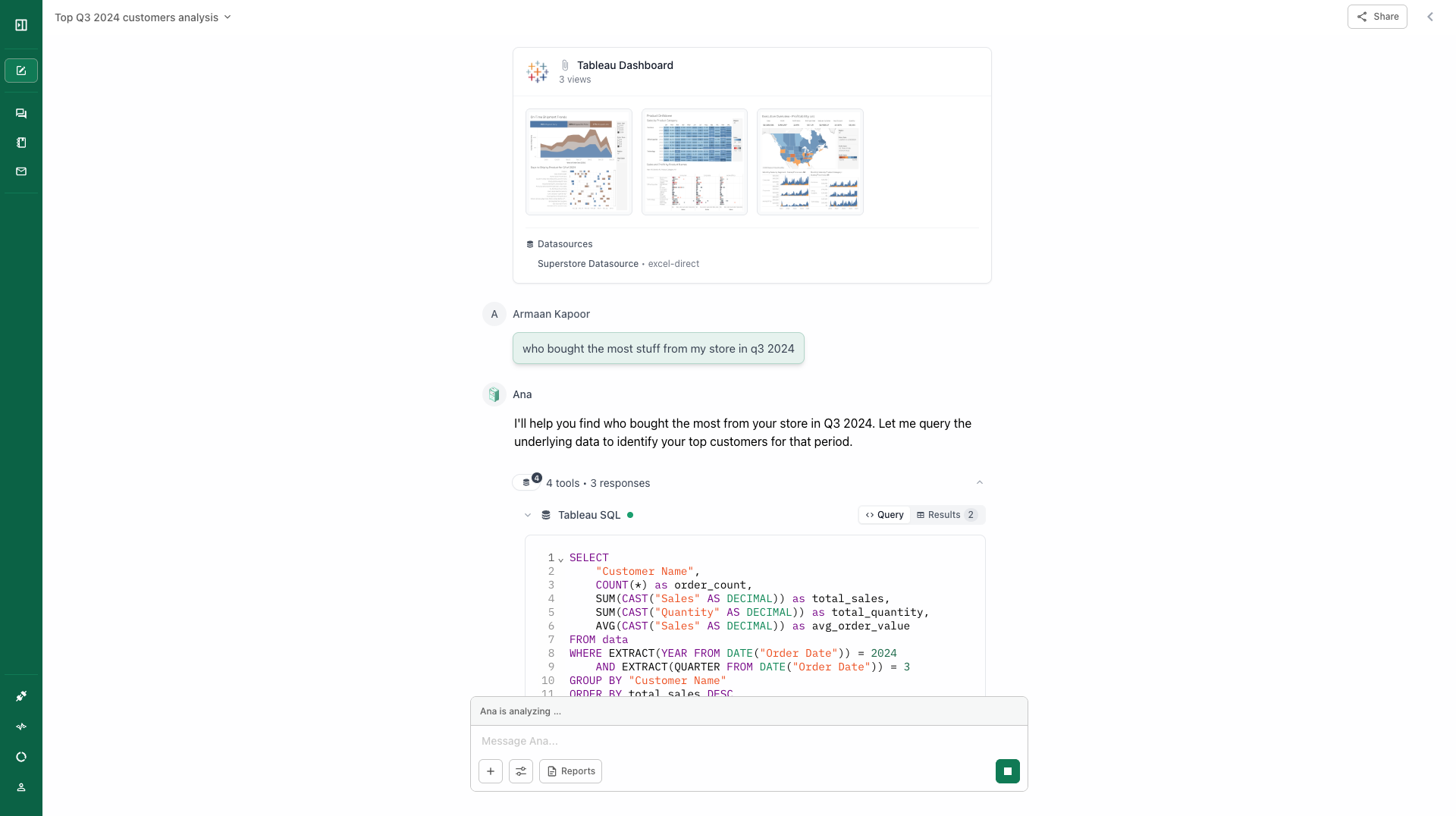
Just send a chat!
Sharing Collections via Embed Links
Admins can generate embed links for Tableau collections. Embed links authenticate as service accounts (bot users) created in Settings → Service Accounts. Service accounts:- Are regular org members with RBAC-controlled permissions
- Default to “member” role (can read datasets, create chats)
- Don’t expose admin credentials
- Can be deleted to revoke all associated embed links
Tableau Connected App (deprecated)
Generally, you will need to be a server / site administrator within your Tableau account to complete the following steps. From within your Tableau account, navigate to Settings > Connected Apps. Then click the New Connected App dropdown and select Direct Trust.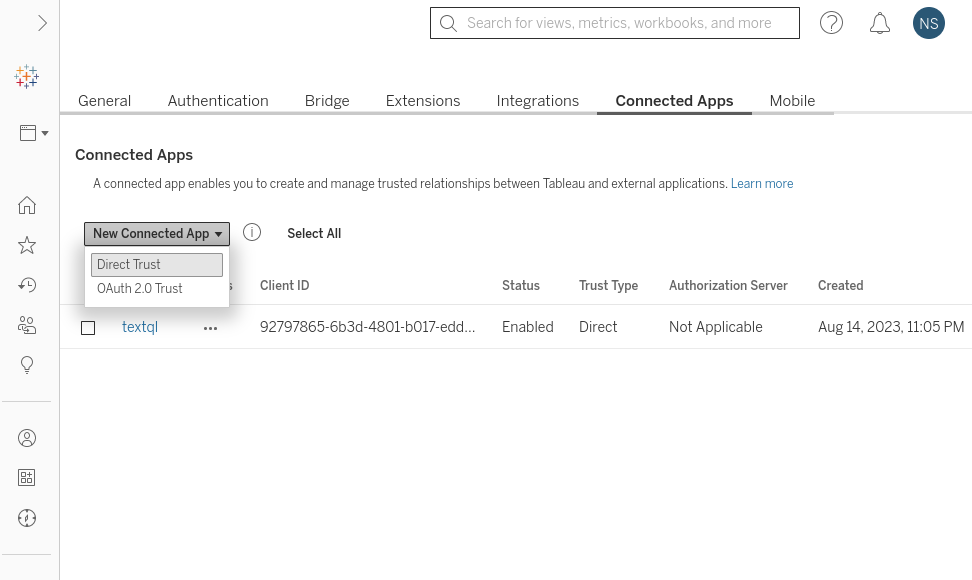
Connected apps pane in Tableau.
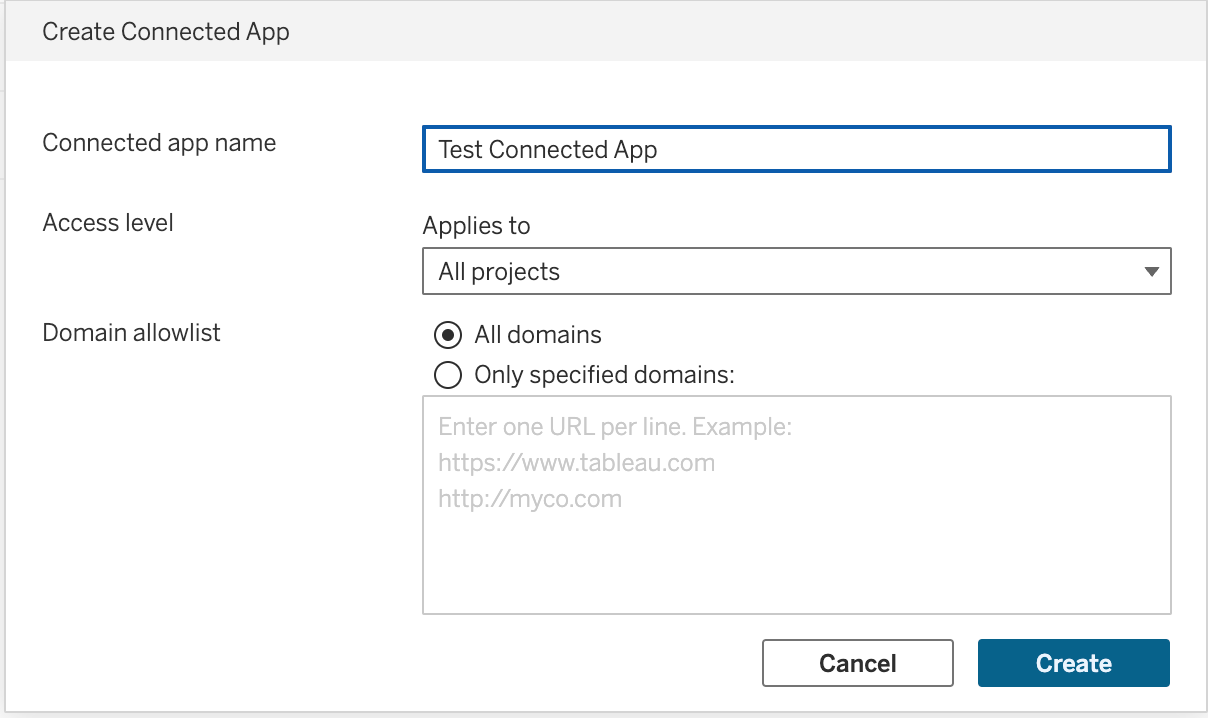
Form for creating connected apps in Tableau.
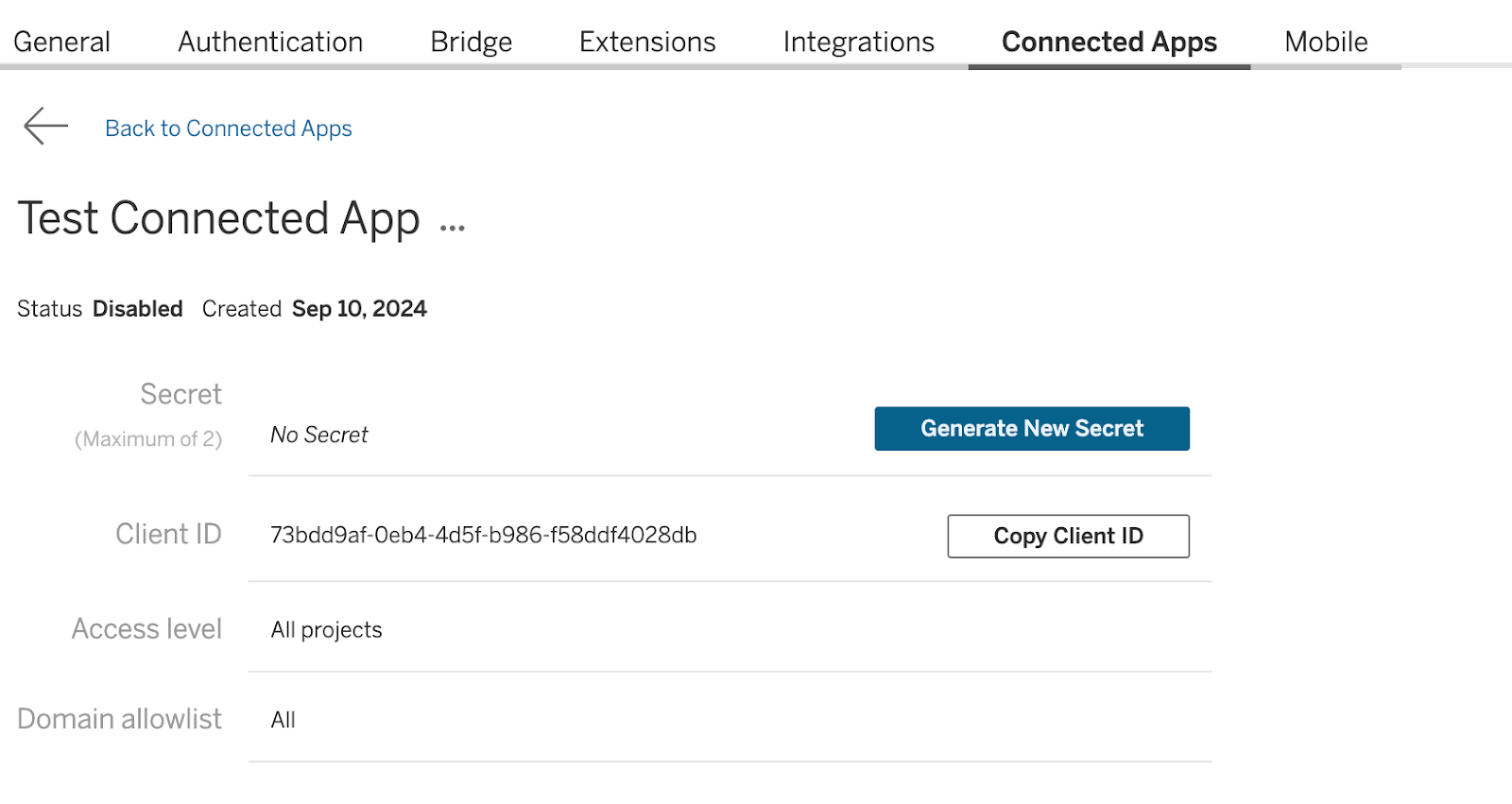
Generate a New Secret.
- App / Client ID
- Secret Value
- Secret ID