AI Disclaimer
Organization Defaults
Important for System Administrators: Slack Ana uses your organization’s default settings for data connectors and available tools. Only system administrators can view and modify these defaults in the Configuration settings. All Slack users will have access to the same default connector and tool set configured by your organization administrators.
Add Ana to Your Slack
Only the administrators of your TextQL Organization have access these settings.
- Navigate to Settings > Configuration:
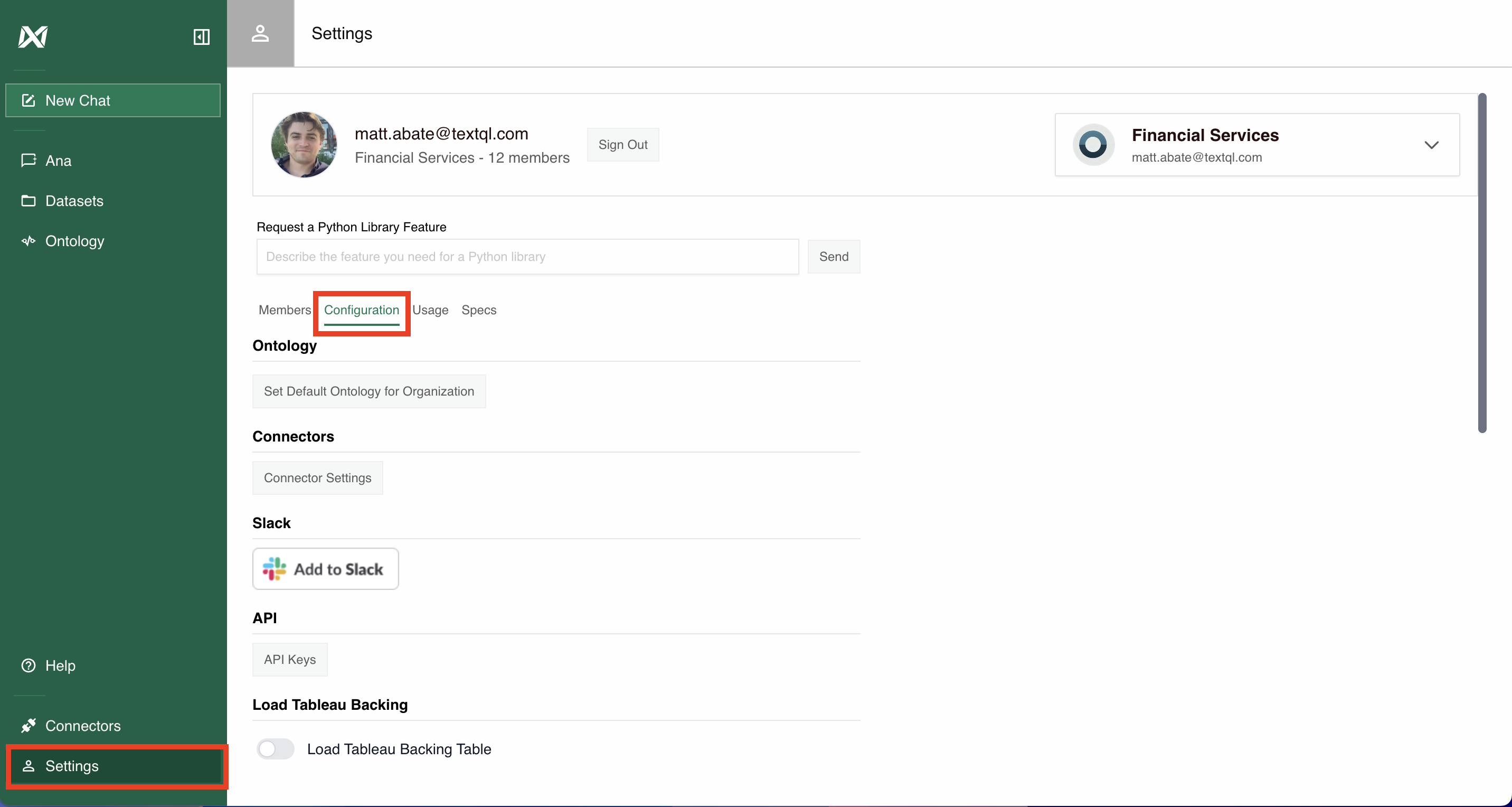
Navigating to the Configuration Pane — Only available to organization administrators.
- Configure Default Ontology and Add to Slack: Before adding Ana to Slack, make sure the appropriate default ontology is configured for your organization: within Slack, Ana will only be able to access data within the default ontology. To choose the default ontology, click on Configure Default Ontology from the Configuration Page: this will open a drop down allowing you to select which of your organization’s current ontologies will be made default. Then click Add to Slack.
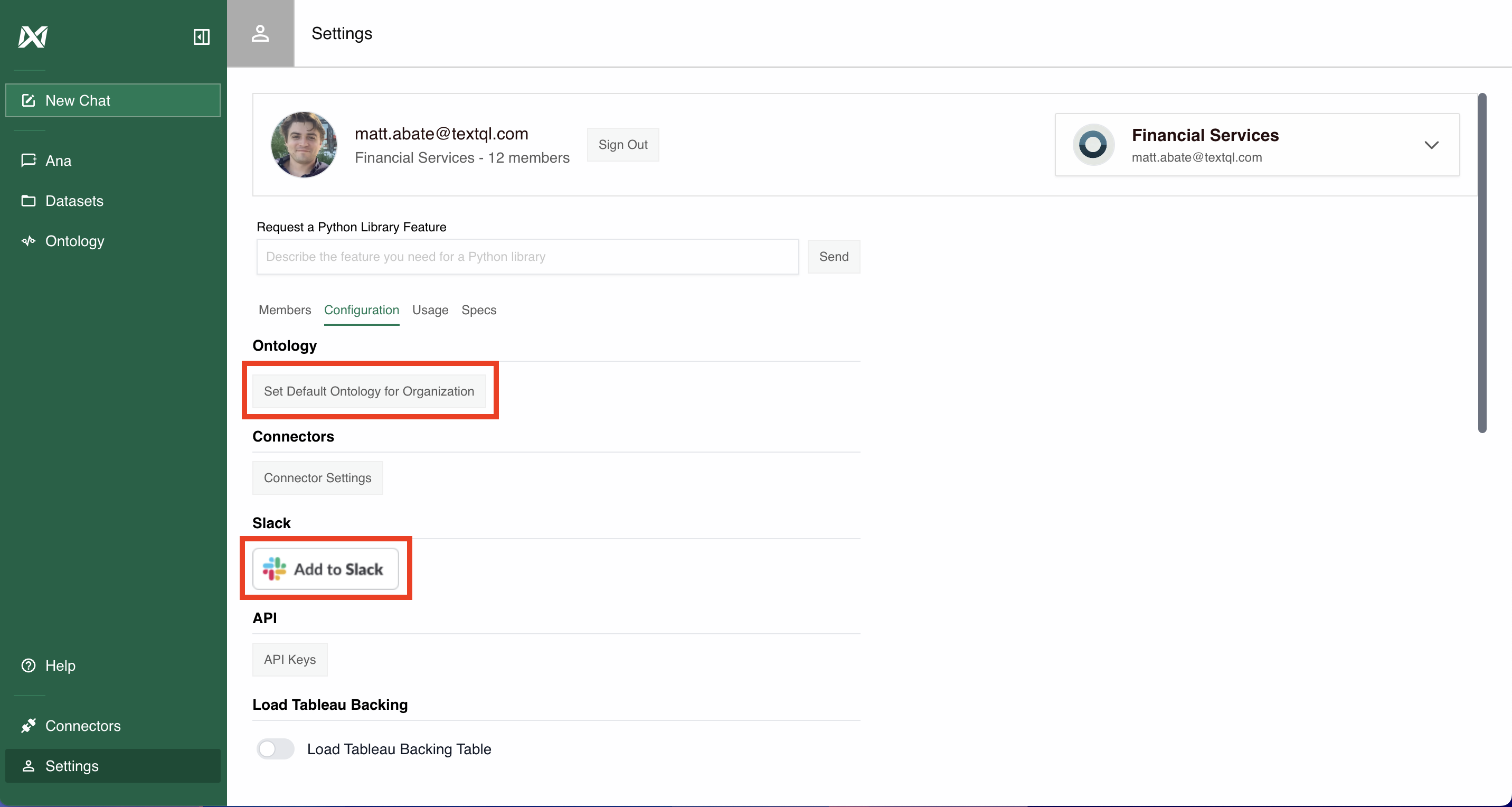
Add a Default Ontology and Connect Slack — Only available to organization administrators.
- Give Ana Slack Access: Clicking “Add to Slack” will redirect to an approvals page, where you will be asked to allow Ana to access your Slack Workspace. Click Allow.
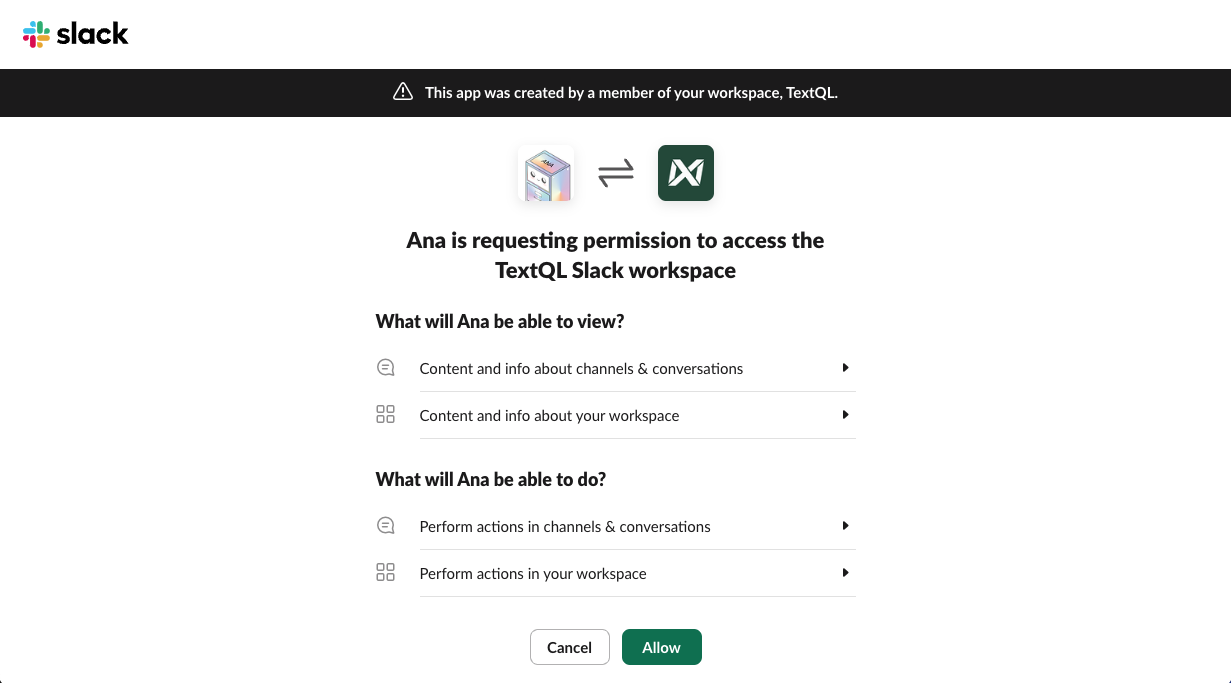
Allow Ana to access your Slack Workspace
Features
Ana offers the following capabilities within Slack:- Answer Questions: Pose questions to Ana and receive detailed answers based on your organization’s data.
- Send Back Datasets and Figures: Receive datasets and visualizations directly in your Slack conversations.
Currently, you cannot upload or send datasets to Ana through the Slack interface. Support for attachments is in development. If you require this feature, please contact [email protected].
Using Ana in Slack
Once Ana has been added to your Slack organization, you can start chats with her in the following ways:- In a Channel: Use
@Anain your message to start a new chat with Ana. To send follow-up messages to Ana and continue her analysis, simply reply to her in the same thread with@Ana.
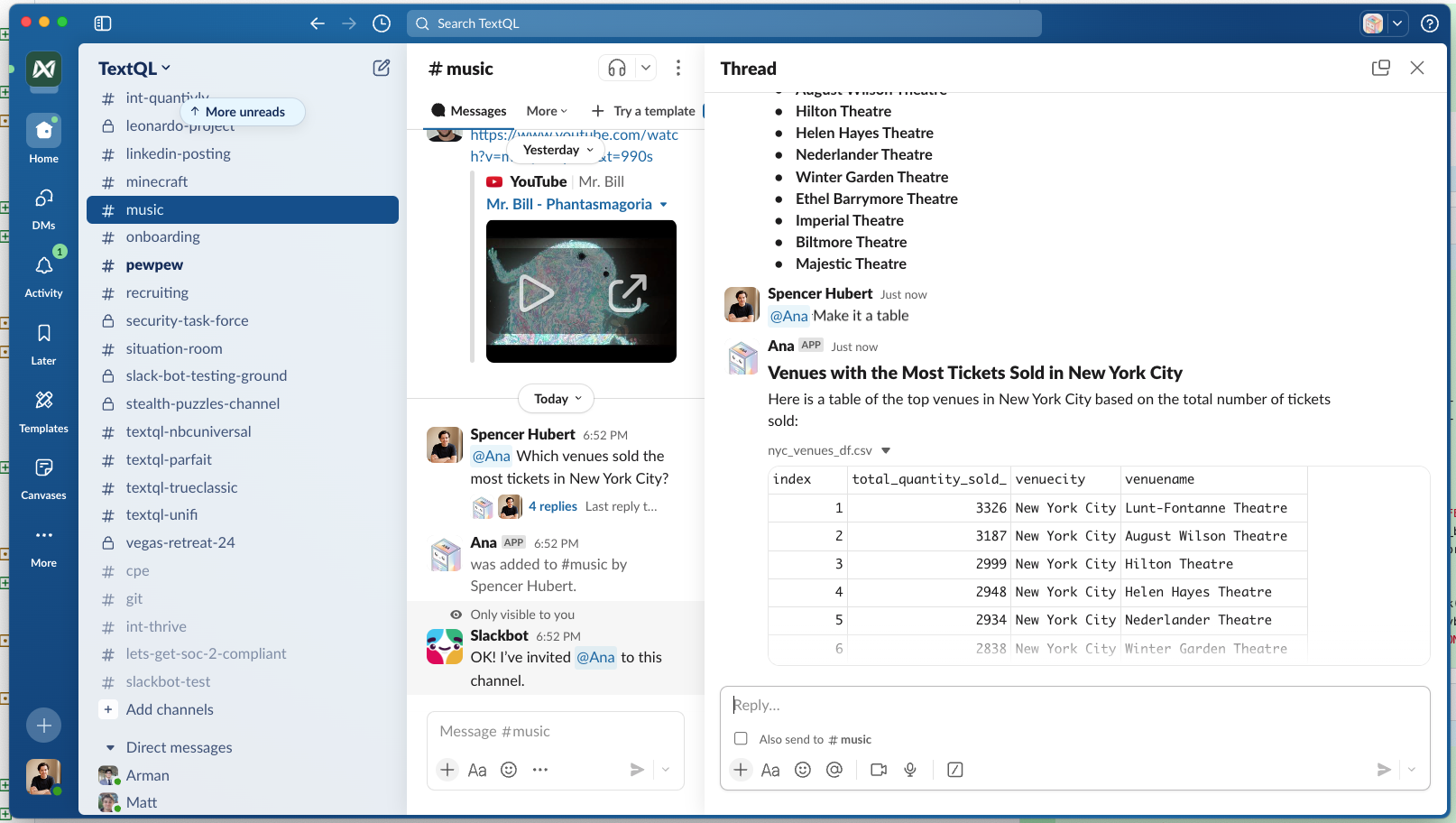
In a channel, use `@Ana` in your message to start a new chat. Ana will respond in the thread, allowing you to ask followup questions.
If Ana hasn’t been added to the current channel, a popup will prompt you to invite her. Click Add to invite Ana to the channel.
- With a Direct Message: Send a direct message to Ana to start a new chat and receive responses privately. To send follow-up messages to Ana and continue her analysis, simply reply in the direct message. To start a fresh chat, click + New Chat in the upper right corner of the Slack app.

Direct messages with Ana. Start a fresh chat with the new chat button in the upper right.
Slack Channel Context
In addition to answering questions, Ana can also use channel-specific context. Channel context ensures that whenever Ana is mentioned in a specific Slack channel, she has the right background information to guide her responses. Channel context is managed through Playbooks:- Create a New Playbook: Navigate to the Playbooks section in the TextQL platform and click Create Playbook.
- Write the Channel Context: Use the provided prompt box to write up the context document for the selected channel. This might include project details, metrics definitions, or links to relevant resources.
- Select a Slack Channel: Use the channel seletor to choose the Slack channel you want to associate with this playbook. Click Set as Channel Context, and then hit Save.
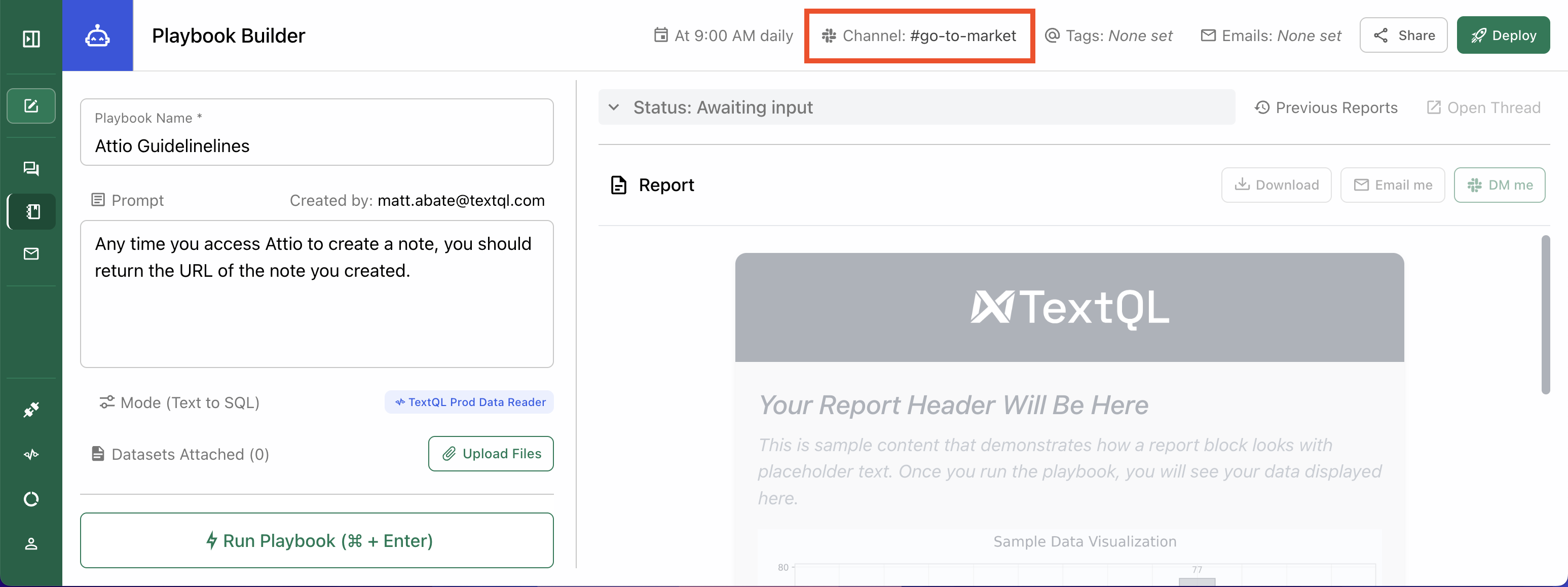
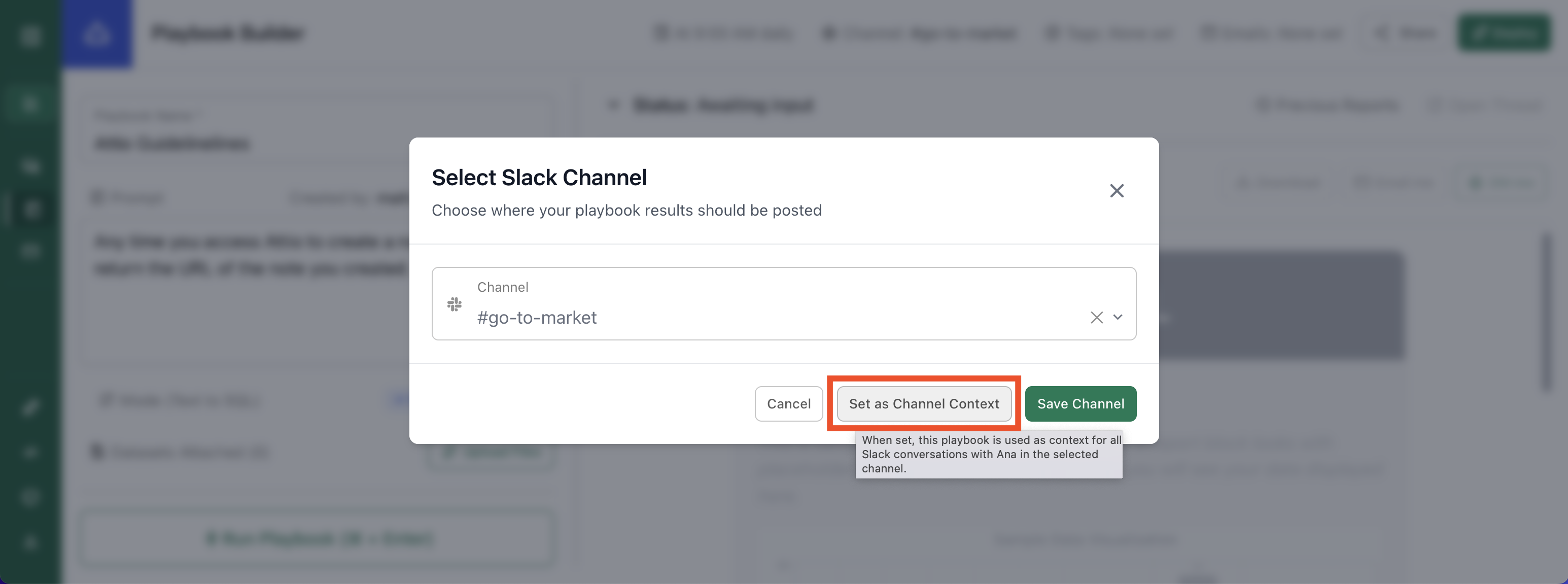
Attach context and special instructions to a Slack channel using an inactive playbook. Select Set as Channel Context in the channel selector.
Need Help?
For further assistance or to request early access, please contact [email protected].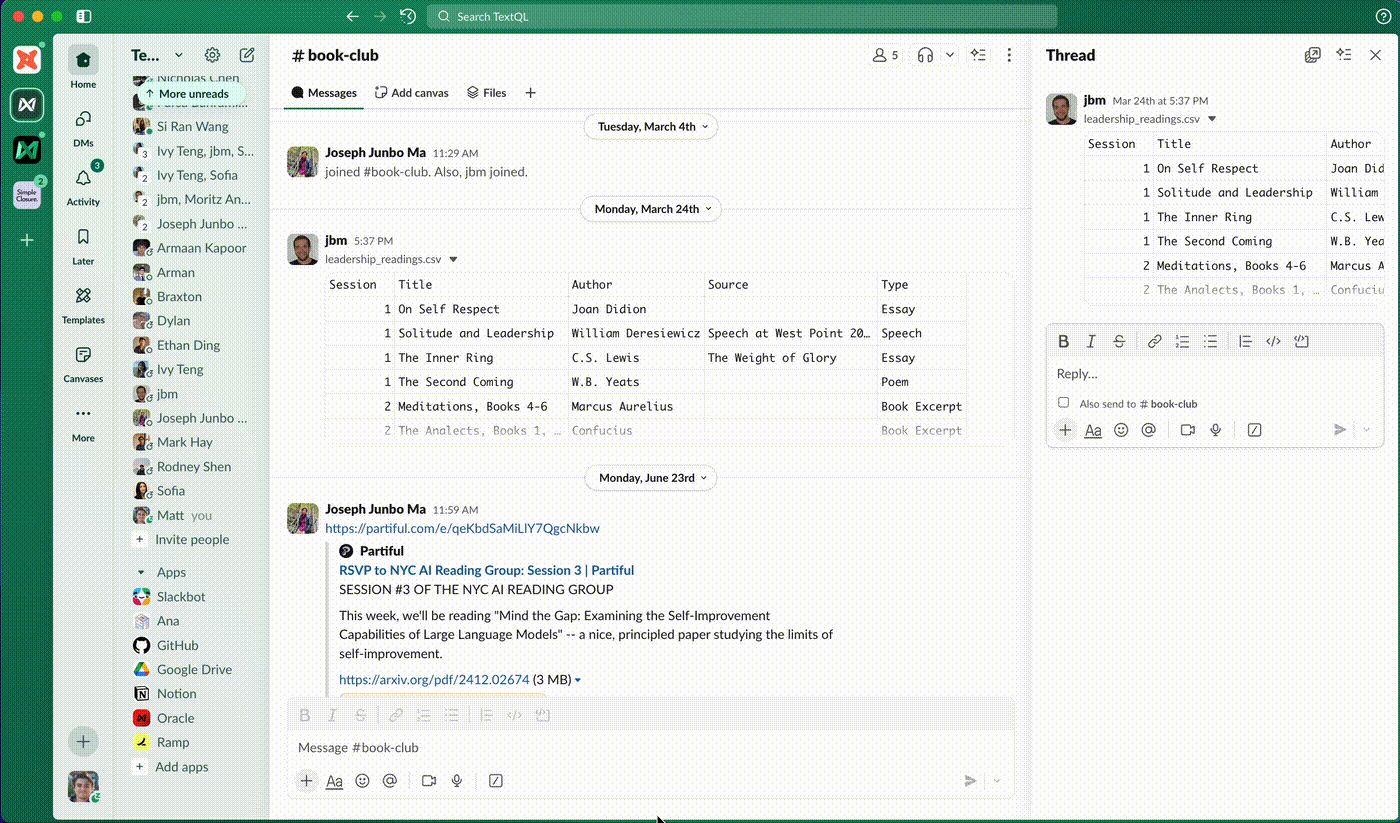
Example: Ben shares a csv in slack. Matt asks Ana about it.