Available Modes
Core Modes
| Idle | Your starting point for conversations with Ana. This is where you ask questions and begin new interactions. |
| Help | When Ana needs clarification or additional information to better understand your request. |
| Meta | For questions about TextQL’s features and capabilities. |
| Query | Ana searches for relevant datasets, including metrics, tables, and dashboards to answer your question. |
| Plan | Ana creates a step-by-step plan to answer your analytical questions. |
| Done | Ana presents the final answer to your question, along with any visualizations or data. |
Analysis Modes
| Cleanup | Ana prepares and formats data to ensure accurate analysis. |
| Analyze | Ana processes data using Python to perform calculations and analysis. |
| Visualize | Ana creates charts and graphs to help you understand the data. |
| Review | Ana checks if the found datasets contain the information needed to answer your question. |
Mode Transitions
Common flows:- Question Flow: IDLE → QUERY → PLAN → ANALYZE → DONE
- Data Preparation: QUERY → REVIEW → CLEANUP → ANALYZE
- Visualization Flow: ANALYZE → VISUALIZE → DONE
- Help Flow: Any Mode → HELP → Previous Mode

Mode Flow Diagram showing common transitions between modes. See also Dakota Framework
Modes
Cleanup
Cleanup mode is where Ana prepares data for analysis by filtering, joining, or transforming it using Python. This mode ensures data is in the correct format and structure before detailed analysis begins.
Cleanup mode with data preparation.
If you’re technical, review Ana’s data transformations to ensure the cleaning operations maintain data integrity while preparing it for analysis.
- When data needs filtering or transformation
- If datasets need to be joined or merged
- To standardize data formats (dates, numbers)
- When removing unwanted columns or rows
- To handle missing or invalid data
- Before complex analysis operations
Done
Done mode is where Ana presents the final answer to your question. In this mode, Ana formats the answer clearly and concisely, making it easy to understand the results of the analysis.
Done mode with result summary.
Make sure to check for any generated files or visualizations that Ana has prepared for download, and review the final results.
- After finding a direct answer
- When analysis is complete
- After creating visualizations
- When data has been processed
- If a file is ready for download
Help
Help mode is where Ana asks for clarification when your question isn’t clear enough or when Ana needs additional information to proceed. This mode ensures Ana understands exactly what you’re looking for.
Help mode with clarification request.
Pay attention to Ana’s specific requests for clarification - she’ll highlight exactly what information she needs to better understand your question.
- Your question isn’t clear enough
- Critical information is missing
- Ana can’t find the data you’re asking about
- You’re asking for SQL queries (which Ana can’t provide)
- Questions about system administration
- Non-data-related requests
Idle
Idle mode is Ana’s default state for casual conversation and determining how to handle your questions. In this mode, Ana evaluates your input and decides whether to start planning an analysis or ask for clarification.
Idle mode indicator and conversation interface.
- At the start of every new conversation
- After completing a previous task
- When receiving casual, non-analytical messages
- When evaluating if a question needs to be re-approached
Meta
Meta mode is activated when you ask questions about the TextQL system itself, such as how to upload datasets or configure warehouse connectors. In this mode, Ana will explain that it cannot directly help with system-level questions.If you find yourself at a dead end in the chat, look for Ana’s guidance about who to contact or which documentation to reference for system-level questions.
- When you ask about uploading datasets
- If you inquire about warehouse connectors
- For questions about system configuration
- When asking about Ana’s capabilities
- For product feature questions
Plan
Plan mode is where Ana breaks down complex questions into clear, actionable steps. In this mode, Ana assesses available data, declares assumptions, and creates a structured approach to find your answer.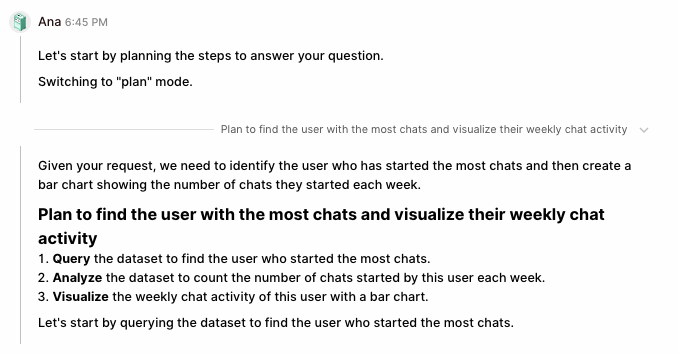
Plan mode with step breakdown
If you’re familiar with data analysis, verify that Ana’s planned approach and assumptions align with your expectations.
- When receiving a new question
- After discovering relevant data
- When adjusting analysis strategy
- If assumptions need verification
- Before starting complex analysis
- When current approach needs revision
Query
Query mode is where Ana searches for and retrieves data using specialized tools like Search, Object Explorer, and Metric Explorer. In this mode, Ana carefully reviews available datasets to find exactly what you need.Make sure to review Ana’s search results and data previews to confirm she’s found the right datasets for your analysis.
- After planning how to answer your question
- When searching for specific metrics or datasets
- To explore available data sources
- When checking data availability
- If previous search results need refinement
- Before starting data analysis
Review
Review mode is where Ana examines available data to determine if it matches your needs. In this mode, Ana carefully checks metrics and datasets to ensure they contain the information you’re looking for.Make sure to verify that the available data and metrics Ana has found align with what you need for your analysis.
- After searching for data
- When checking metric relevance
- Before starting analysis
- If assumptions need validation
- When verifying data completeness
Visualize
Visualize mode is where Ana creates visual representations of your data using Python plotting libraries. This mode transforms analyzed data into clear, meaningful charts, graphs, and maps to help you understand patterns and relationships.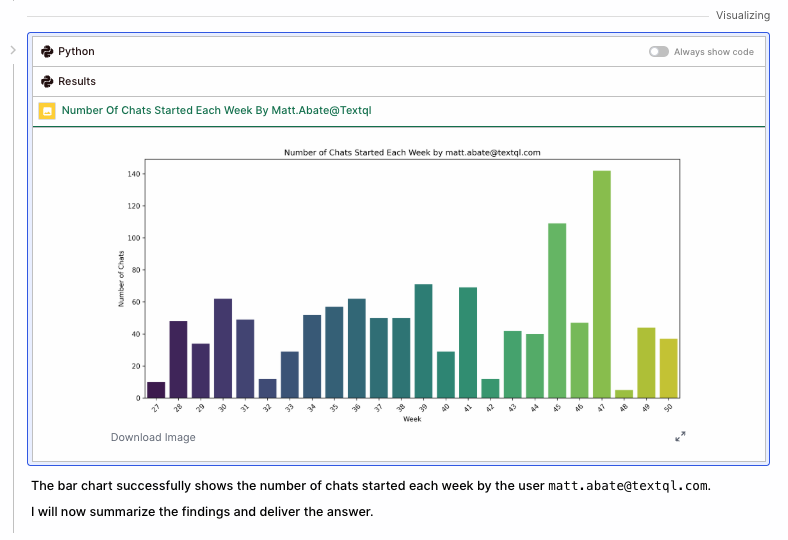
Visualize mode with chart creation
Review the generated visualizations to ensure they effectively represent your data and communicate the intended insights. You can always ask ana to revise her plot or approach.
- After analyzing data
- To show trends or patterns
- When comparing values
- For geographic data visualization
- To present final results
- When data relationships need clarity
Analyze
Analyze mode is where Ana performs calculations and data analysis using Python. In this mode, Ana processes data in a sandboxed environment to perform calculations, generate statistics, and identify patterns. For detailed information about Python capabilities, see the Python Analysis Tool documentation.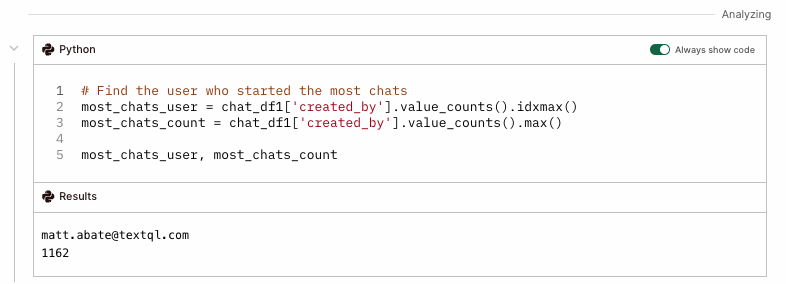
Analyze mode with Python output.
If you’re technical, make sure to visually inspect the Python code and outputs to confirm Ana approached your problem in the desired way.
- When any calculations are needed (even simple math)
- For statistical analysis and summaries
- To identify patterns in data
- When aggregating or grouping data
- If filtering or transforming data
- When preparing data for visualization
Tips for Working with Modes
- Watch the Mode Indicator: Ana always shows its current mode at the top of the chat. This helps you understand what Ana is doing.
- Provide Clear Information: When Ana enters HELP mode, provide specific details to help it better understand your request.
- Review Transitions: If Ana seems stuck, check which mode it’s in. The mode often indicates what information Ana needs to proceed.
- Use Mode-Specific Features: Some modes offer special features - for example, in VISUALIZE mode you can request different chart types.
