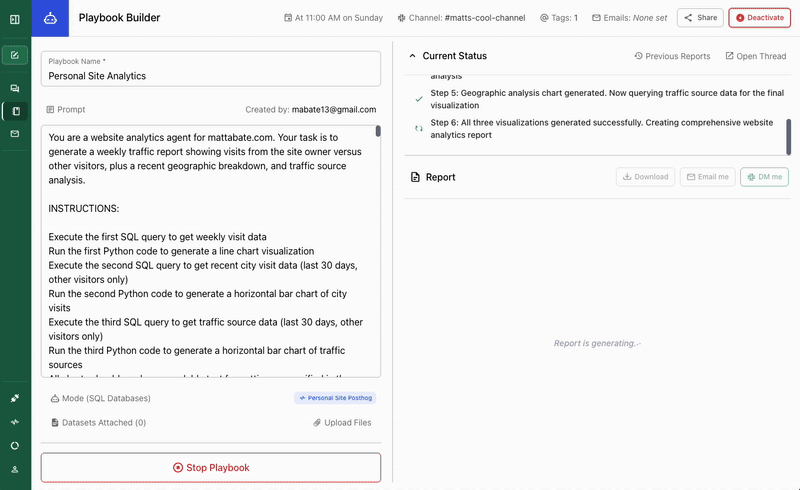
“How many visitors is my site getting?”
- “Were there any large changes in sales numbers yesterday?”
- “Send me a daily report on product usage from the past 24 hours.”
- “Run our forecasting model every time the S&P drops 1% in an hour. Notify me of the event, and send back a report explaining our exposure.”
Overview
Playbooks combine four key elements to deliver automated insights:- Data Sources: Connect to your organization’s databases and data warehouses
- Analysis Logic: Define the questions, queries, and analytical processes using natural language
- Scheduling: Set up automated runs on daily, weekly, monthly, or custom schedules using cron expressions
- Delivery: Send results to Slack channels, email recipients, or other destinations
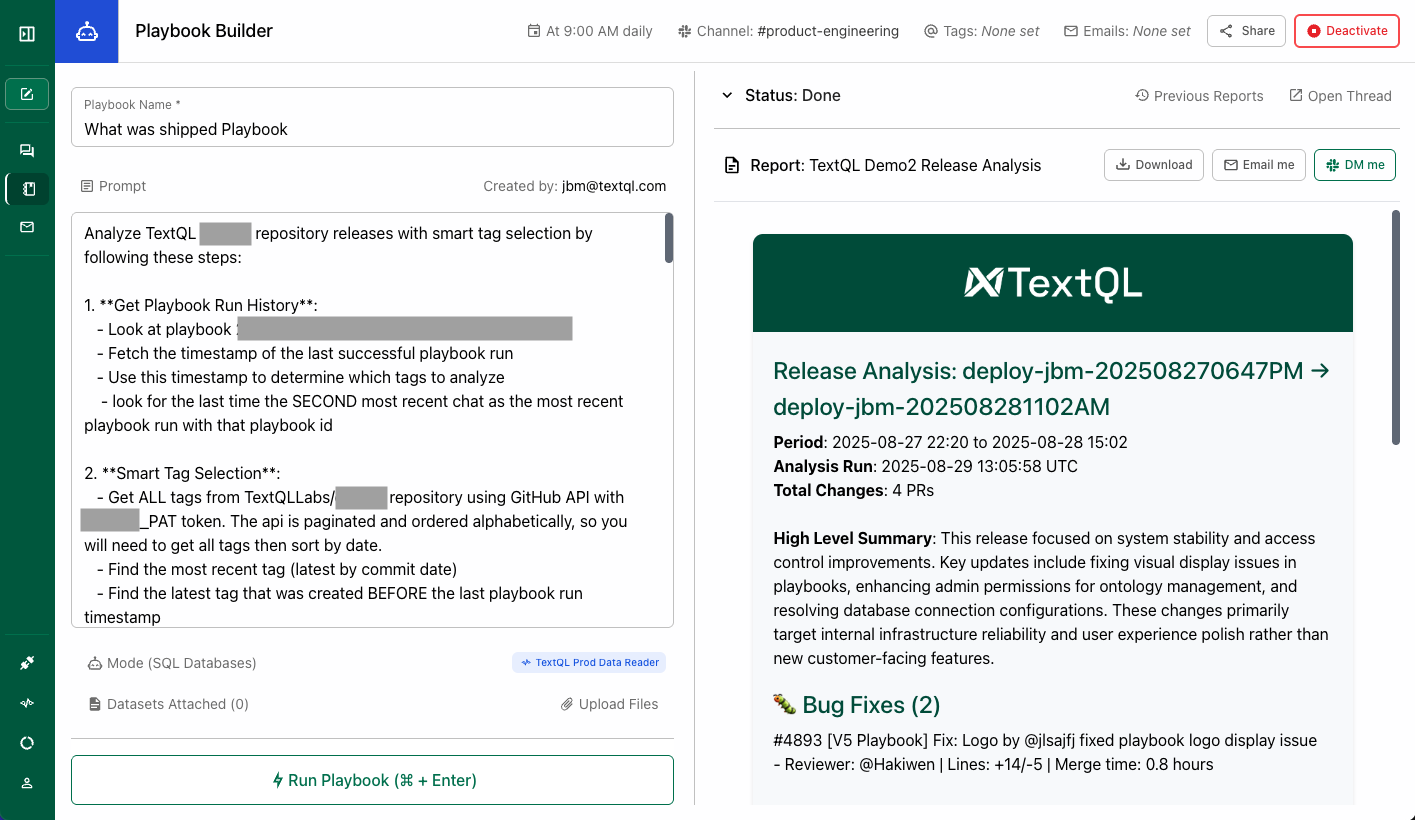
“Every morning, send me a report in Slack on product changes”
Getting Started
Step 1: Create Your First Playbook
- Access Playbooks
- Navigate to the Playbooks section in your TextQL dashboard
- Click “Create New Playbook” to get started
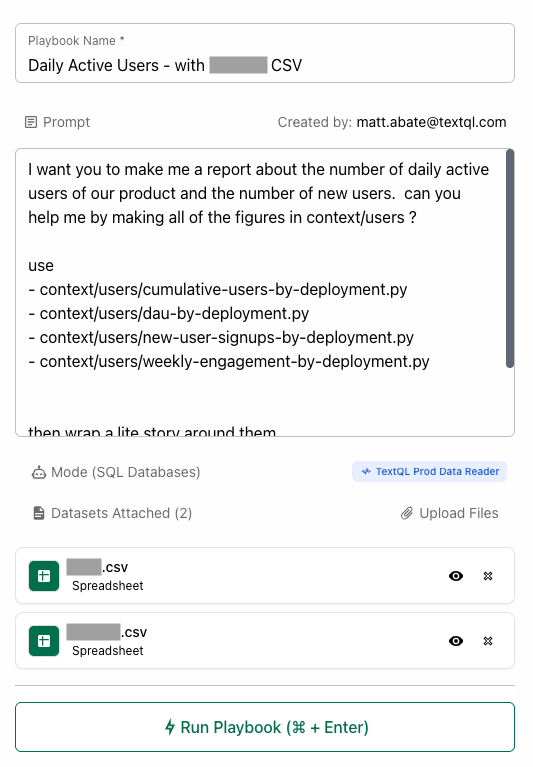
Playbook Setup Interface
-
Write Your Analysis
- Use plain English to describe what you want to analyze
- Example: “Show me weekly sales by region for the last month”
- Be specific about metrics, time periods, and filters
- Attach relevant datasets if you know which ones to use
-
Preview and Test
- Run a preview to see sample results
- Refine your query until the output matches your expectations
- Test with different data ranges to ensure consistency
Step 2: Configure Scheduling
-
Choose Trigger Type
- Scheduled: Set up recurring runs (recommended for most use cases)
- Manual: On-demand execution only
-
Set Schedule (for Scheduled playbooks)
- Select frequency: Daily, Weekly, or Monthly
- Choose specific days (for weekly) or dates (for monthly)
- Set execution time considering your audience’s timezone
- Advanced users can input custom cron expressions for complex schedules
-
Consider Timing
- Schedule during business hours for your audience
- Align with when your source data gets updated
- Balance frequency with notification fatigue
Scheduling Interface Options
The playbook setup interface supports three main types of scheduled triggers:Time and Day
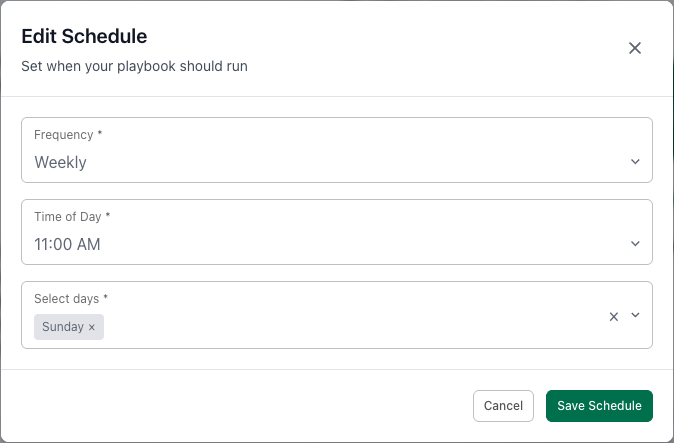
Custom
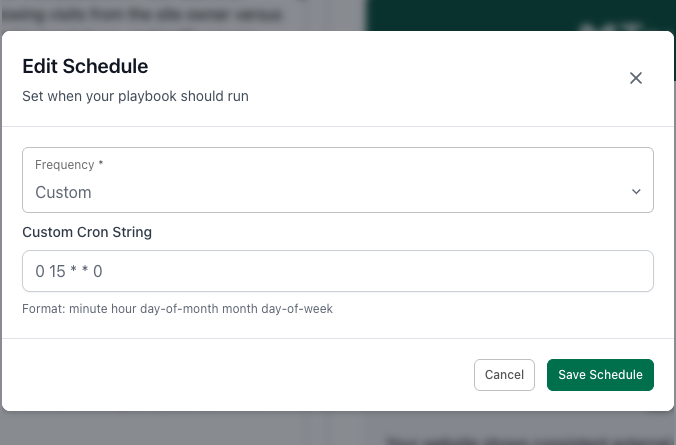
Step 3: Set Up Delivery
-
Slack Delivery
- Select target Slack channels (public or private channels work as long as the TextQL bot is added)
- Tag specific users who should be notified
- Results appear as threaded messages with rich formatting
- Recipients can ask follow-up questions directly in the thread
-
Email Delivery
- Add email addresses for recipients
- Emails include formatted reports with charts and tables
- Useful for stakeholders who prefer email over Slack
-
Test Delivery
- Send a test notification to verify setup
- Check that channels/emails receive the content properly
- Adjust formatting or recipients as needed
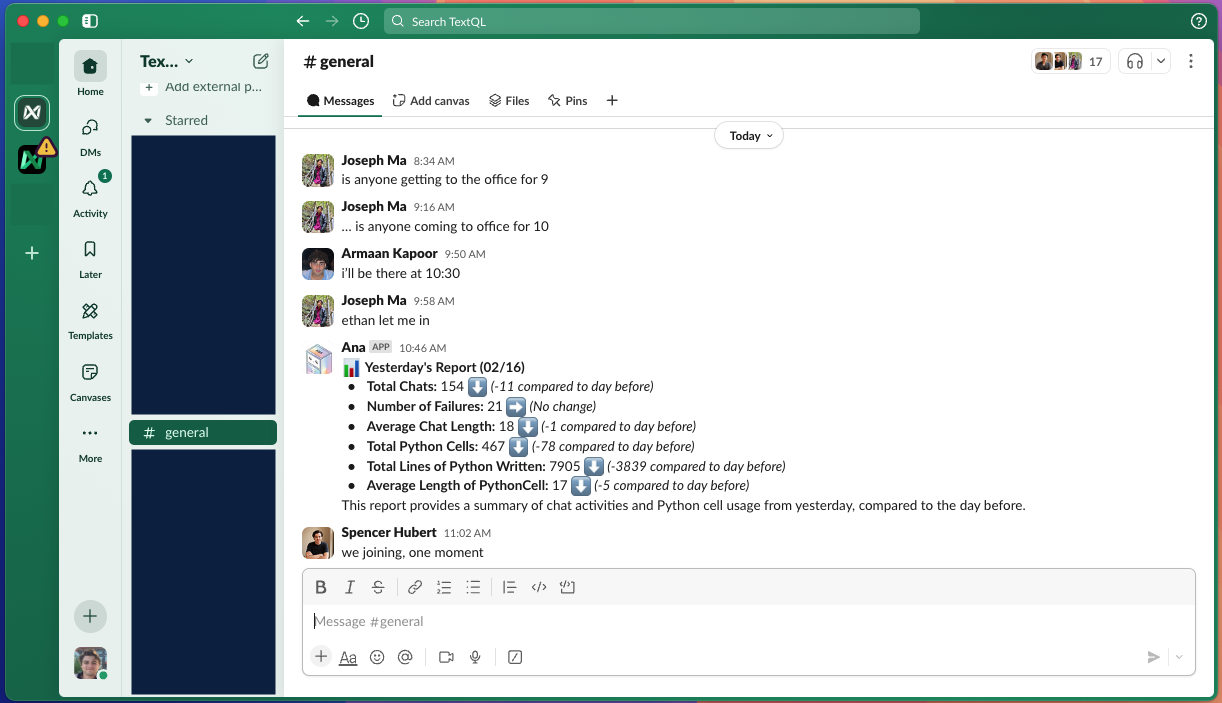
“Send a usage report to Slack every day at 10:45am”
Step 4: Deploy and Monitor
-
Activate Your Playbook
- Review all settings before deployment
- Click “Deploy” to activate scheduled execution
- Your playbook will now run according to the schedule
-
Monitor Performance
- Check execution history in the playbooks dashboard
- Review success/failure rates
- Track performance metrics and execution times
-
Maintain and Update
- Periodically review playbook logic and update as needed
- Update recipient lists when team members change
- Adjust schedules based on feedback and usage patterns
Integration Features for Slack
Playbooks offer deep integration capabilities for Slack:- Channel Delivery: Send results to any Slack channel where the TextQL bot is present
- User Tagging: Notify specific team members about important insights
- Rich Formatting: Results include charts, tables, and formatted text
- Threaded Conversations: Keep discussions organized with threaded responses
- Context Playbooks: Associate playbooks with specific Slack channels for contextual analysis
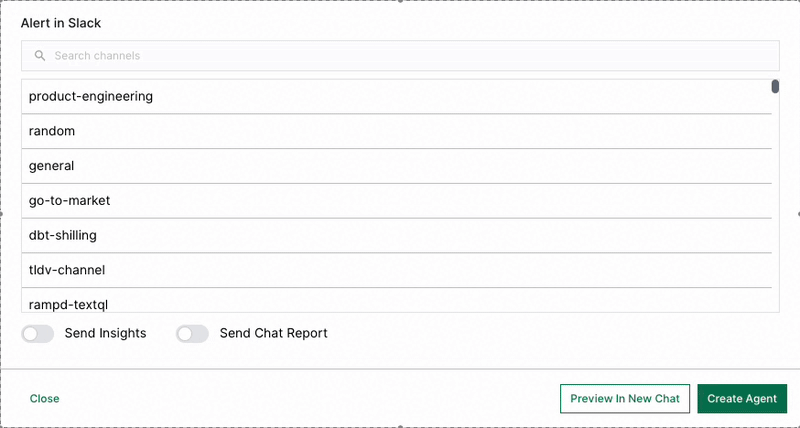
Setting-up Playbooks with integration for Slack
For advanced Slack features including context playbooks, see our integration guide for Slack.
Advanced Options
Custom Scheduling
- Use cron expressions for complex scheduling patterns
- Set up conditional execution based on data conditions
- Chain multiple playbooks together for complex workflows
Best Practices
Writing Effective Queries- Be specific about what you want to analyze
- Include context like time periods, filters, and business logic
- Reference specific metrics and KPIs by name
- Test with various scenarios before deploying
- Choose appropriate channels for different types of analysis
- Target the right stakeholders for each insight
- Use clear, actionable language in your analysis requests
- Keep recipient lists updated as teams change
Troubleshooting
Common Issues- Failed Executions: Check data source connectivity and query syntax
- Delivery Problems: Verify Slack bot permissions and email addresses
- Performance Issues: Simplify complex queries or adjust data ranges
Start with simple, focused analyses and gradually build more complex automated workflows as your team becomes comfortable with the platform. Playbooks are designed to evolve with your analytical needs.