Templates are an extension of Playbooks. If you’re new to playbooks, start with the playbooks documentation first.
Overview
Templates add a powerful batch execution layer to playbooks:- Backing Table: Upload or connect a table that serves as your template data source
- Header Variables: Reference columns from your template table using
{{"{{ / @"}}syntax in your playbook - Selective Execution: Choose which rows (y out of x) from your template table to run
- Version Tracking: Every batch run is versioned and tracked for historical comparison
- Centralized Results: View all generated reports from a batch run in one place
- Bulk Export: Export all reports from a batch run at once
- “Run weekly sales analysis for each product in my product table”
- “Generate customer health reports for selected enterprise accounts”
- “Analyze marketing performance across specific regional campaigns”
- “Monitor KPIs for a subset of store locations”
How Templates Work
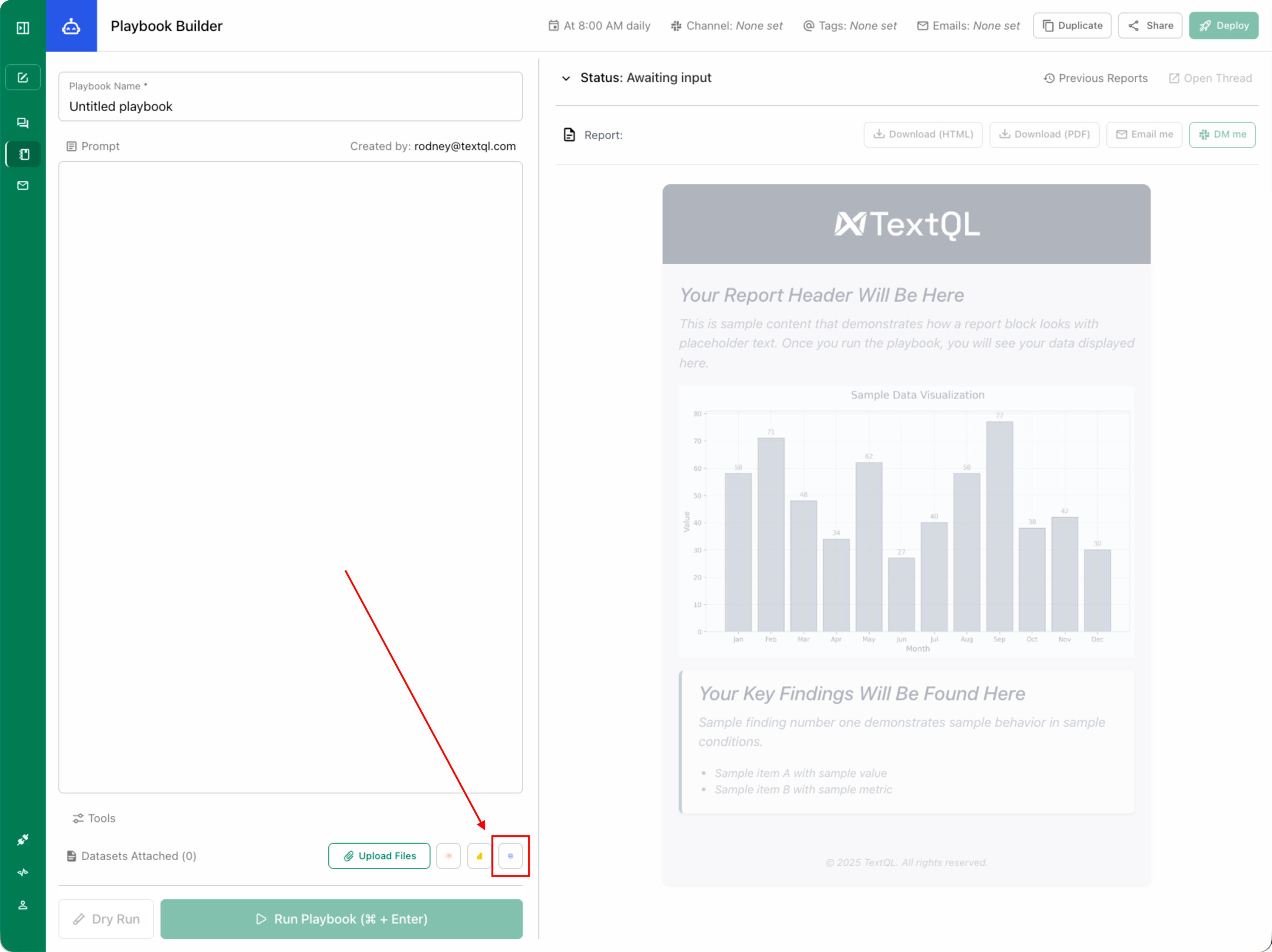
Navigate to Templates to get started
Assigning a Template to a Playbook
-
Create Your Backing Table
Upload a CSV where each column header becomes a variable name, and each row represents one execution.
Example CSV:
You can then reference
\{\{Name\}\},\{\{Food\}\}, and\{\{City\}\}in your playbook.
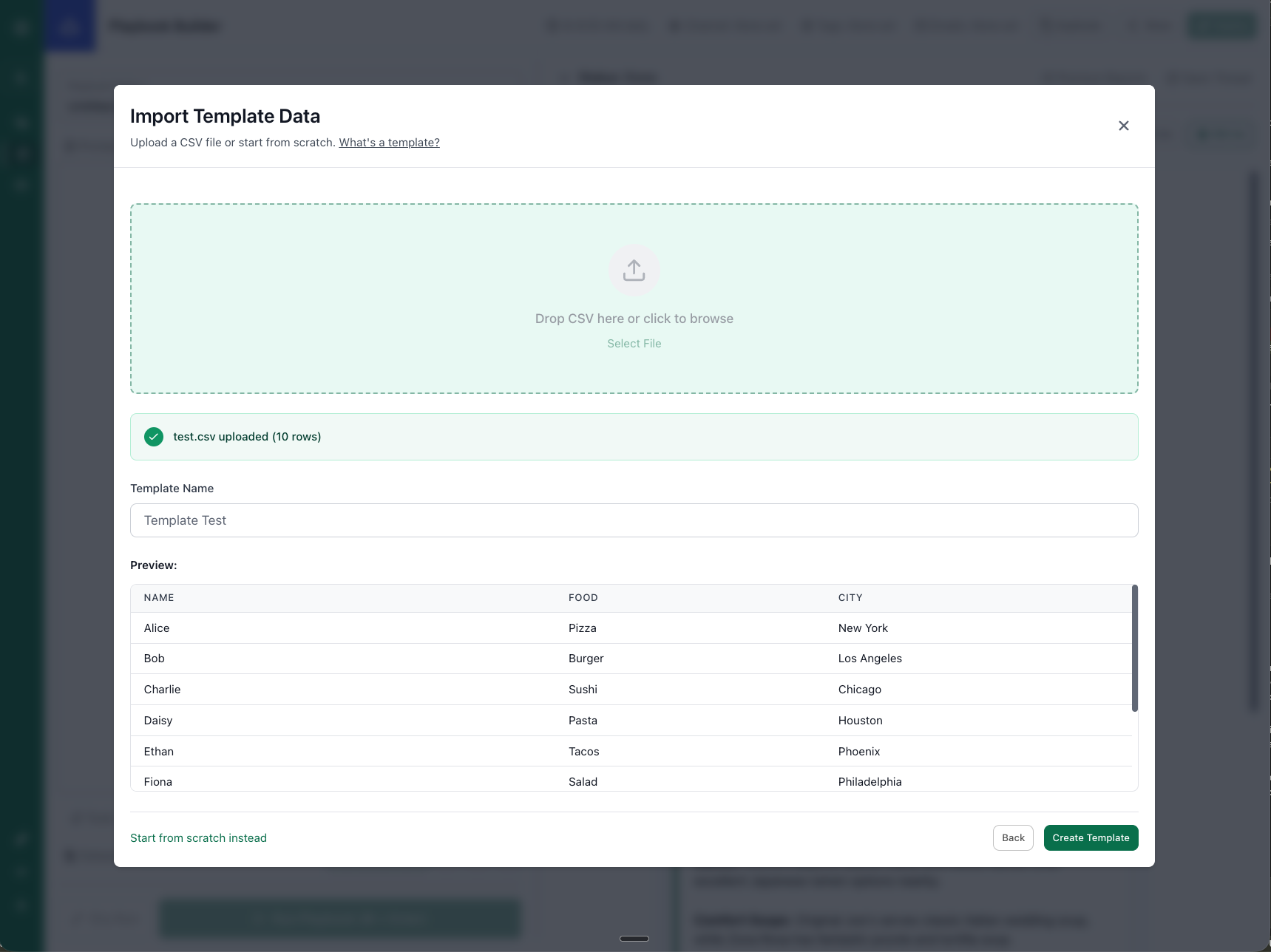
Upload a CSV to create your template table
- Assign Template to Playbook
- Open your existing playbook
- Assign a template by selecting a template header ID
- Once assigned, the playbook gains access to all header variables from that table
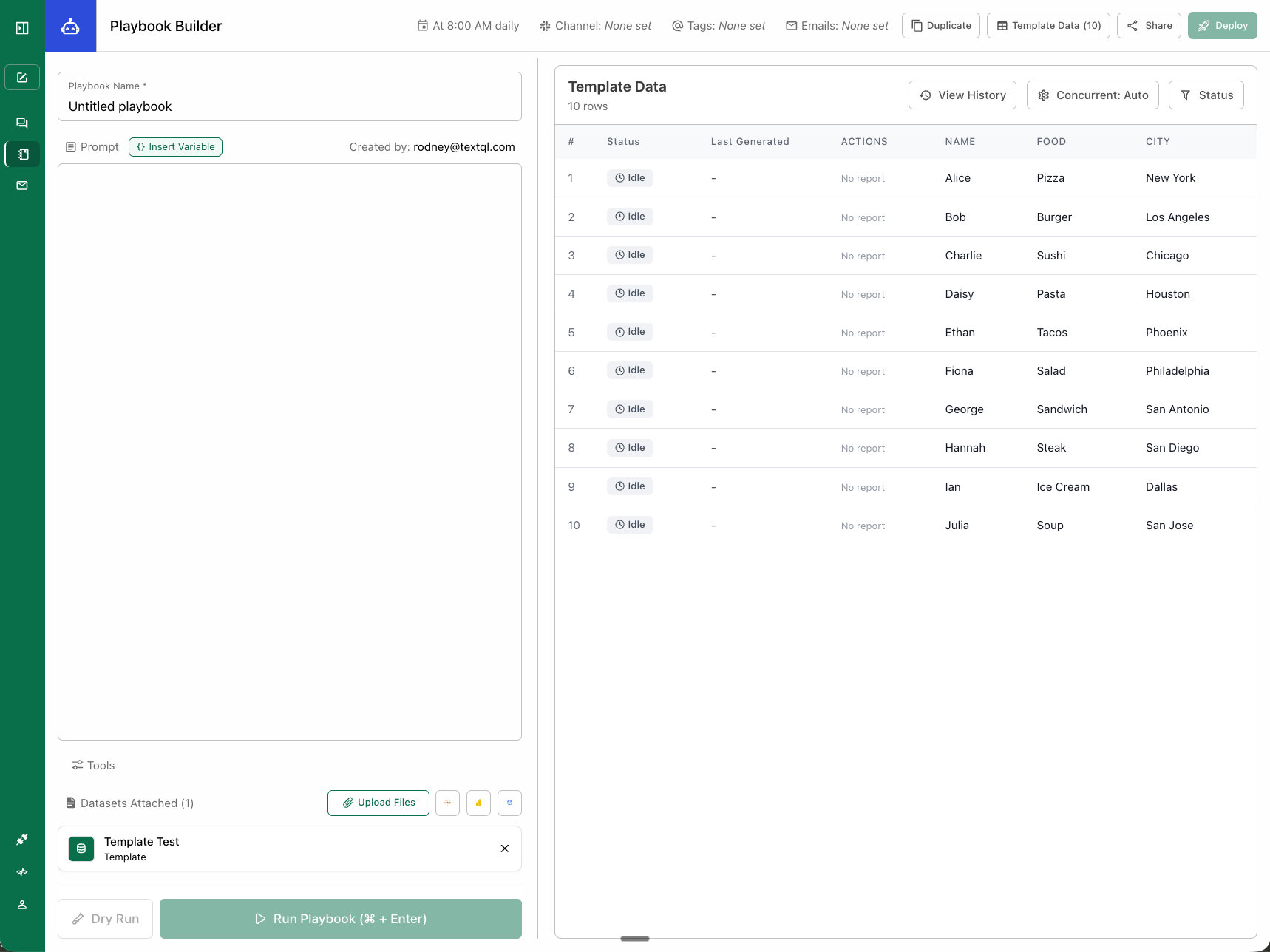
View your template data table
- Reference Template Variables
- Type
{{"{{ / @"}}in your playbook to access template header variables - Variables are automatically replaced with values from each row during execution
- Example: “Analyze sales for {{product_name}} in {{region}}“
- Type
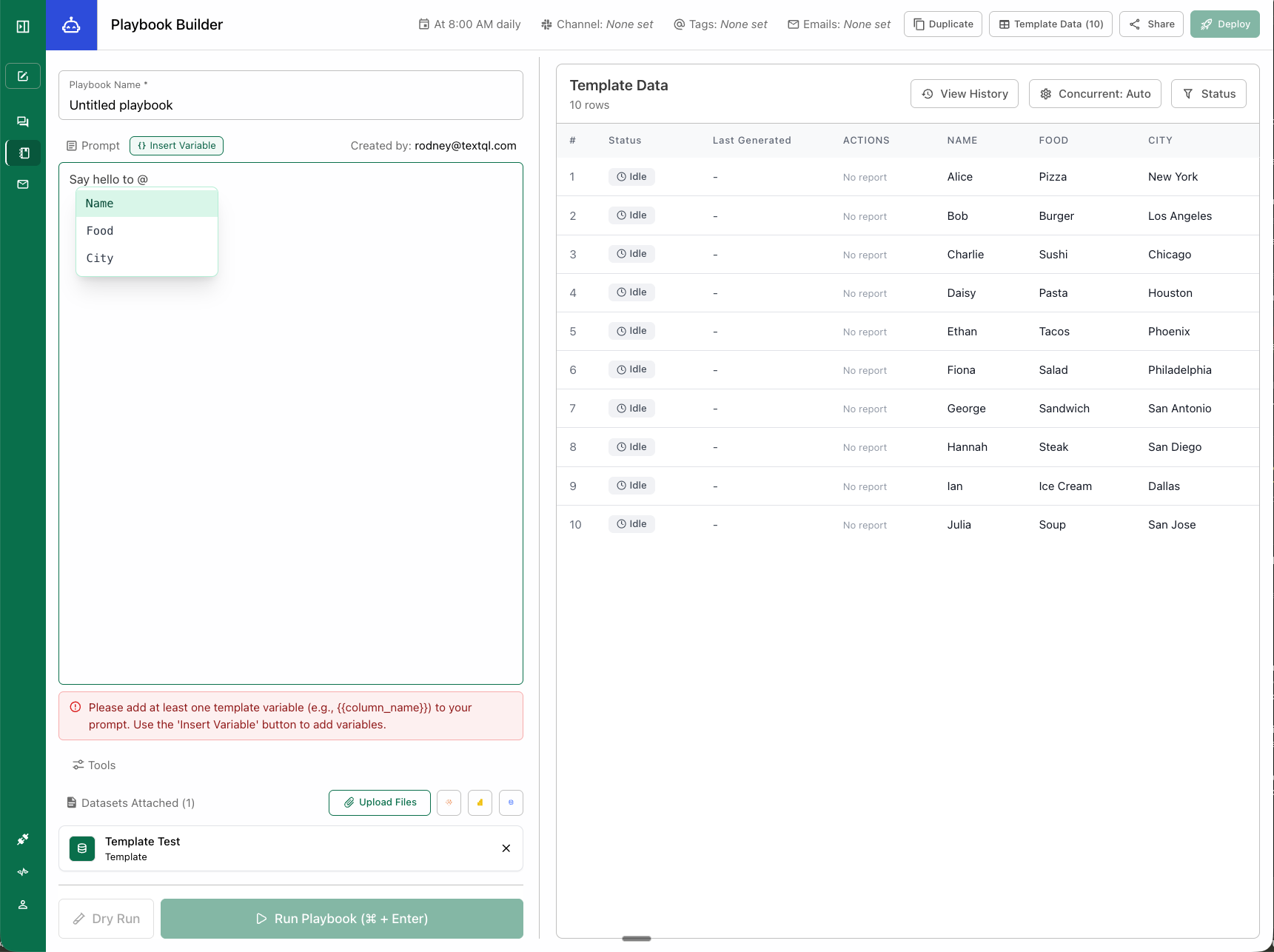
Type {{ / @ to access template variables in your playbook
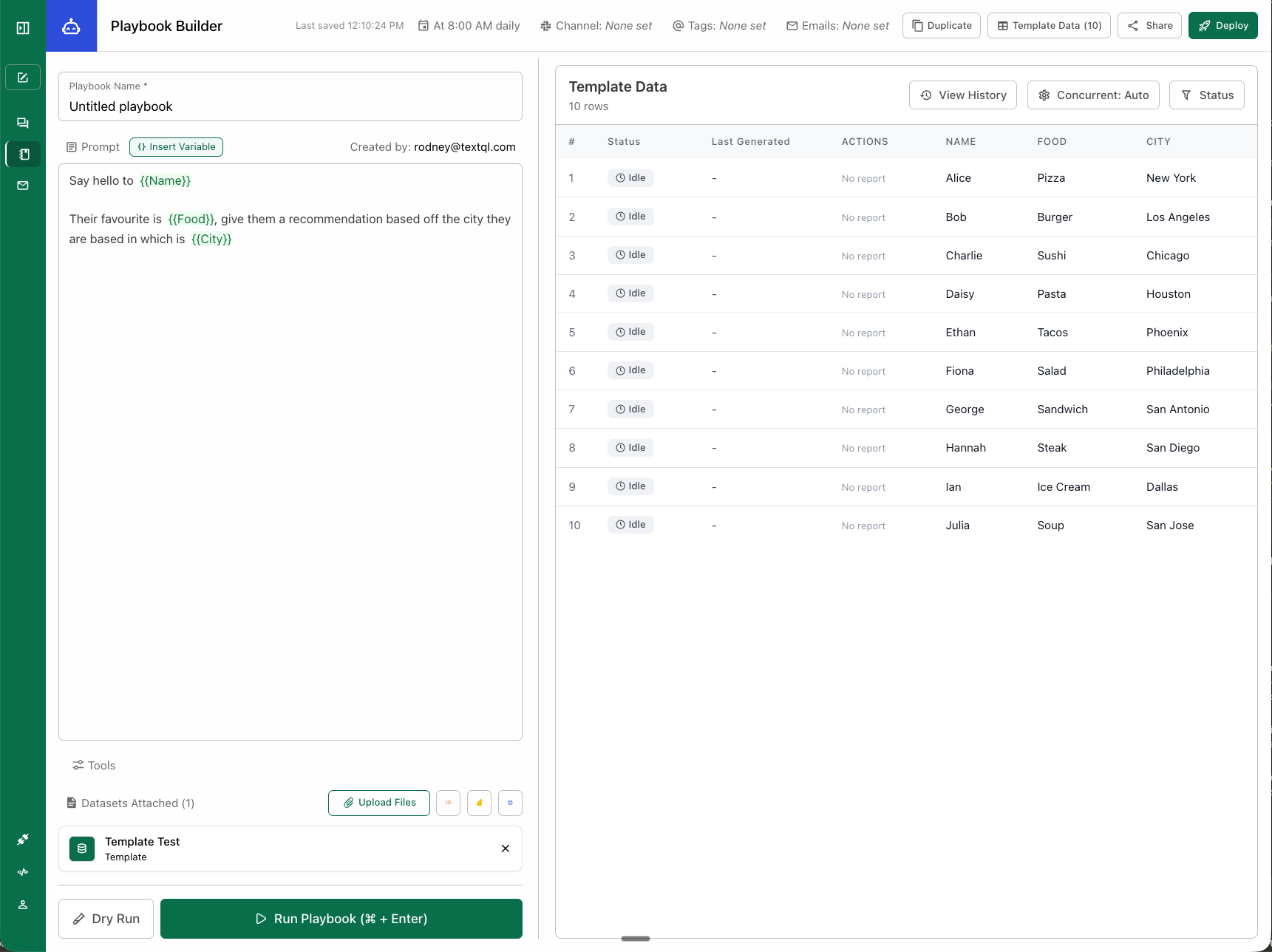
Full playbook prompt with template variables
Running a Batch Playbook
When you run a playbook with an assigned template:-
Select Rows to Run
- Choose which rows (y out of x total rows) from your template table to execute
- You don’t have to run all rows - select only the ones you need
-
Batch Execution
- The playbook iterates through each selected template data ID (row)
- Each iteration generates its own report with variables substituted from that row
-
Track and Monitor
- View real-time progress as each row completes
- Access all generated reports in one centralized location
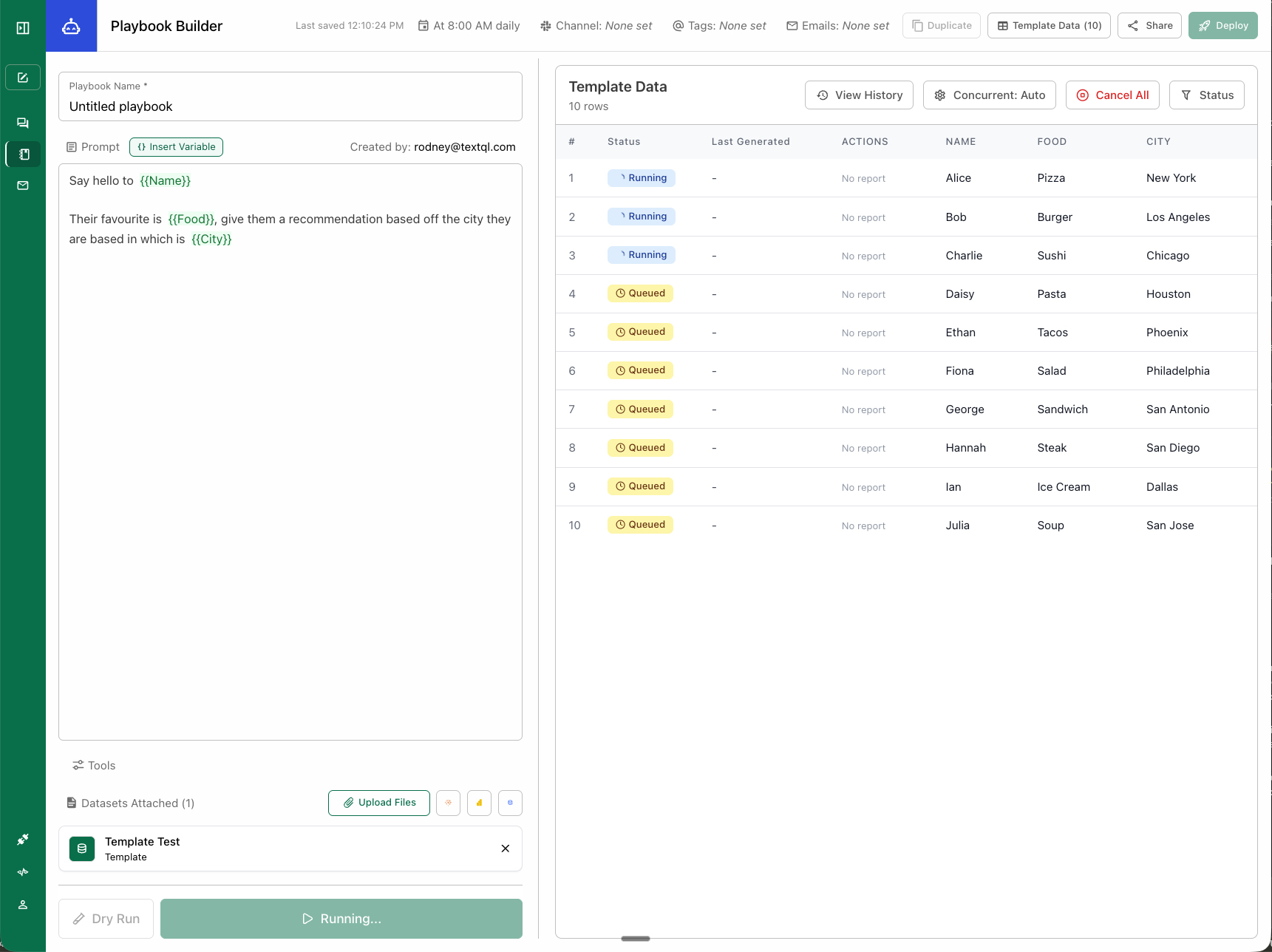
Monitor batch run progress in real-time
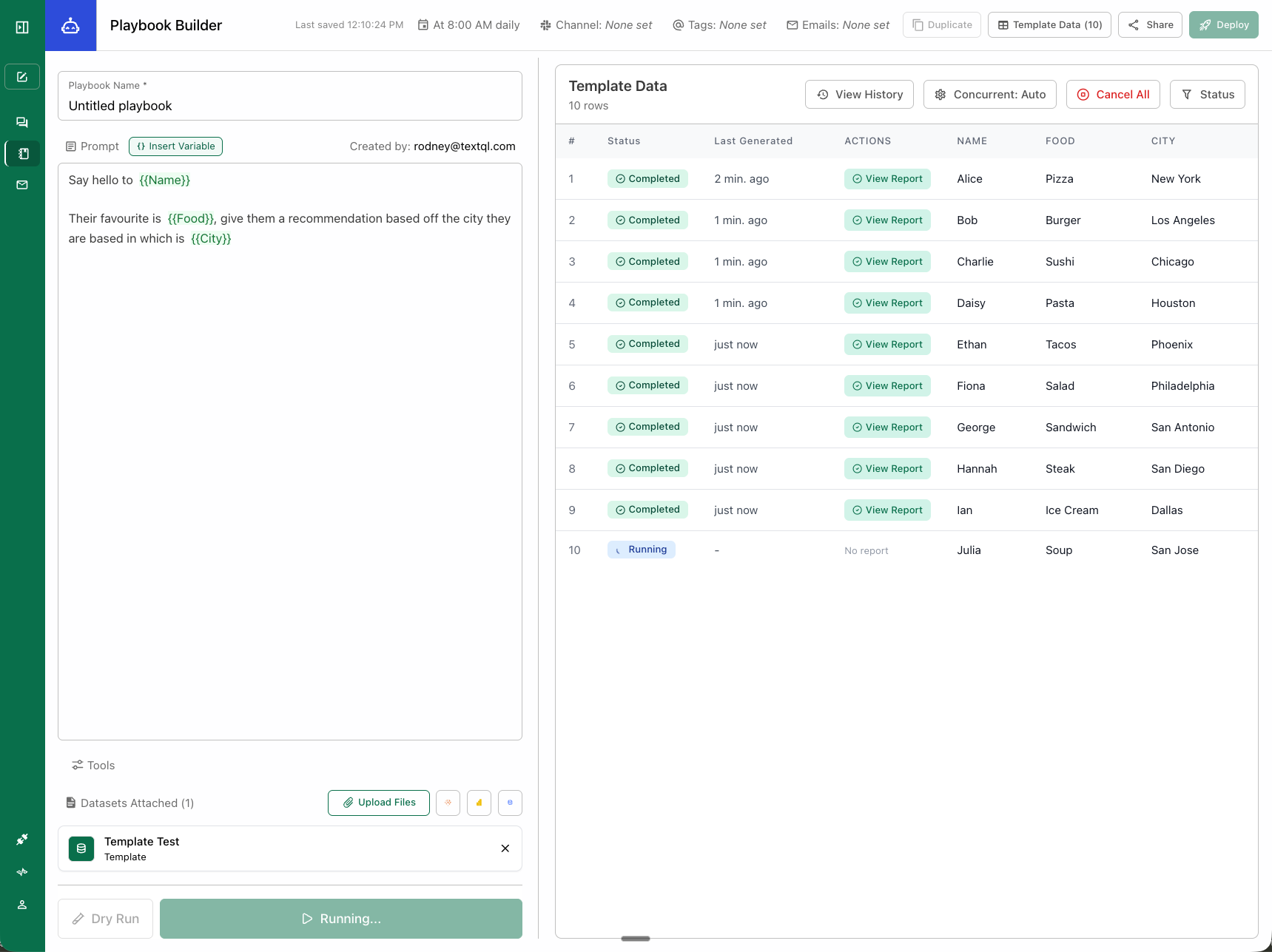
View completed batch runs
Versioning and Historical Tracking
One of the key advantages of batch playbooks is automatic version tracking:Batch Run Versions
- Automatic Versioning: Each batch run is tracked as a separate version
- Historical Comparison: Compare results across different batch runs over time
- Run Metadata: Each version stores when it ran, which rows were selected, and execution status
Accessing Historical Reports
- Centralized View: All reports from a batch run are accessible in one place
- Past Run Review: Revisit any previous batch run to see generated reports
- Trend Analysis: Use historical batch runs to identify trends and changes over time
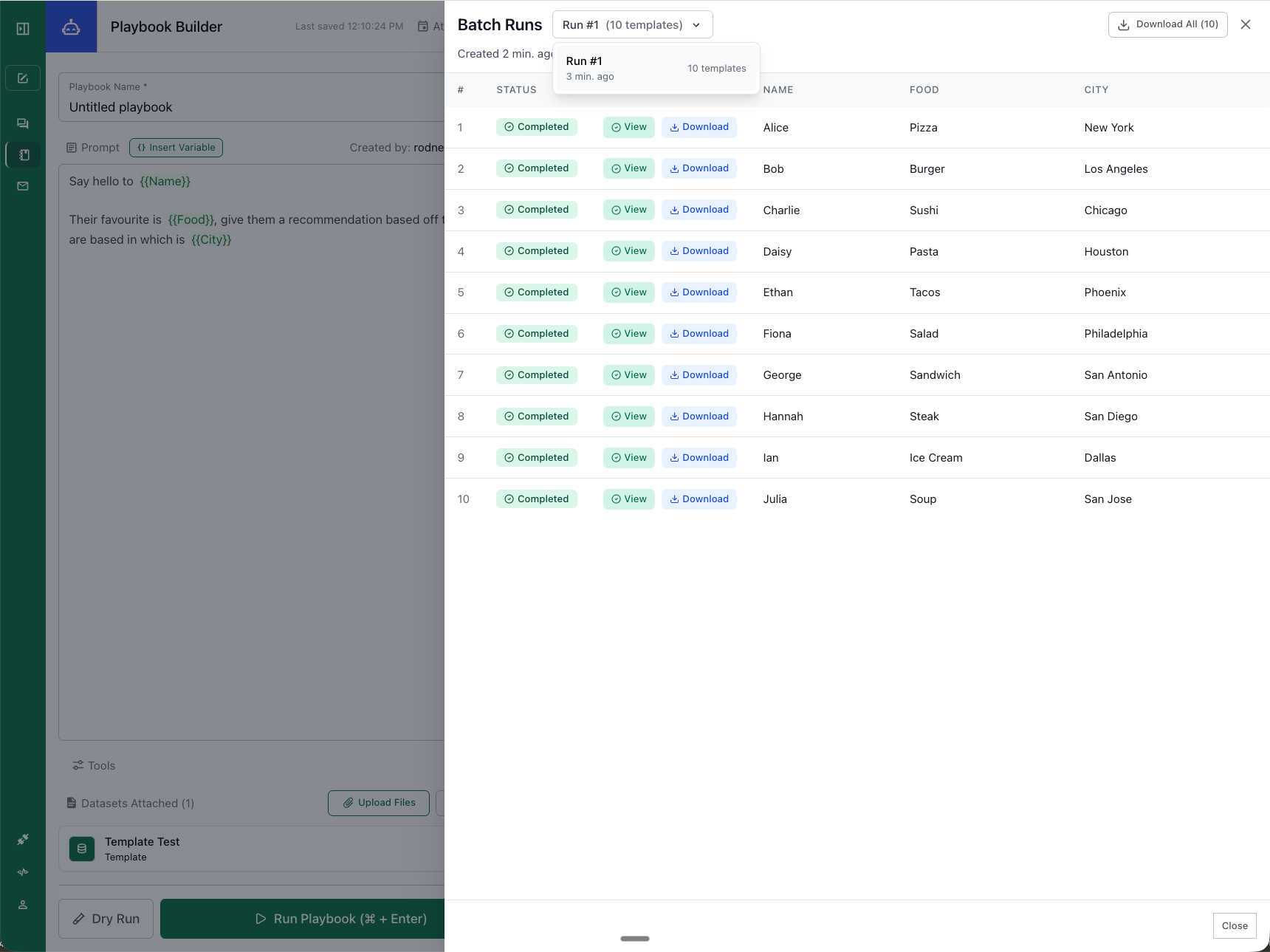
Track versions and compare historical batch runs
Batch Execution
Concurrency Settings: We recommend using Auto Optimize Concurrency because its balances speed and cost. Alternatively, you can max concurrent runs or allow it to run all workloads concurrently. Export All Reports: Download all reports from a batch run at once instead of individually - a quality of life feature requested by customers.Best Practices
- Start with a small test table (5-10 rows) before scaling up
- Test with a single row first to verify playbook logic
- Use clear, descriptive column headers
- Adjust concurrency limits based on your data source capacity
Troubleshooting
- Variables not replacing: Ensure syntax
{{"{{ / @"}}matches column names exactly (case-sensitive) - Can’t access variables: Verify template is assigned to playbook with template header ID
- Some rows failed: Individual row failures don’t affect other reports