Overview
TextQL can be embedded directly into your own applications, allowing your users to interact with Ana without leaving your platform. This is done using API Keys for authentication.Creating an API Key
Step 1: Navigate to API Keys
From the left sidebar, click on Settings. In the Configuration tab, locate the API section and click API Keys.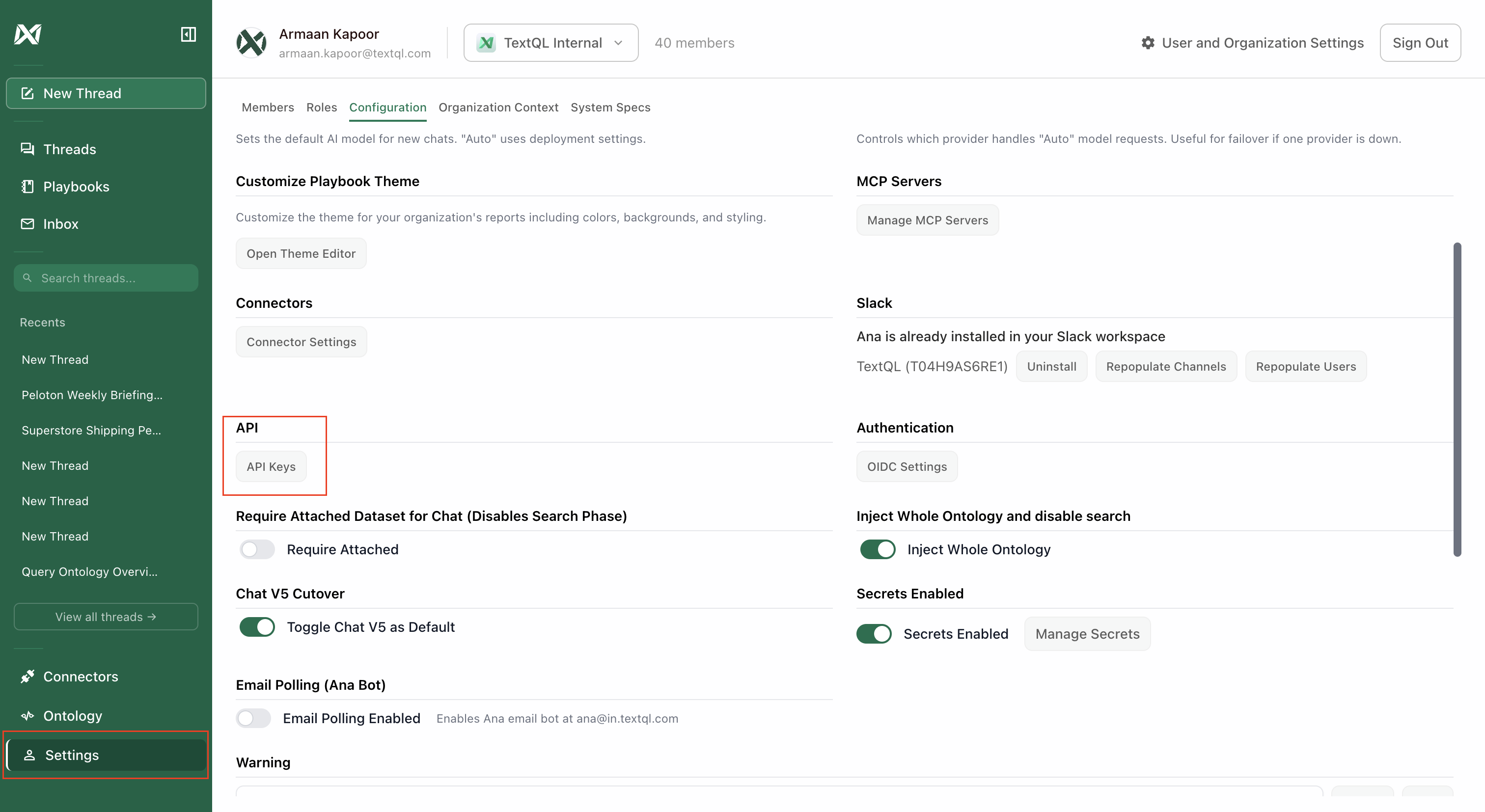
Click API Keys under the API section in Settings
Step 2: Create a New API Key
Click Create New API Key and give your API key a name. This API key will have the same permissions as the user creating it.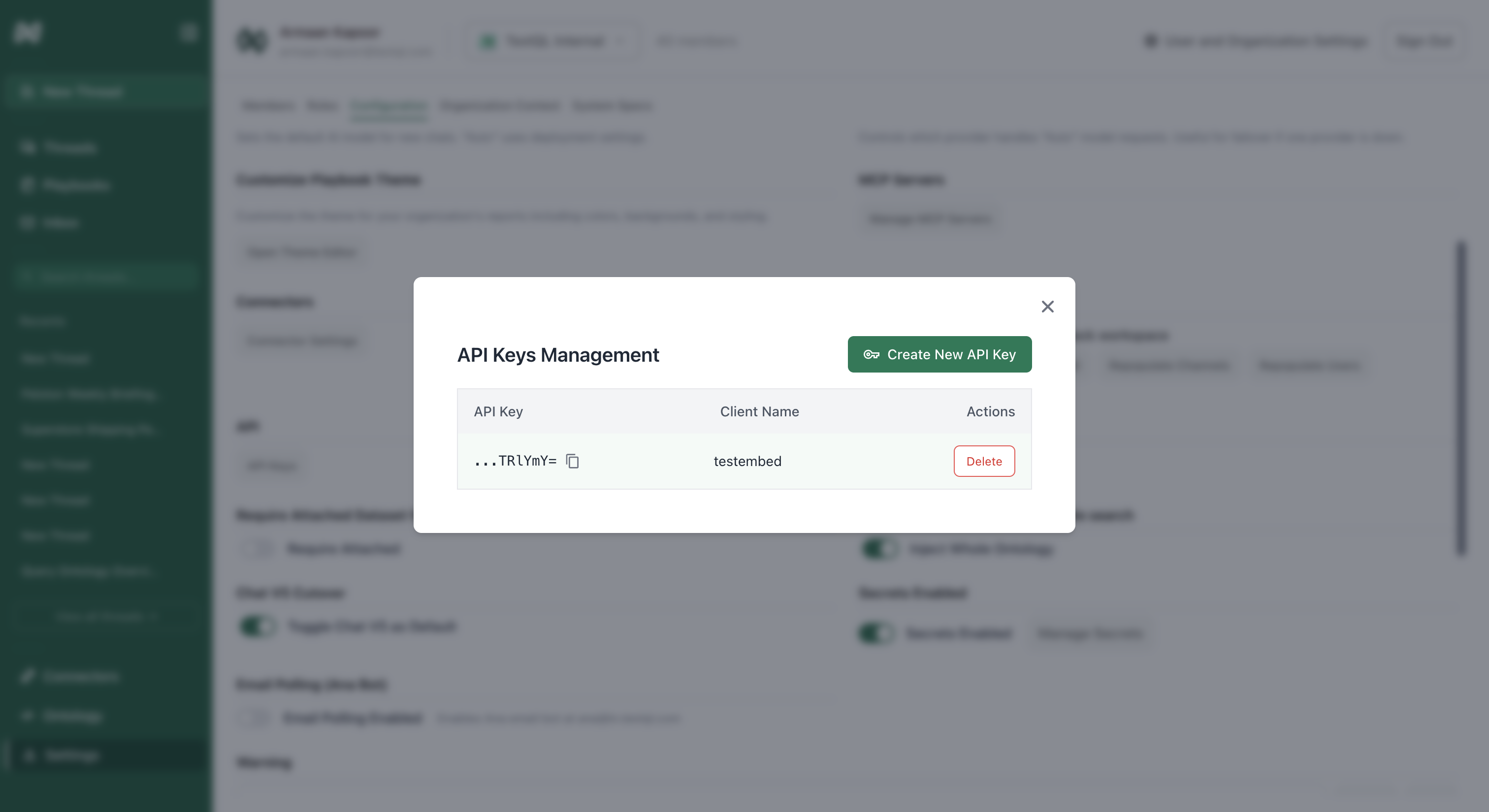
Create a new API key with a descriptive name
Testing Your Embed
Once you have your API key, you can test the embed functionality:-
Construct the embed URL by appending your API key to the base URL:
-
Replace
YOUR_API_KEYwith the API key you just created. - Open this URL in a new browser tab or incognito window.
- If successful, you should see a new chat with Ana. This confirms your API key is working correctly.
Embedding in Your Application
After testing, you can embed TextQL in your application using an iframe:Embedding in Tableau
You can embed TextQL directly into Tableau dashboards using the Web Page object.Step 1: Create a New Workbook
In Tableau, click New and select Workbook to create a new workbook.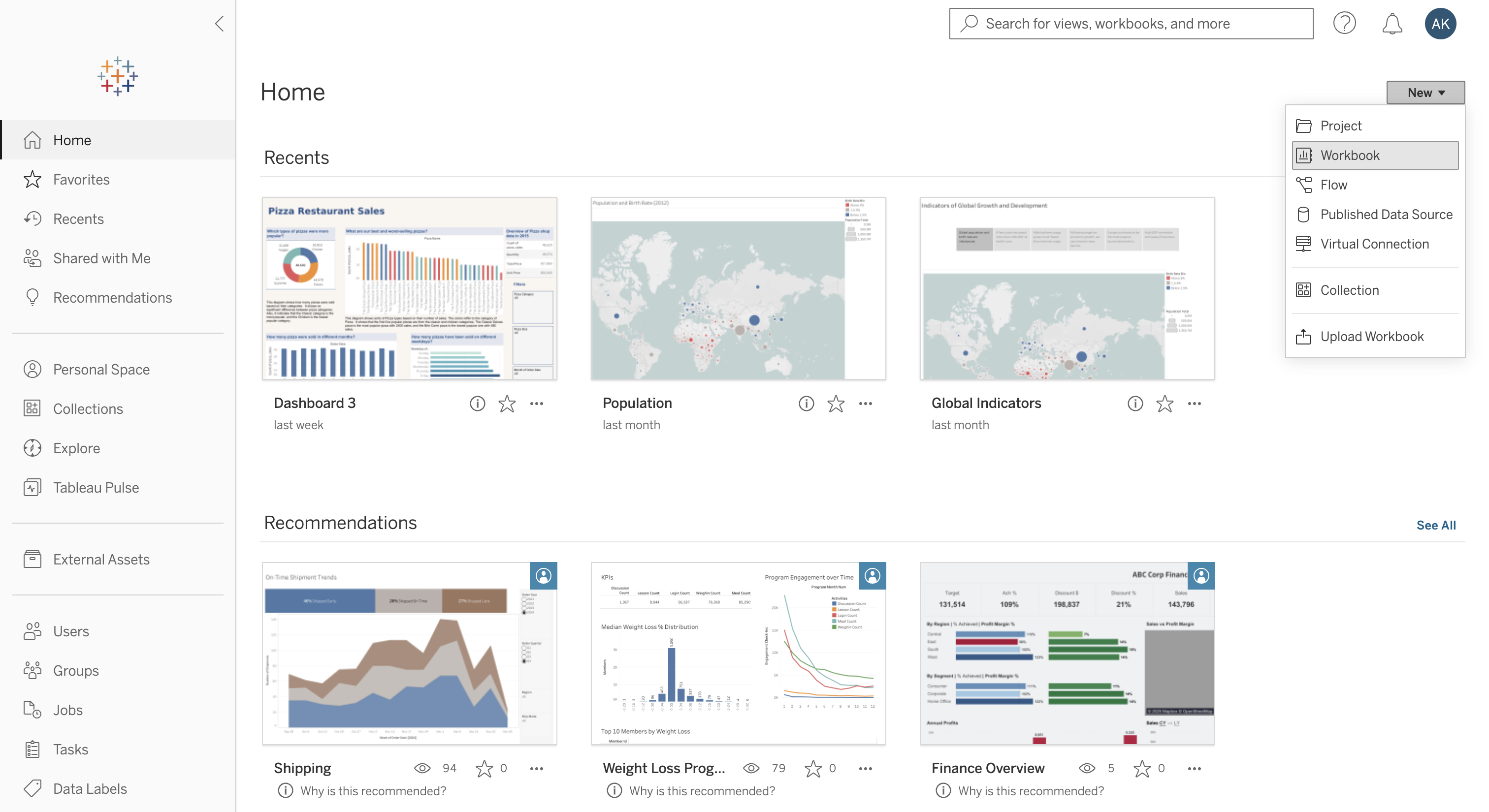
Create a new workbook in Tableau
Step 2: Create a Dashboard
Click New Dashboard at the bottom of the screen to add a dashboard to your workbook.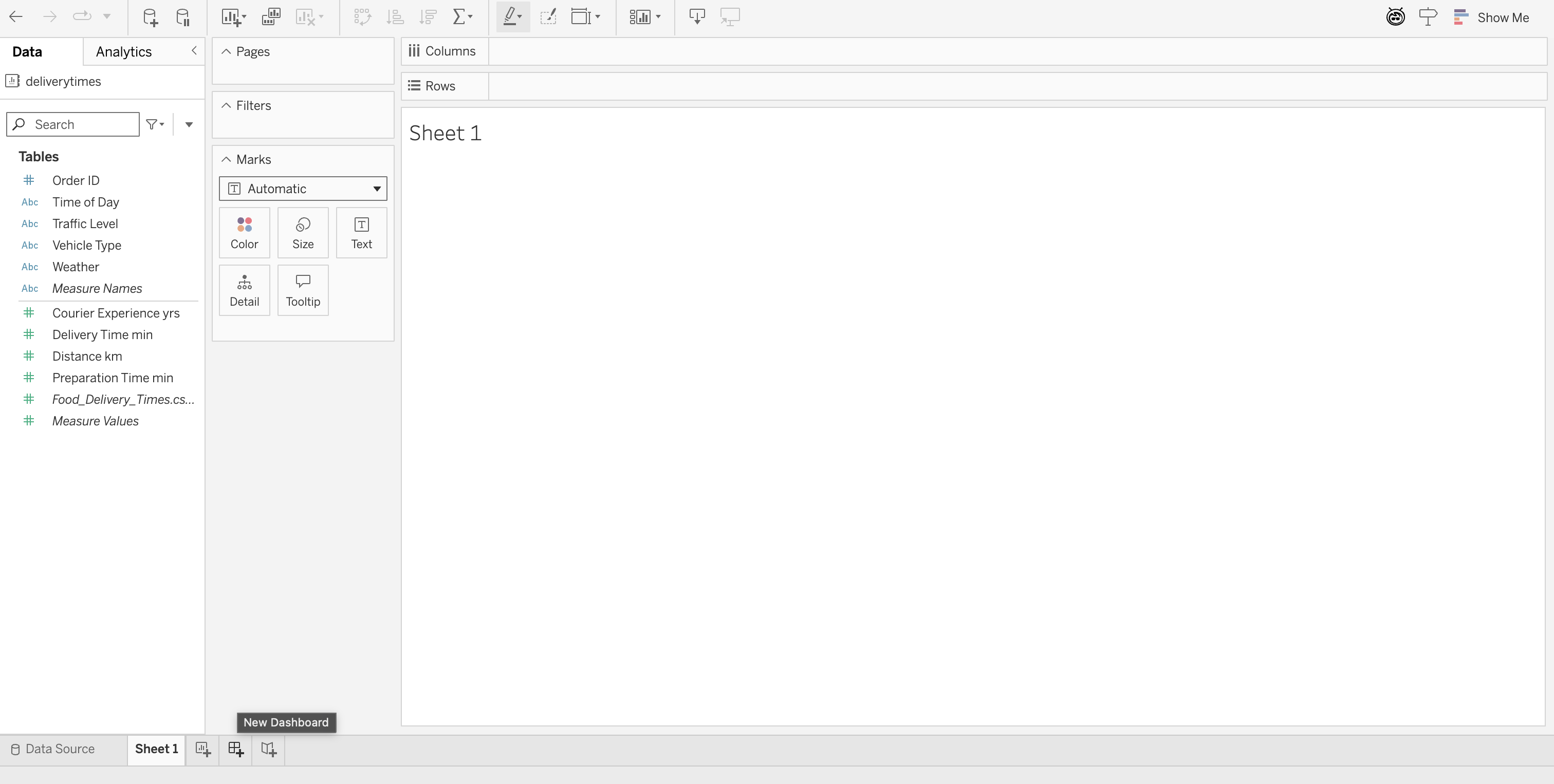
Create a new dashboard
Step 3: Add a Web Page Object
From the Objects panel on the left, drag the Web Page object onto your dashboard.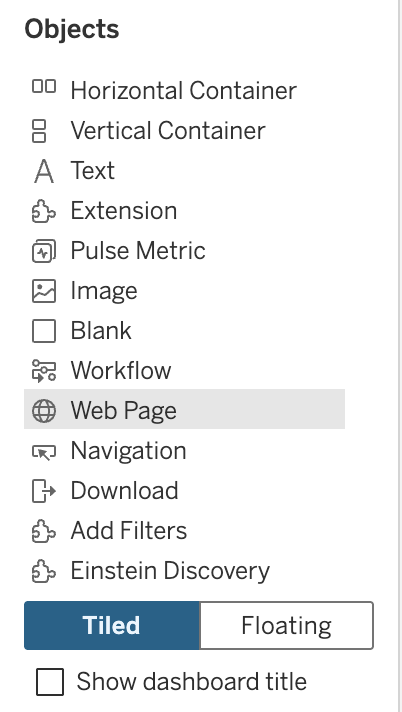
Select Web Page from the Objects panel
Step 4: Enter the Embed URL
In the Edit URL dialog, paste your embed URL with your API key: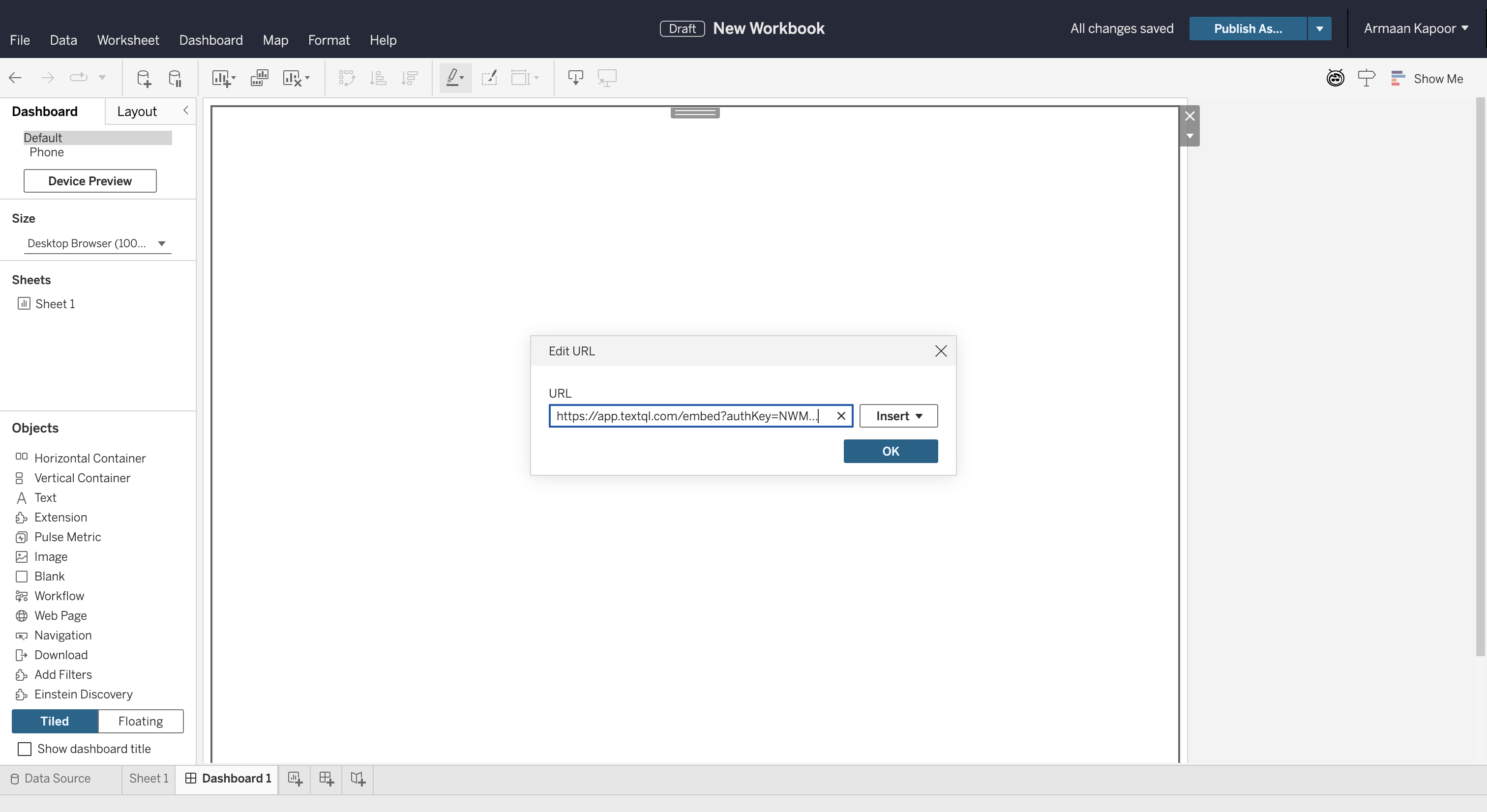
Paste your embed URL with the API key
Step 5: Chat with Ana in Tableau
Once embedded, you can interact with Ana directly within your Tableau dashboard. Ask questions, analyze data, and get insights without leaving Tableau.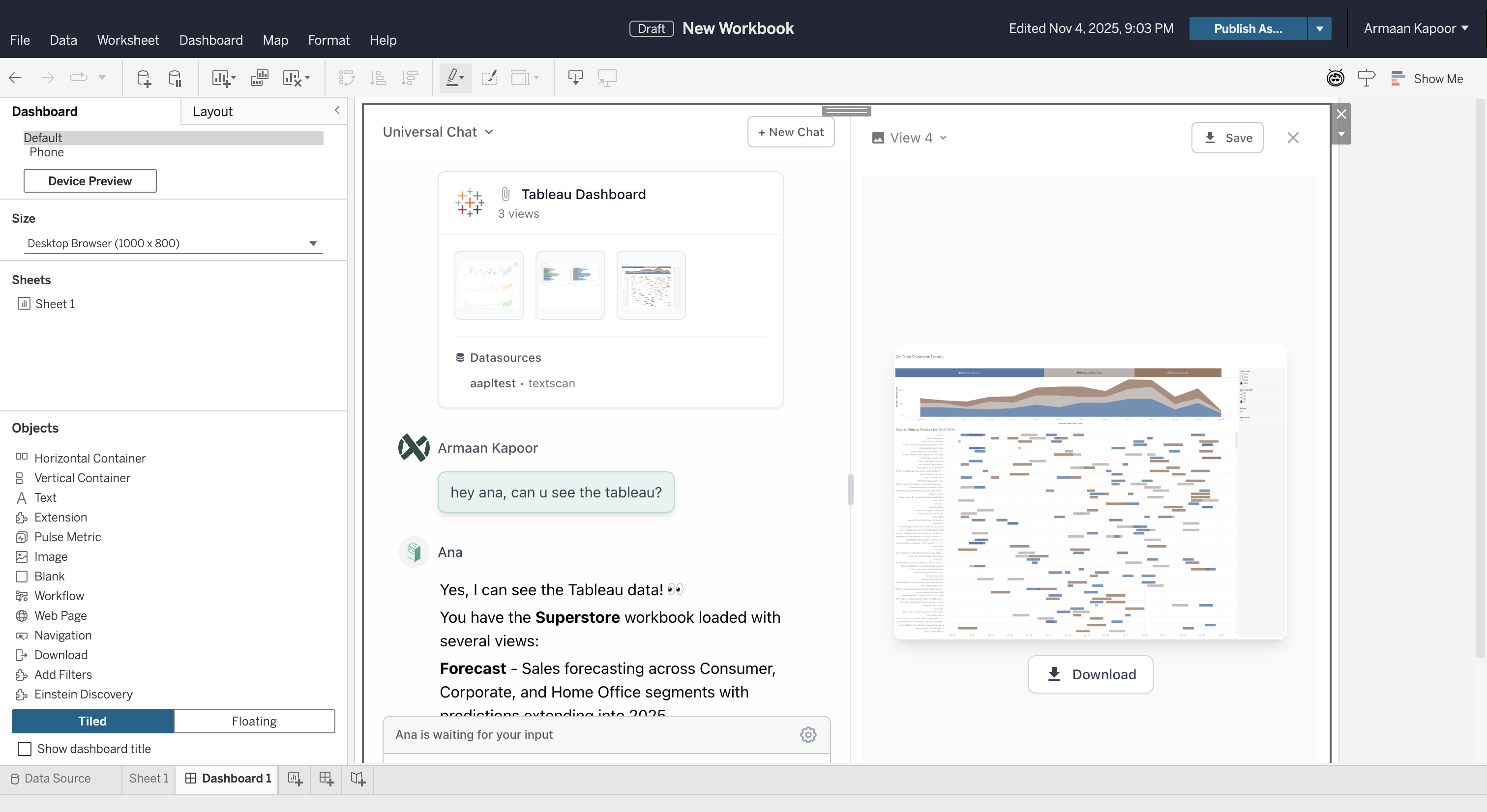
TextQL embedded in Tableau dashboard
One-Click Tableau Collection Chats
TextQL supports direct links to start chats with specific Tableau collections already attached. This is perfect for embedding in Tableau dashboards or sharing with team members.Generating Embed Links (Admin Only)
Admins can generate secure embed links directly from the Tableau Collections modal:- Open any chat and click Attach Tableau
- Hover over a collection card
- Click the link icon in the top-left corner
- The embed URL is automatically copied to your clipboard
URL Format
Parameters
authKey(required): Your organization’s Embed User API key (auto-generated)tableauDatasetId(required): The ID of the Tableau collection to attachmessage(optional): An initial message to auto-send when the chat opens
Example
- Authenticate using the Embed User key
- Open a new chat
- Automatically attach the specified Tableau collection
- Optionally send an initial message
Embedding in Tableau Dashboards
You can embed these direct links in Tableau using the Web Page object:Security Notes
- Embed links use a dedicated service account (Embed User) with restricted permissions
- The Embed User only has read access to Tableau collections
- Links do not expose personal admin credentials
- Rotate the Embed User’s API key from Settings → API Keys if compromised