Step 1: Navigate to Applications
In your Okta Admin Console, go to Applications → Applications.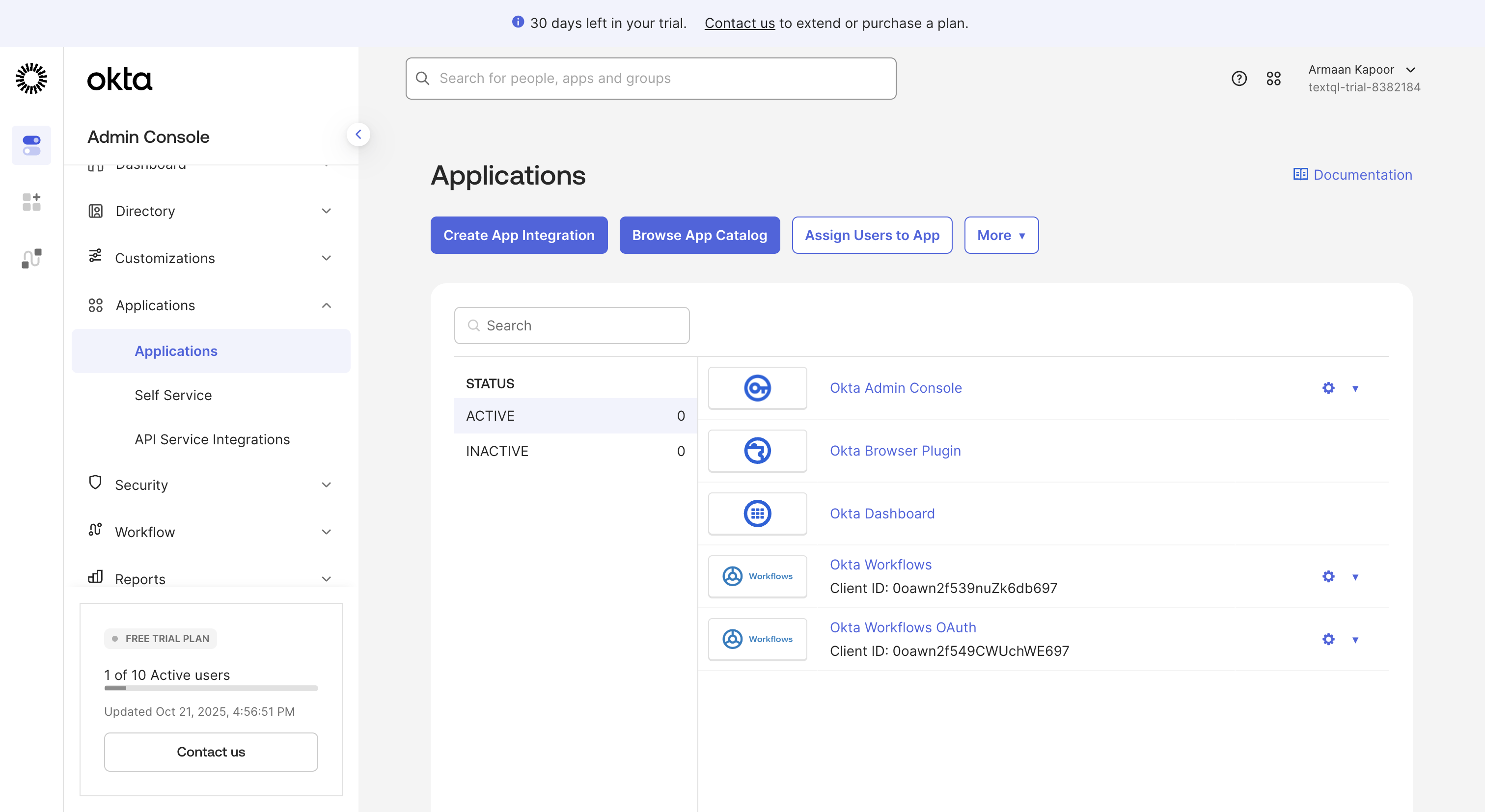
Okta Applications page
Step 2: Create App Integration
Click Create App Integration. Select OIDC - OpenID Connect and Web Application, then click Next.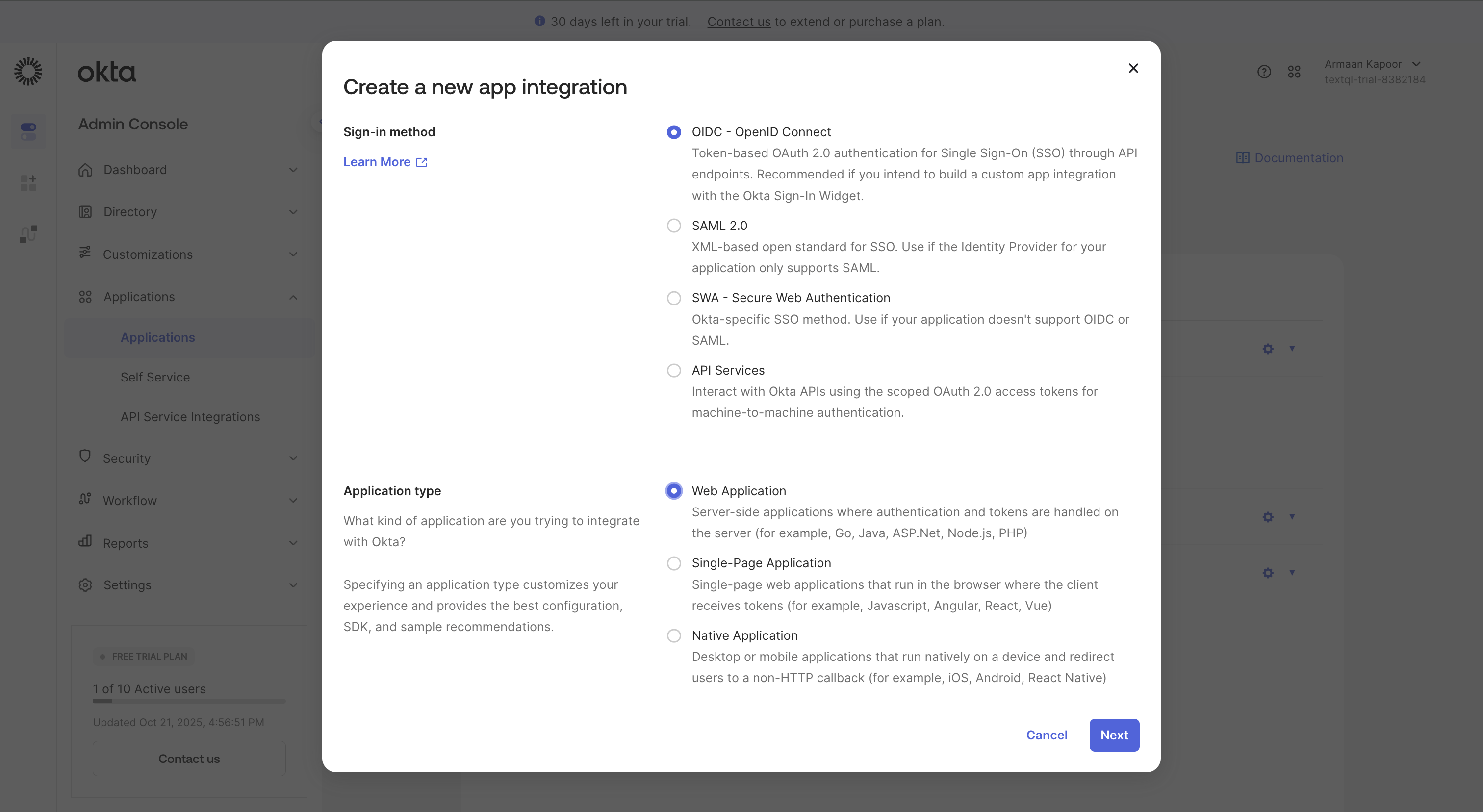
Create app integration - select OIDC and Web Application
Step 3: Copy Redirect URL from TextQL
Open TextQL OIDC Settings and copy the Redirect URL.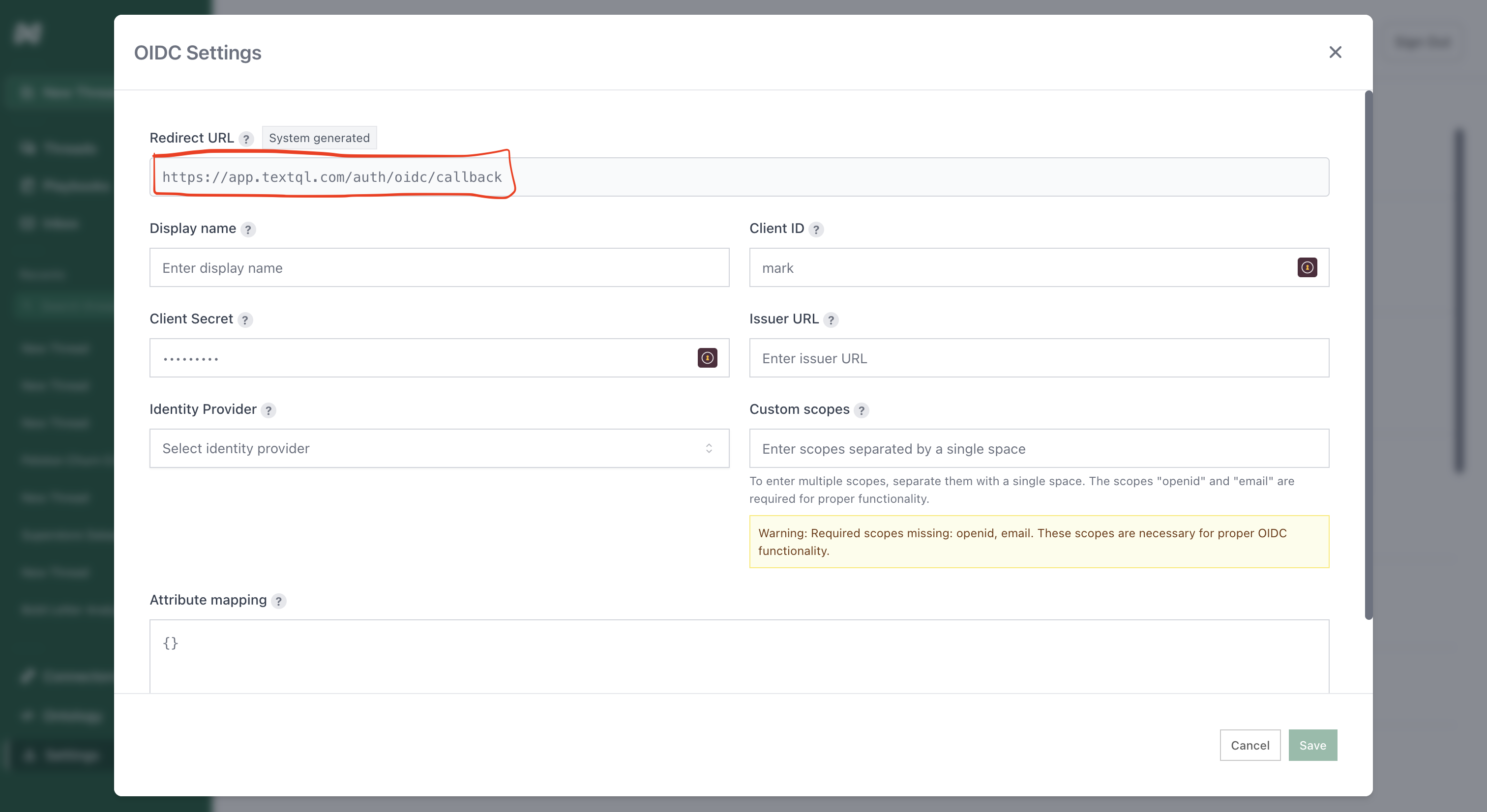
Copy the Redirect URL from TextQL OIDC Settings
Step 4: Configure the Okta App
Fill in the form:- App integration name:
TextQL - Sign-in redirect URIs: Paste the redirect URL from TextQL
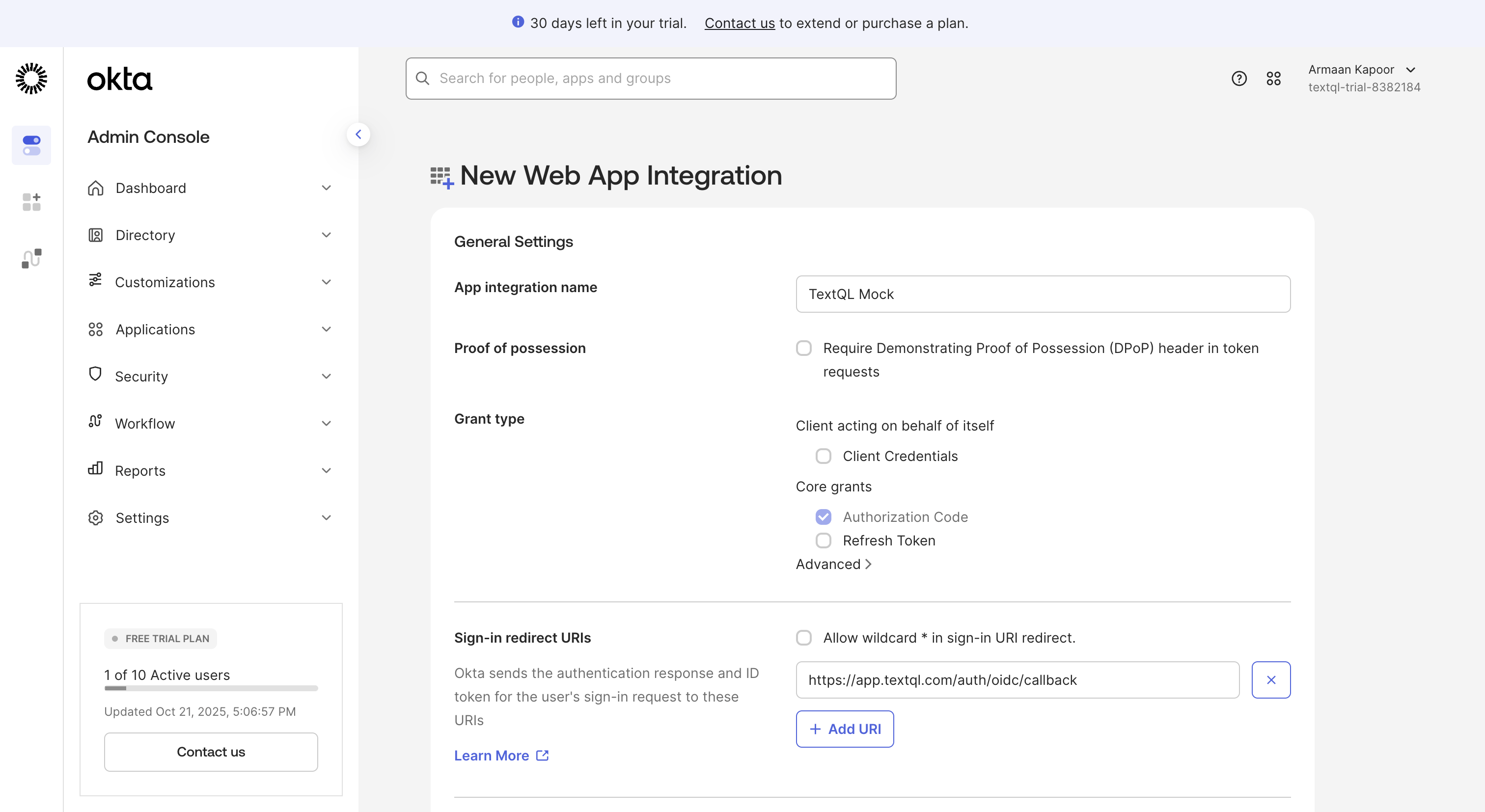
Configure the Okta app with TextQL details
Step 5: Copy Client Credentials
After saving, you’ll see the General tab with your client credentials. Copy the following values to enter into TextQL:- Client ID: Click the copy button next to the Client ID
- Client secret: Click Generate new secret if needed, then copy it
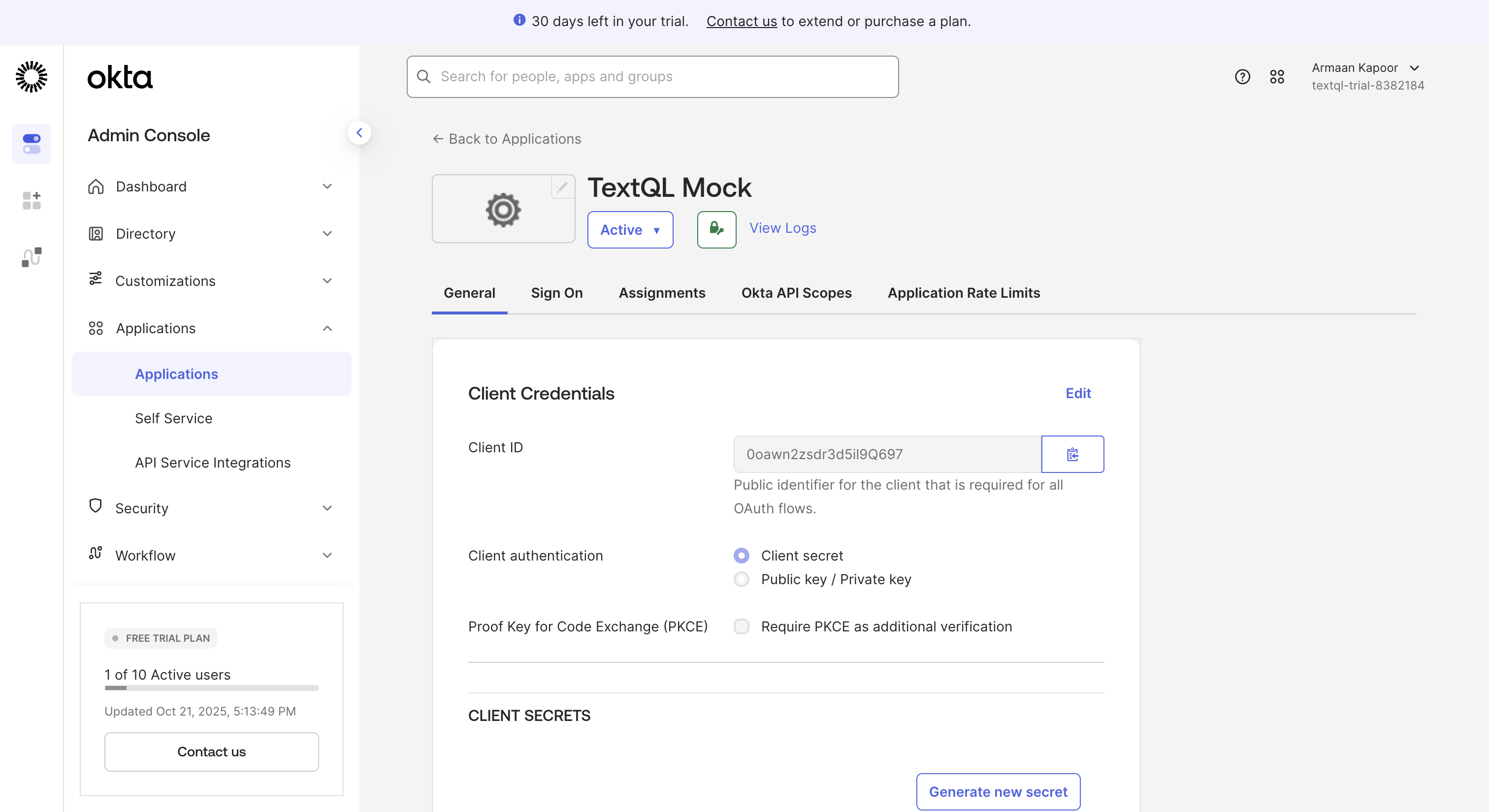
Okta app credentials - copy Client ID and Client secret
https://yourcompany.okta.com or https://dev-xxxxx.okta.com).
Step 6: Configure TextQL OIDC Settings
Return to TextQL and paste the values from Okta:- Display name: Enter a name (e.g., “TextQL Demo”)
- Client ID: Paste from Okta
- Client Secret: Paste from Okta
- Issuer URL: Your Okta domain
- Identity Provider: Select Okta OIDC
- Custom scopes: Enter
openid email
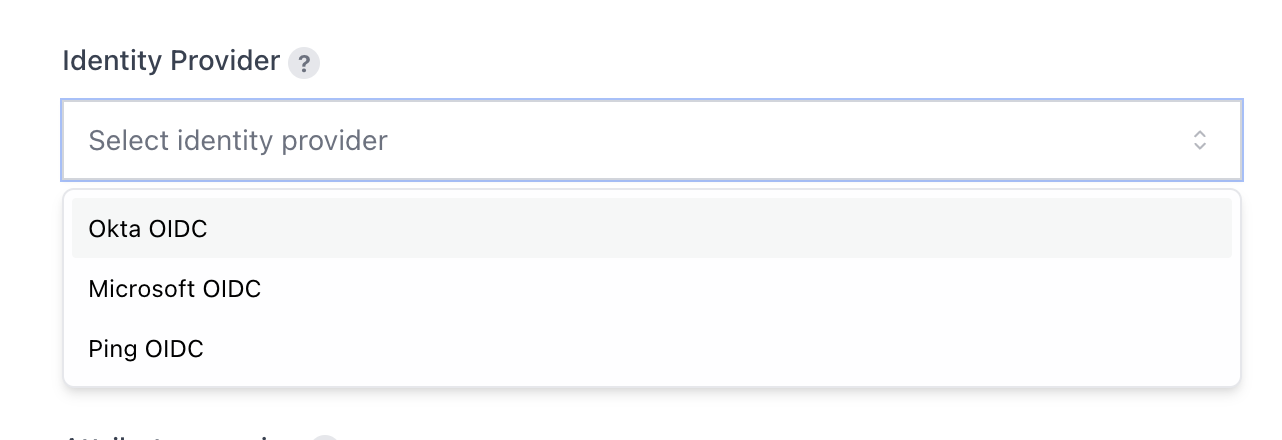
Select Okta OIDC as the Identity Provider
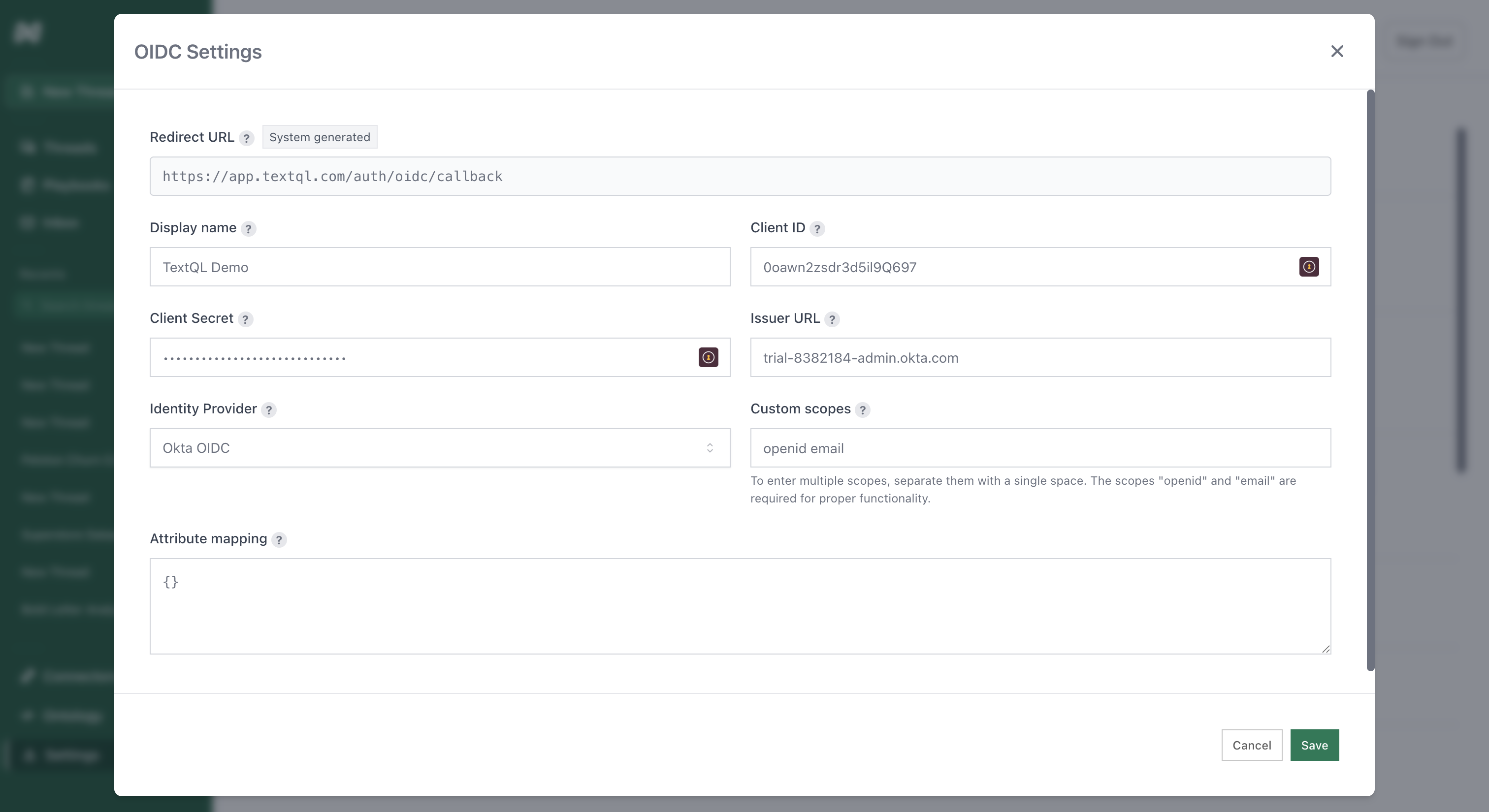
Complete OIDC configuration with all Okta credentials