- Discover and sync reports and datasets from your PowerBI workspaces
- Query your PowerBI data using natural language through Ana
- Get insights from your PowerBI reports and visualizations
Prerequisites
To set up the PowerBI connector, you’ll need:- Administrator access to your organization’s Azure portal for app registration
- Workspace admin access in PowerBI to grant permissions
- PowerBI Pro or Premium license
Step 1: Azure AD App Registration
First, you need to create an Azure AD application registration to obtain the required credentials.1.1 Navigate to Azure Portal
Go to https://portal.azure.com and sign in with your organizational account.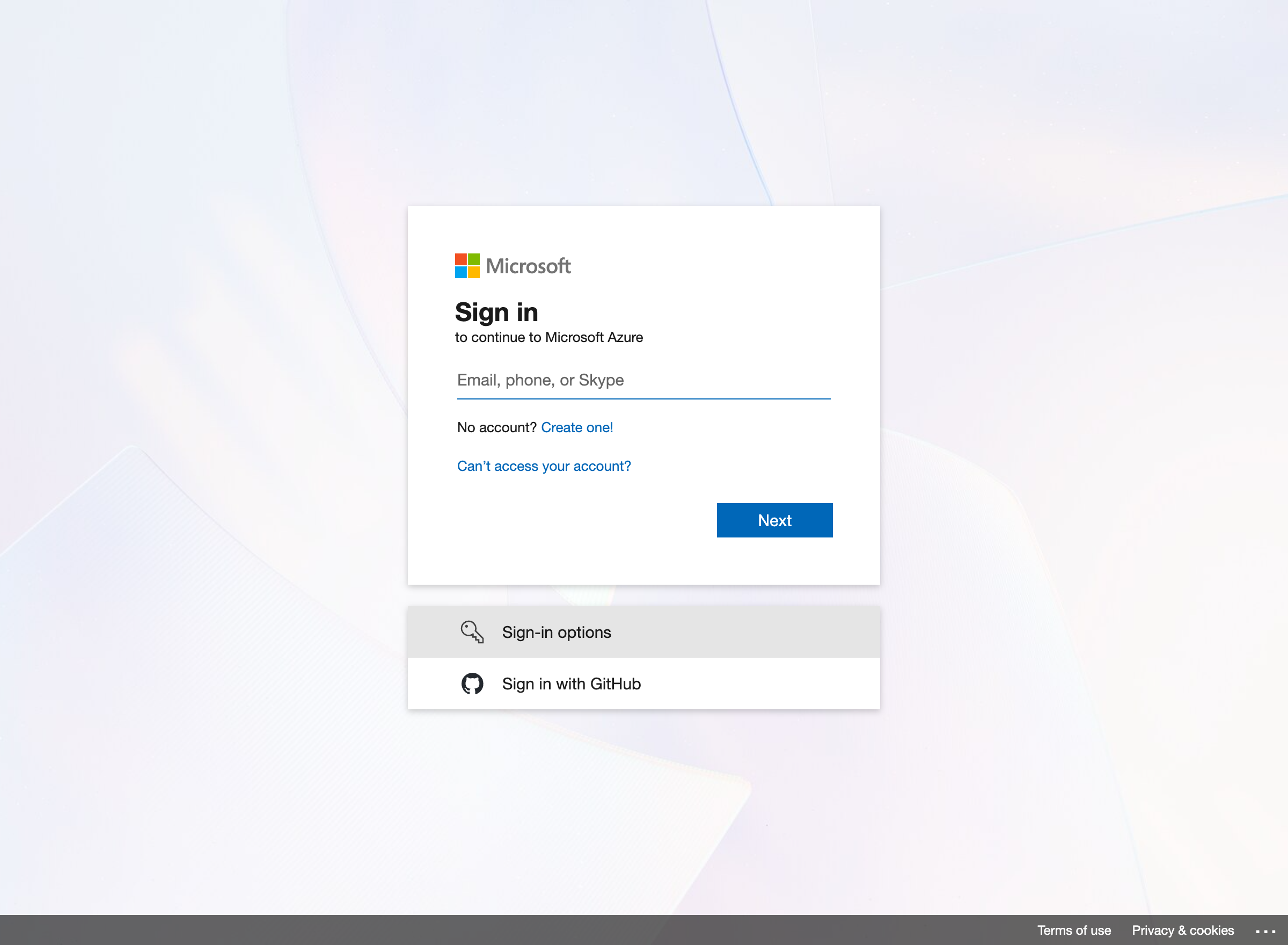
Azure portal sign-in page
1.2 Create a New App Registration
Navigate to Azure Active Directory > App registrations and click + New registration.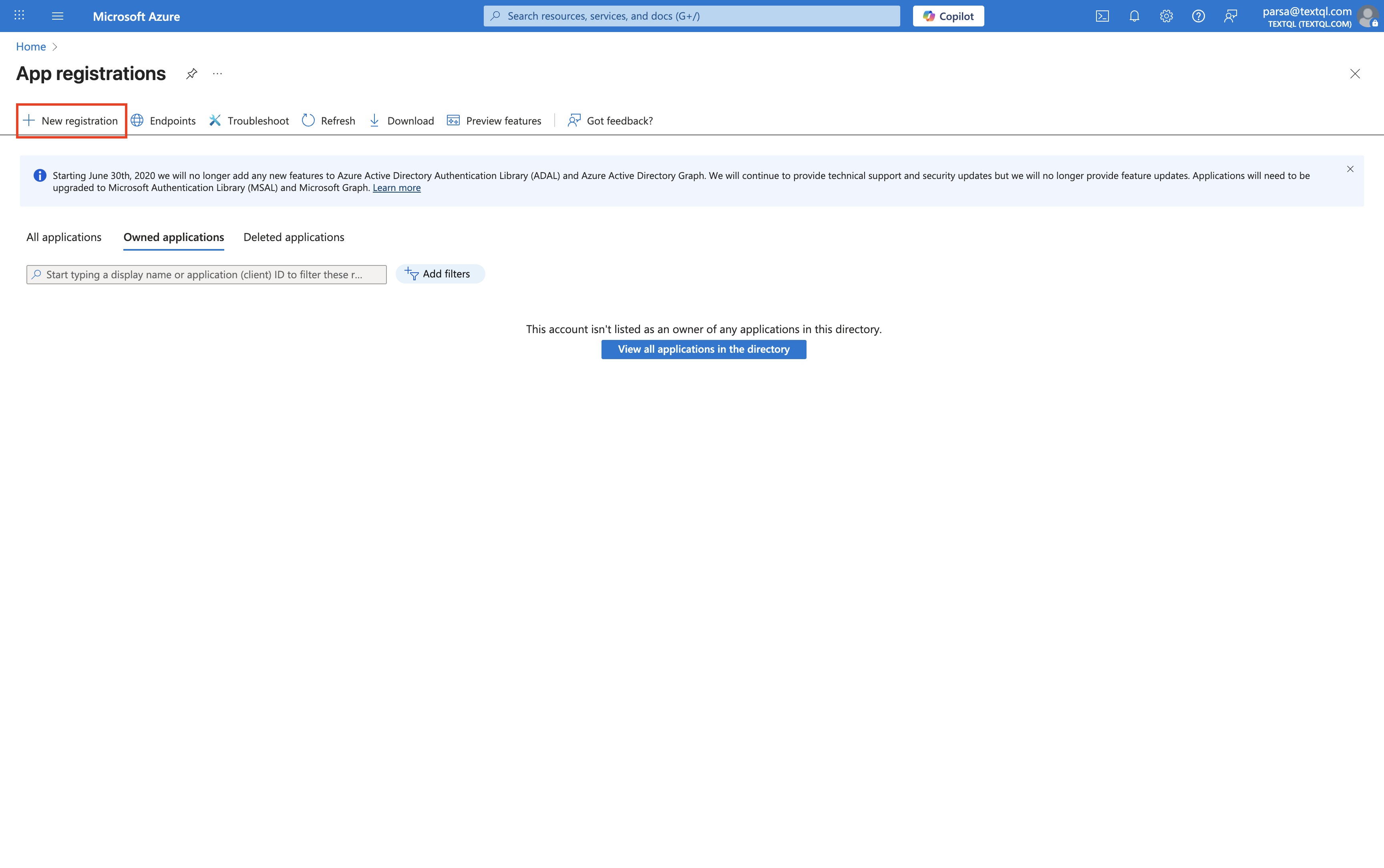
Azure App Registrations page
- Name: Choose a descriptive name (e.g., “TextQL PowerBI Connector”)
- Supported account types: Select “Accounts in this organizational directory only”
- Redirect URI: Leave blank (not required for service principal authentication)
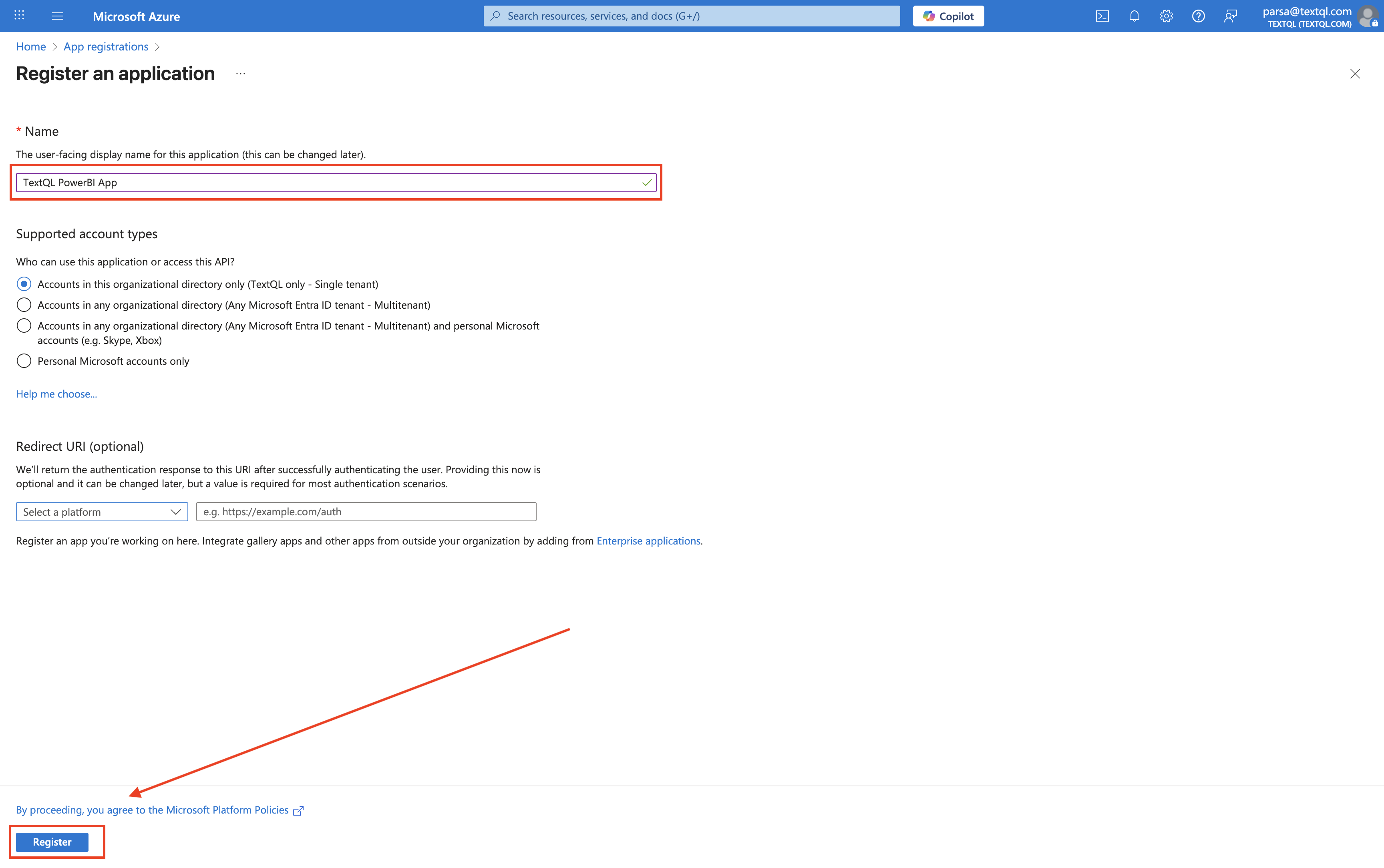
Register an application form
1.3 Copy the Tenant ID and Application (Client) ID
After registration, you’ll be taken to the application overview page. Here you can find two critical pieces of information: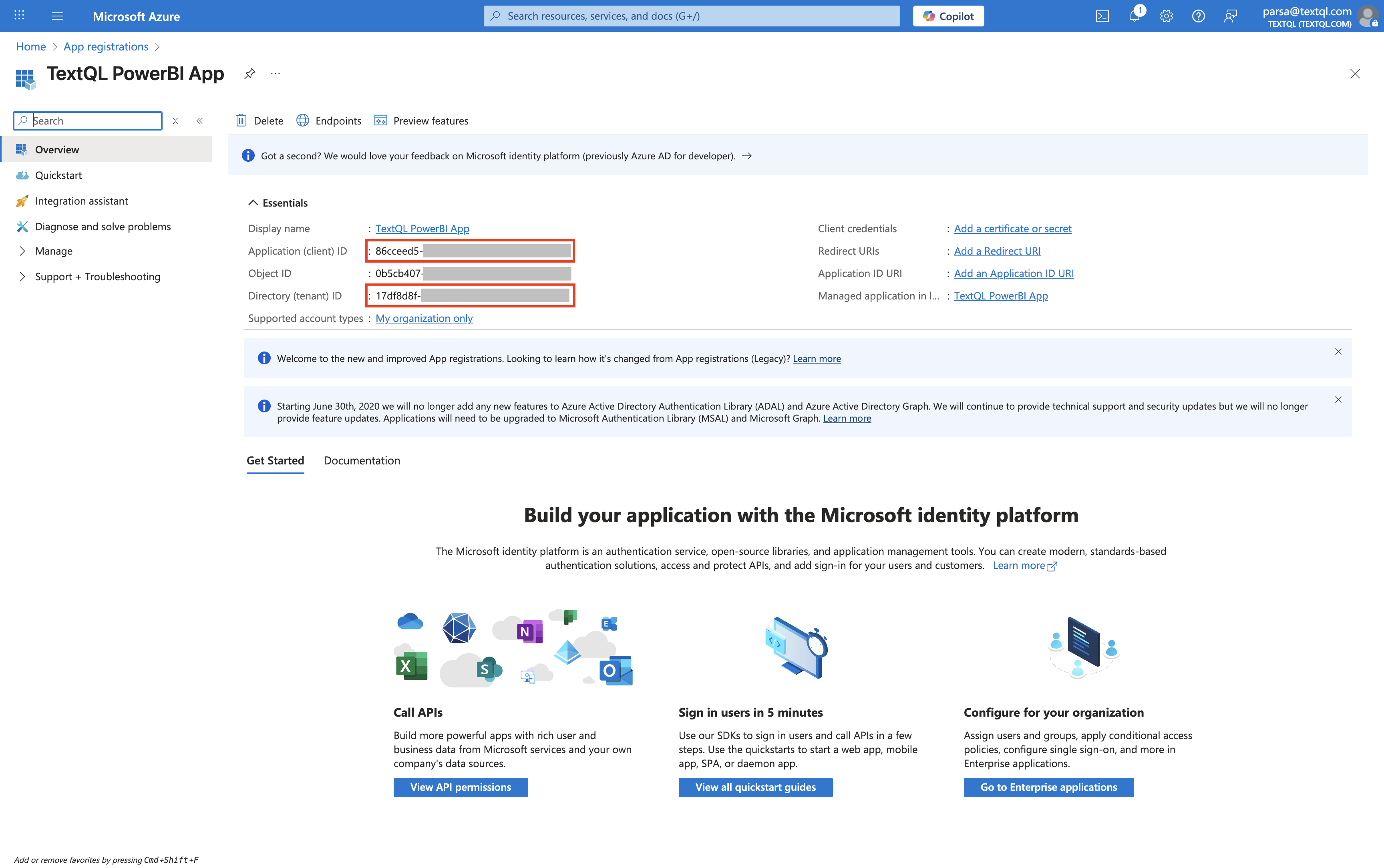
Application overview showing Tenant ID and Application (Client) ID
- Directory (tenant) ID: This is your Azure Tenant ID
- Application (client) ID: This is your Application (Client) ID
1.4 Generate a Client Secret
Navigate to Certificates & secrets in the left sidebar and click + New client secret.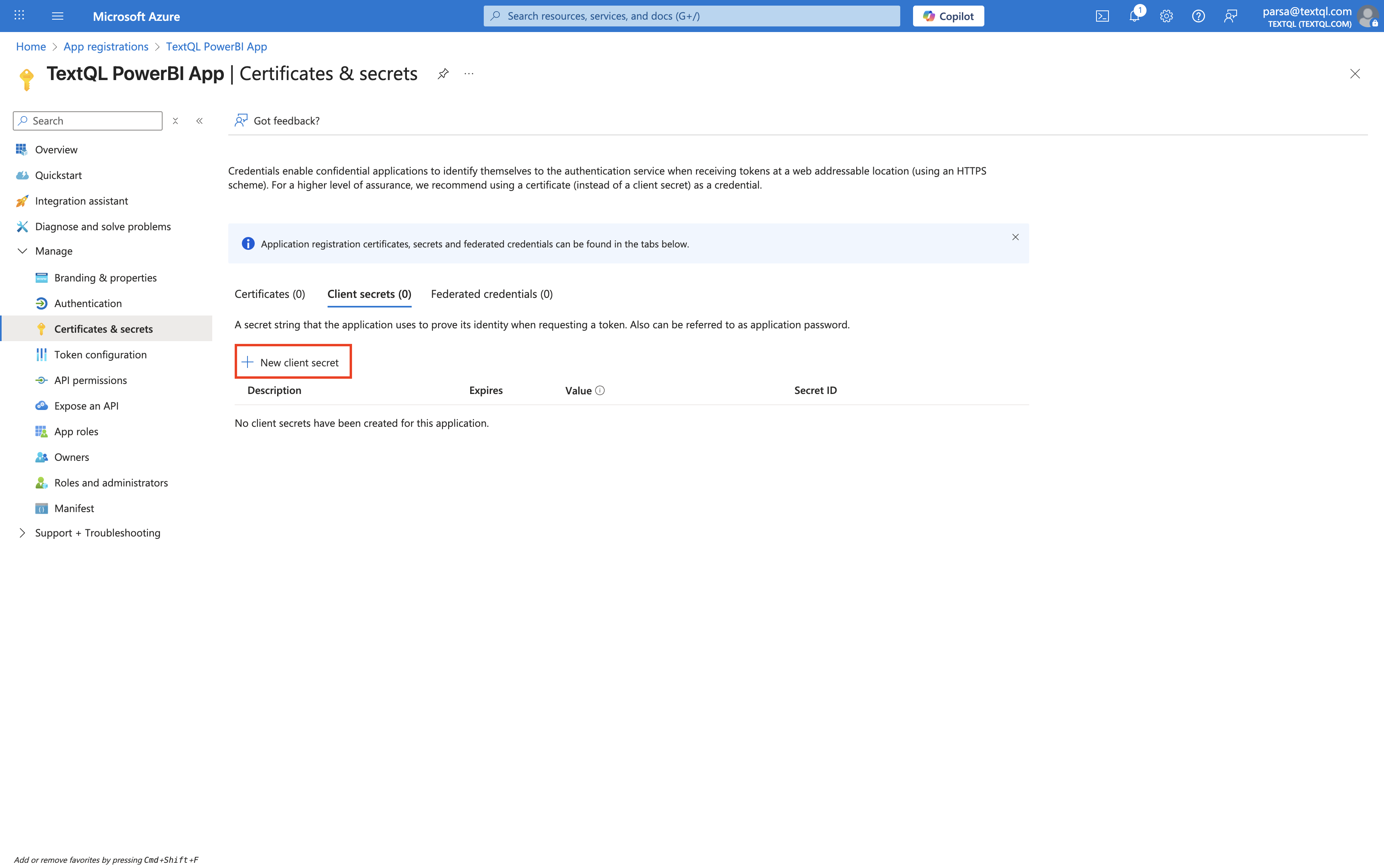
Certificates & secrets page
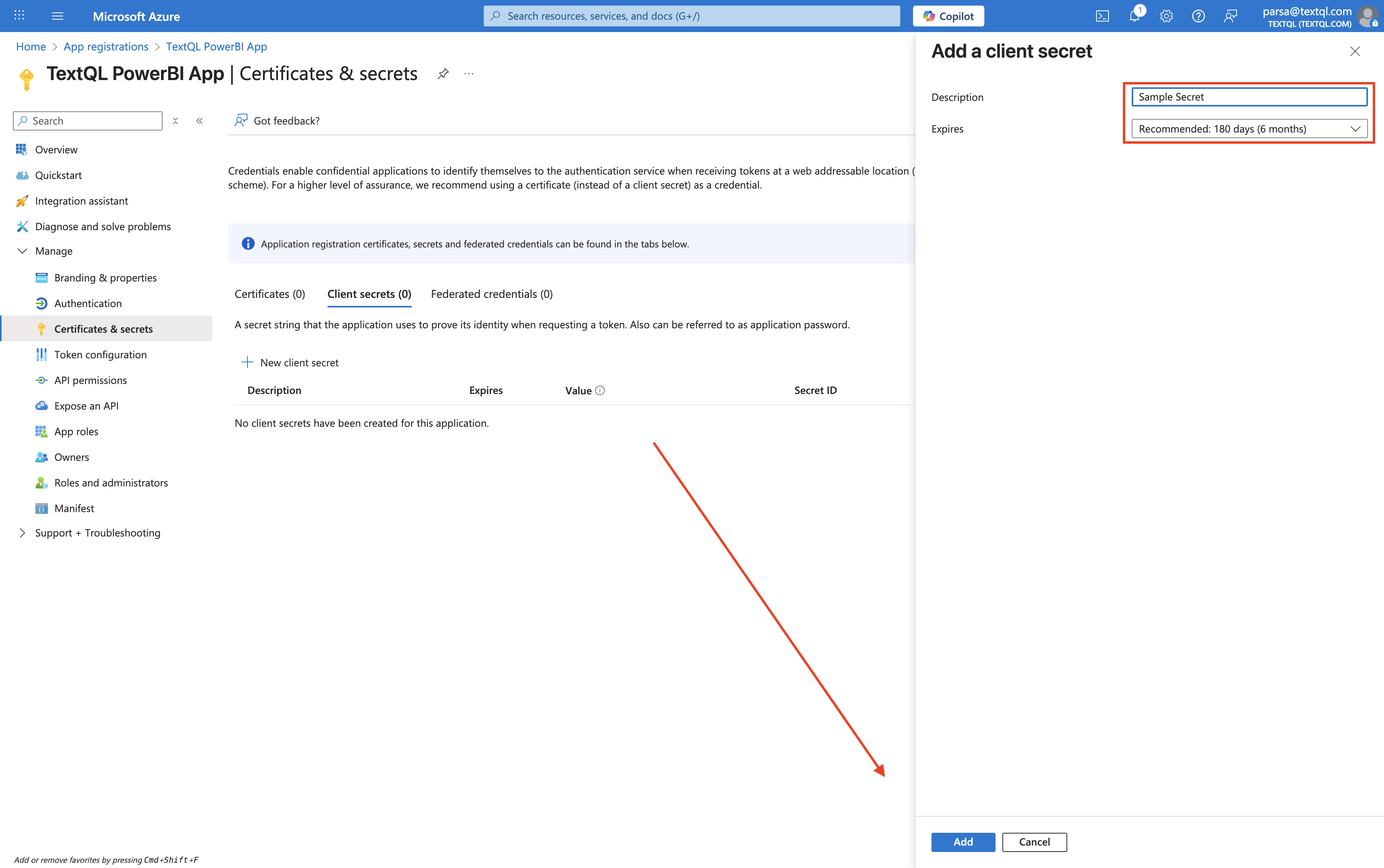
Add a client secret form
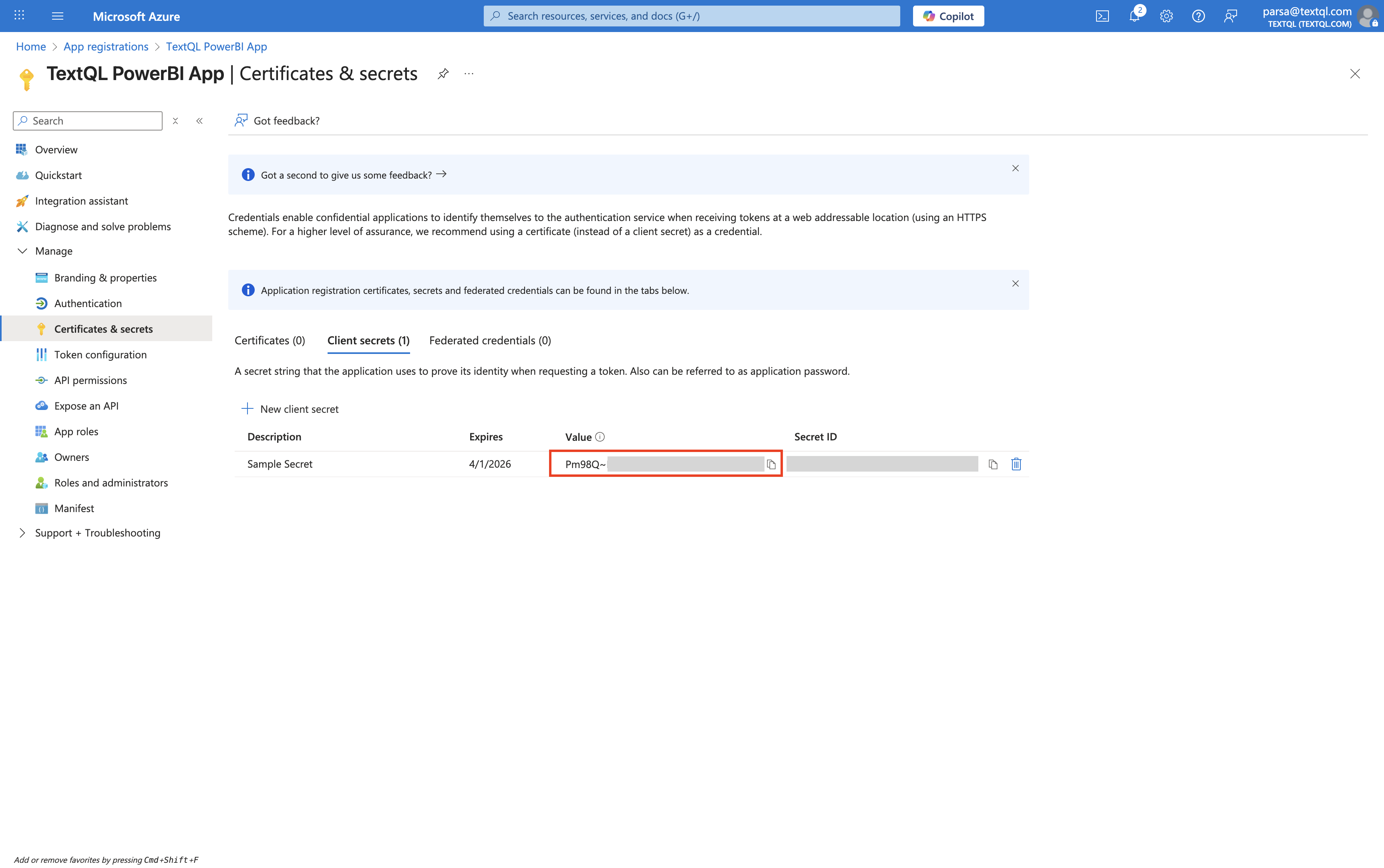
Client secret created - copy the Value
1.5 Configure PowerBI API Permissions
Navigate to API permissions in the left sidebar and click + Add a permission.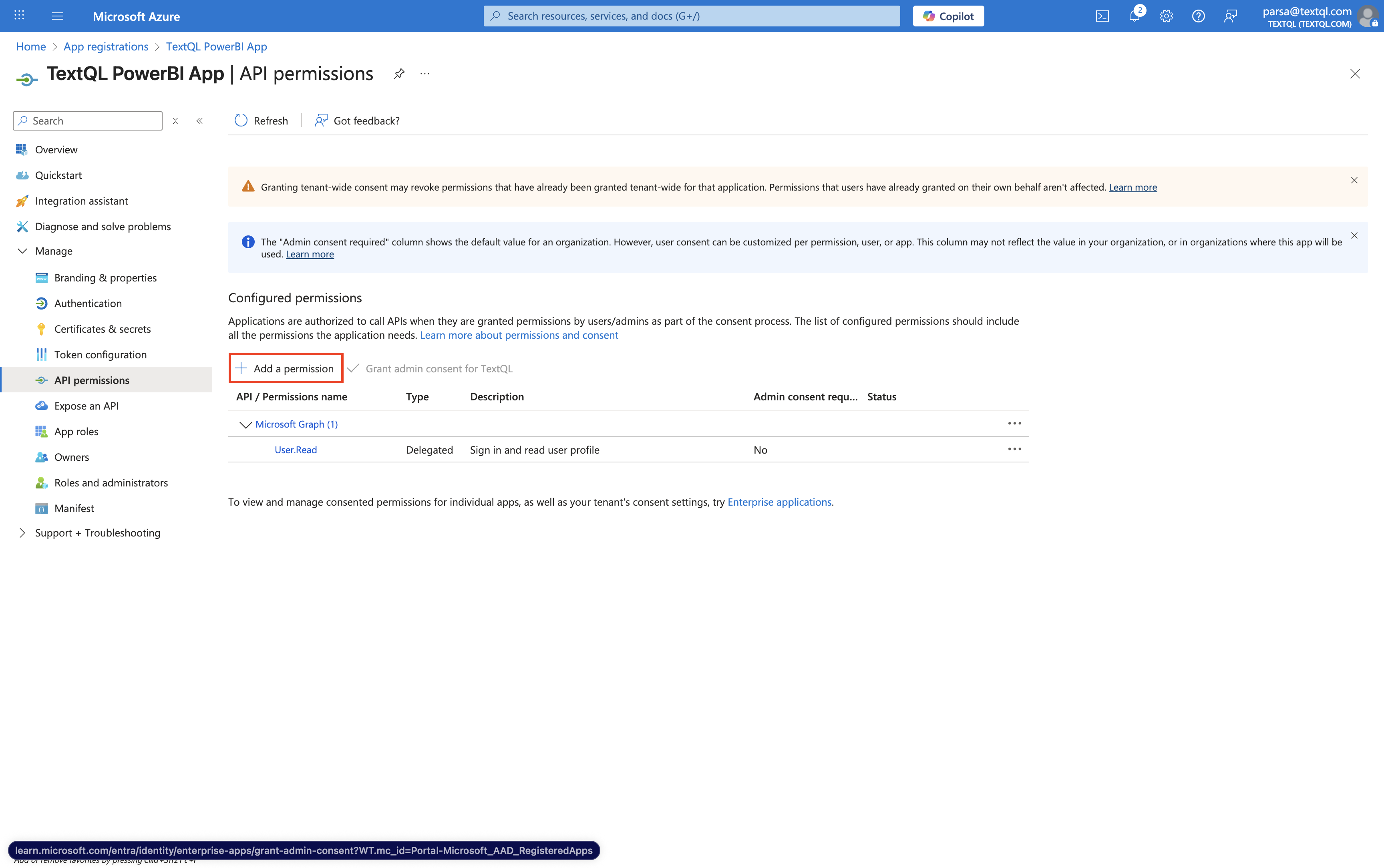
API permissions page
- Select PowerBI Service
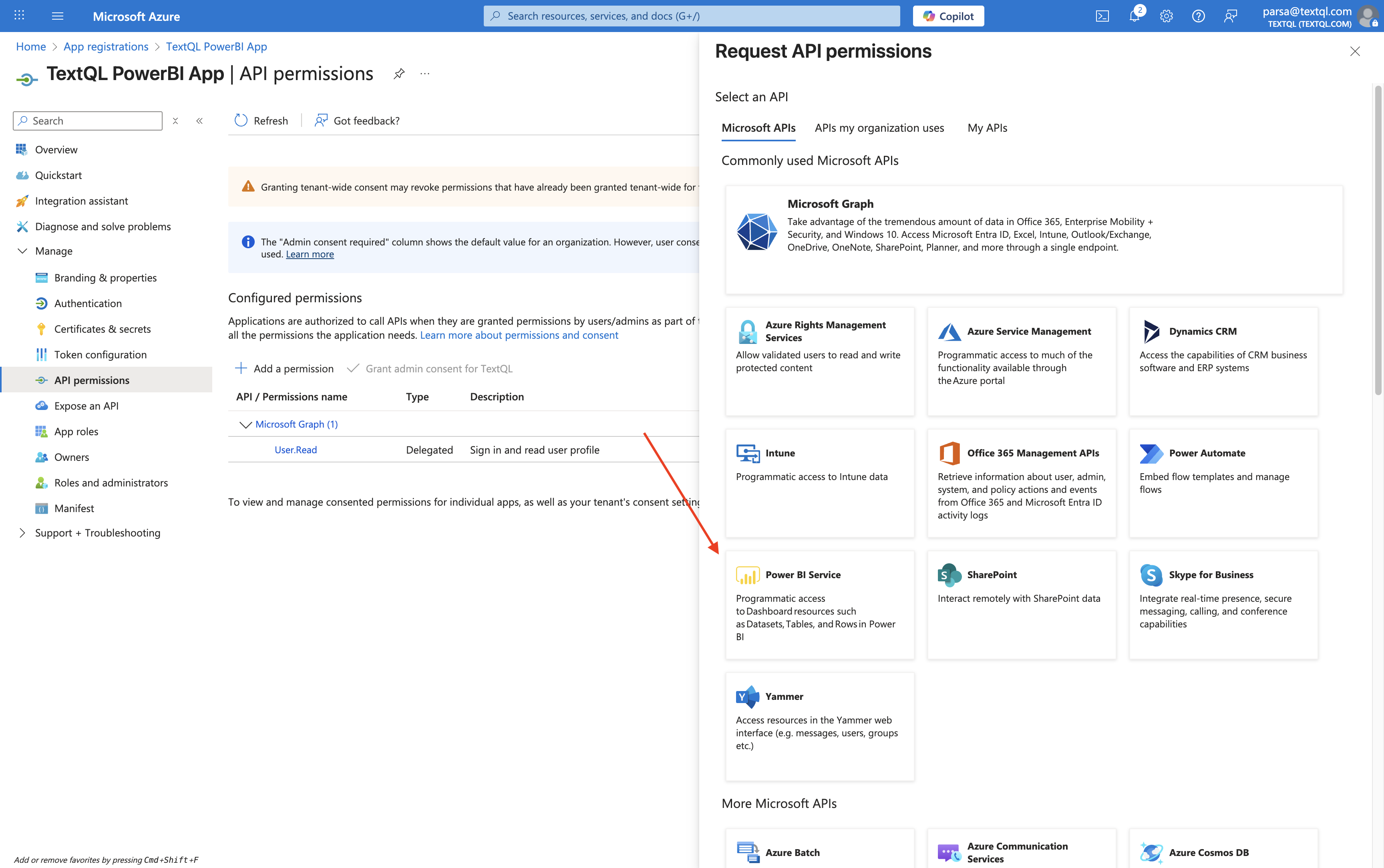
Select PowerBI Service
- Choose Delegated permissions
- Select the following permissions:
Dataset.Read.AllWorkspace.Read.AllReport.Read.All
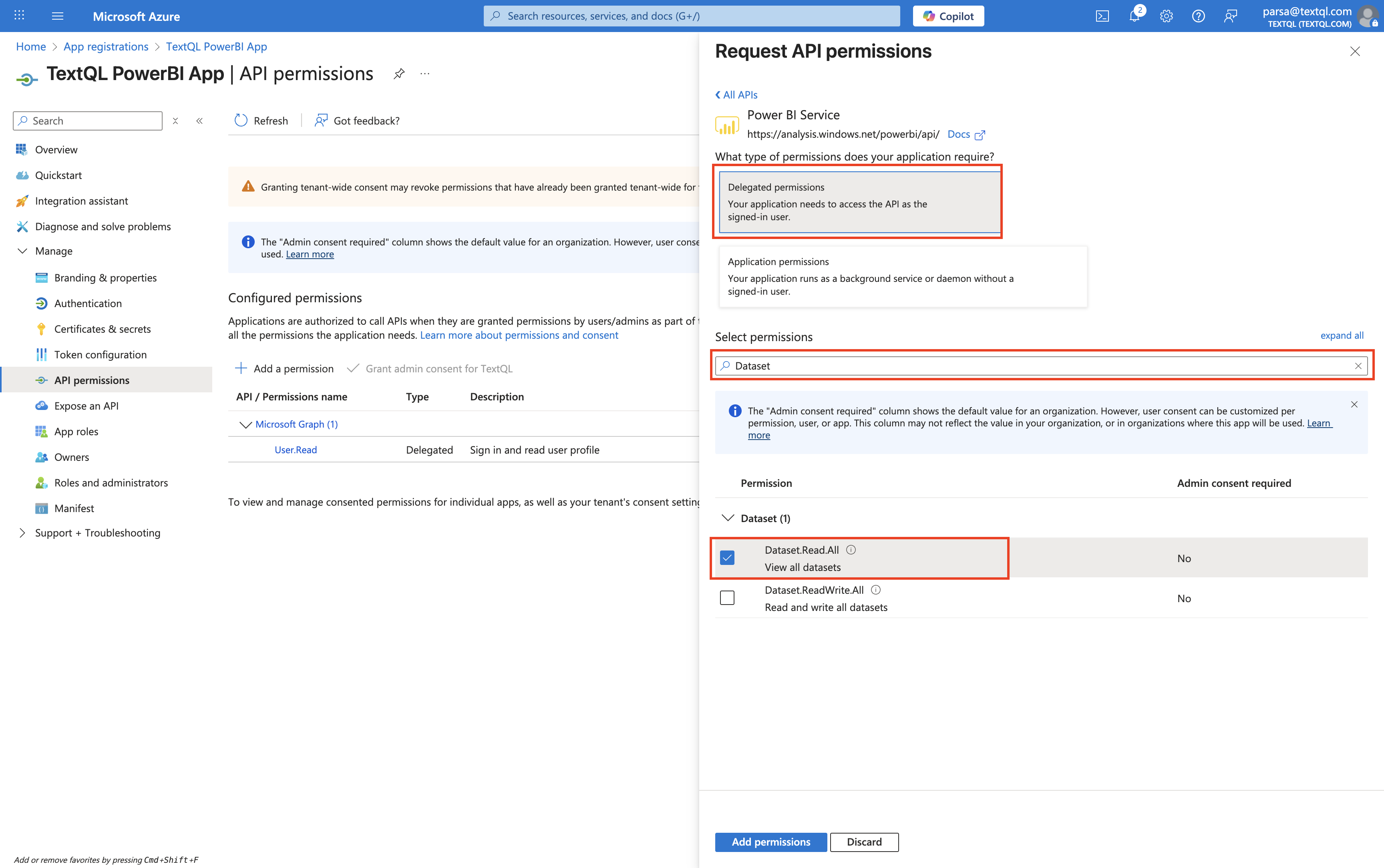
API permissions page
- Click Add permissions
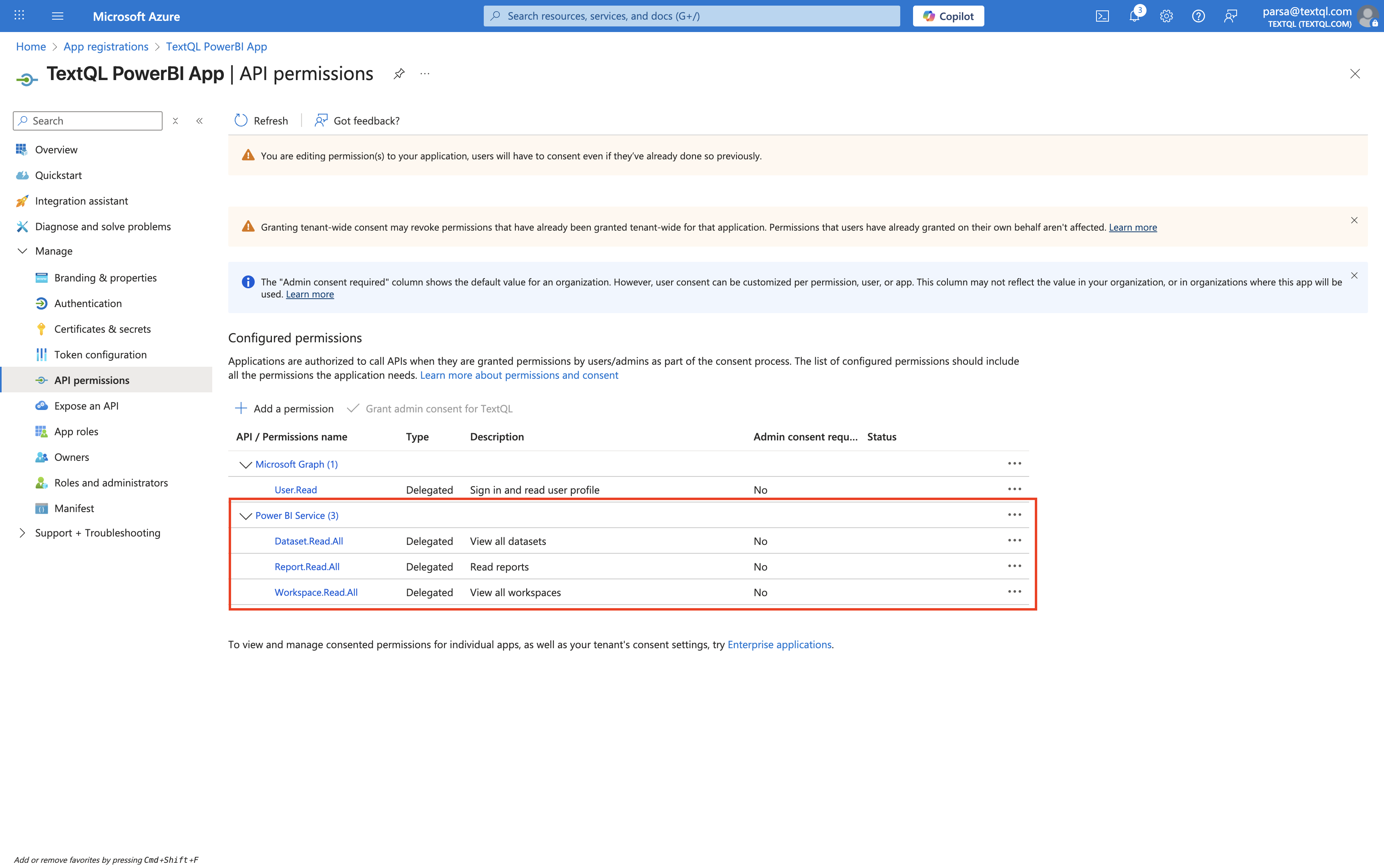
Added API permissions
1.6 Enable Service Principal Access in PowerBI Admin Portal (Admin Only)
Before service principals can access PowerBI workspaces, an administrator must enable this feature in the PowerBI admin portal.Step 1: Navigate to Tenant Settings
Navigate to the PowerBI Admin Portal and you’ll see the Tenant settings page.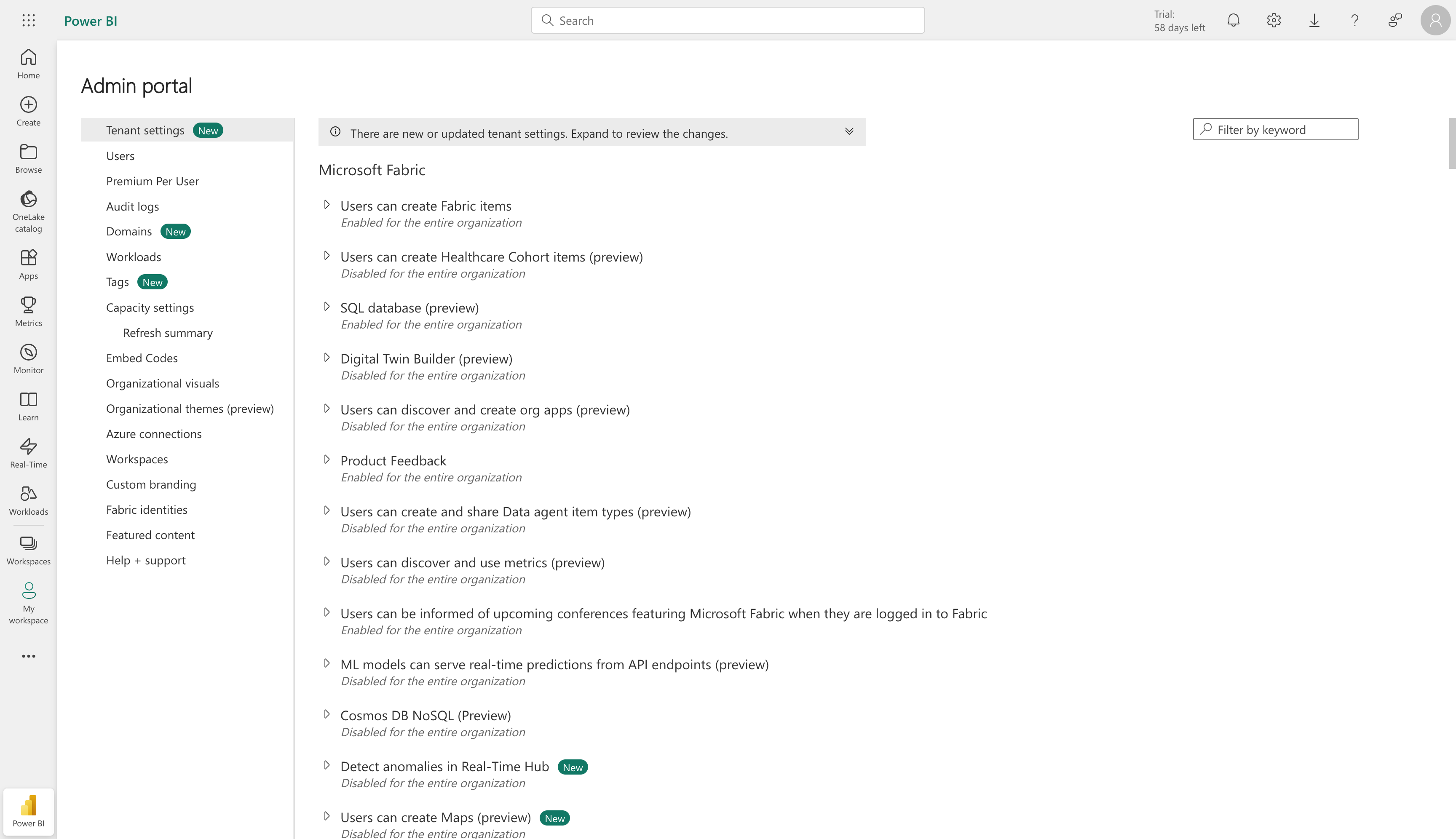
PowerBI Admin Portal - Tenant Settings Page
Step 2: Search for Developer Settings
In the upper-right corner, use the “Filter by keyword” search box to search for “developer” or “service principal” to quickly find the relevant setting.Step 3: Locate and Enable Service Principal Access
Scroll through the filtered results or navigate to the “Developer settings” section. Look for the setting named:- “Service principals can use Fabric APIs” (in newer versions), or
- “Service principals can use Power BI APIs” (in older versions)
Step 4: Configure the Setting
- Click on the setting to expand it
- Toggle the switch to Enabled
- Choose the scope:
- The entire organization: All service principals can access PowerBI APIs
- Specific security groups: Only service principals from designated Azure AD security groups can access (recommended for tighter control)
- If you chose specific security groups, click + Add and search for your security group
- Click Apply at the bottom to save your changes
Step 5: Enable Export Reports as Image Files
While still in the PowerBI Admin Portal Tenant settings, you also need to enable the “Export reports as image files” setting:- In the same Tenant settings page, use the search box to search for “export”
- Look for the setting named “Export reports as image files”
- Toggle the switch to Enabled
- Choose the appropriate scope (entire organization or specific security groups)
- Click Apply to save your changes
Step 2: PowerBI Workspace Configuration
After creating your Azure AD app registration and enabling service principal access, you need to add the service principal to your PowerBI workspace.2.1 Navigate to Your PowerBI Workspace
Go to https://app.powerbi.com and sign in with your PowerBI account. Select the workspace you want to connect to TextQL.2.2 Add Service Principal to Workspace
To grant your Azure AD application access to the workspace, you need to add it as a member.- In your PowerBI workspace, click the Manage access button in the top toolbar
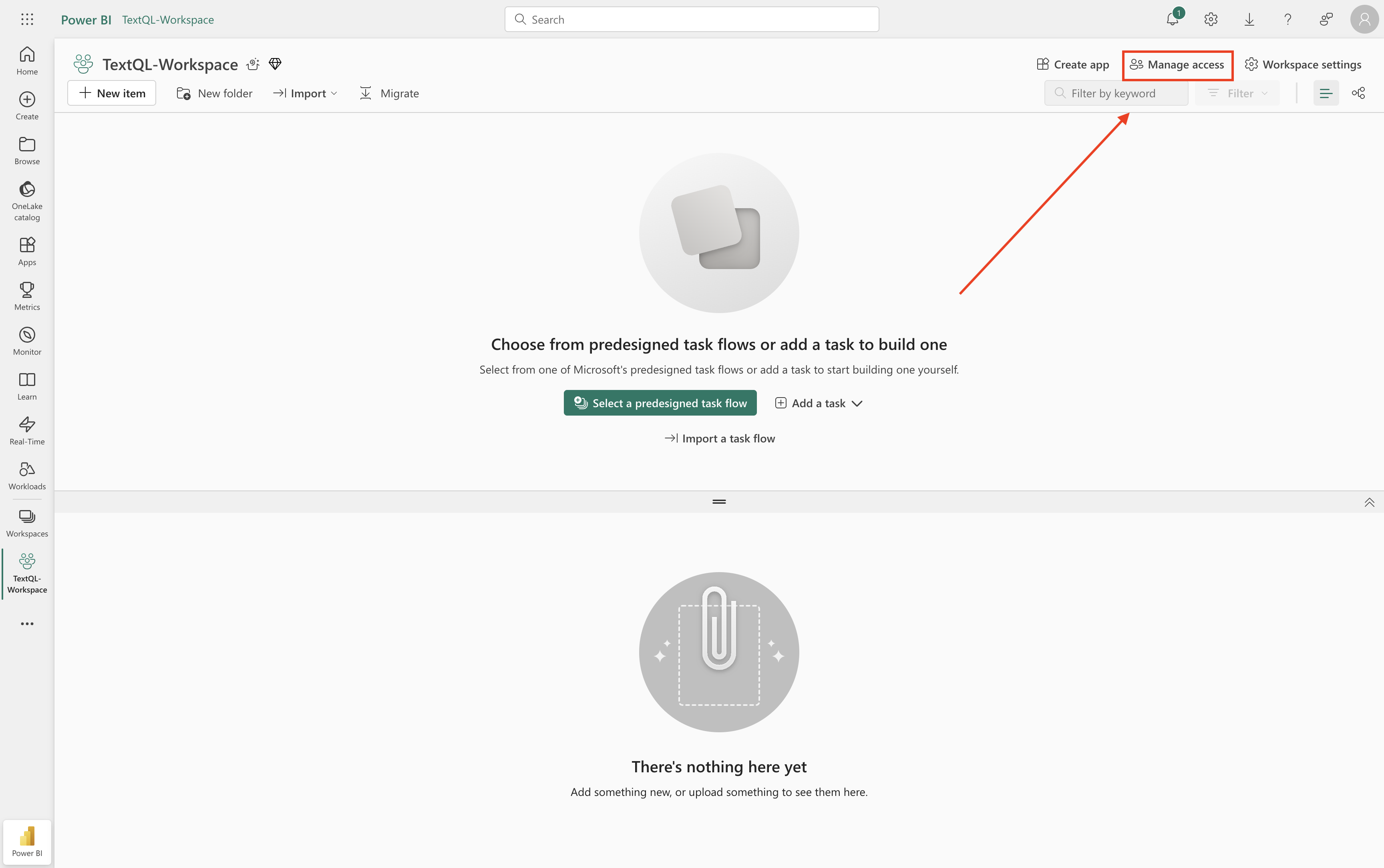
PowerBI workspace view
- In the “Manage access” dialog that appears, click + Add people or groups
- In the search box, type the name of your Azure AD application (e.g., “TextQL PowerBI Connector”)
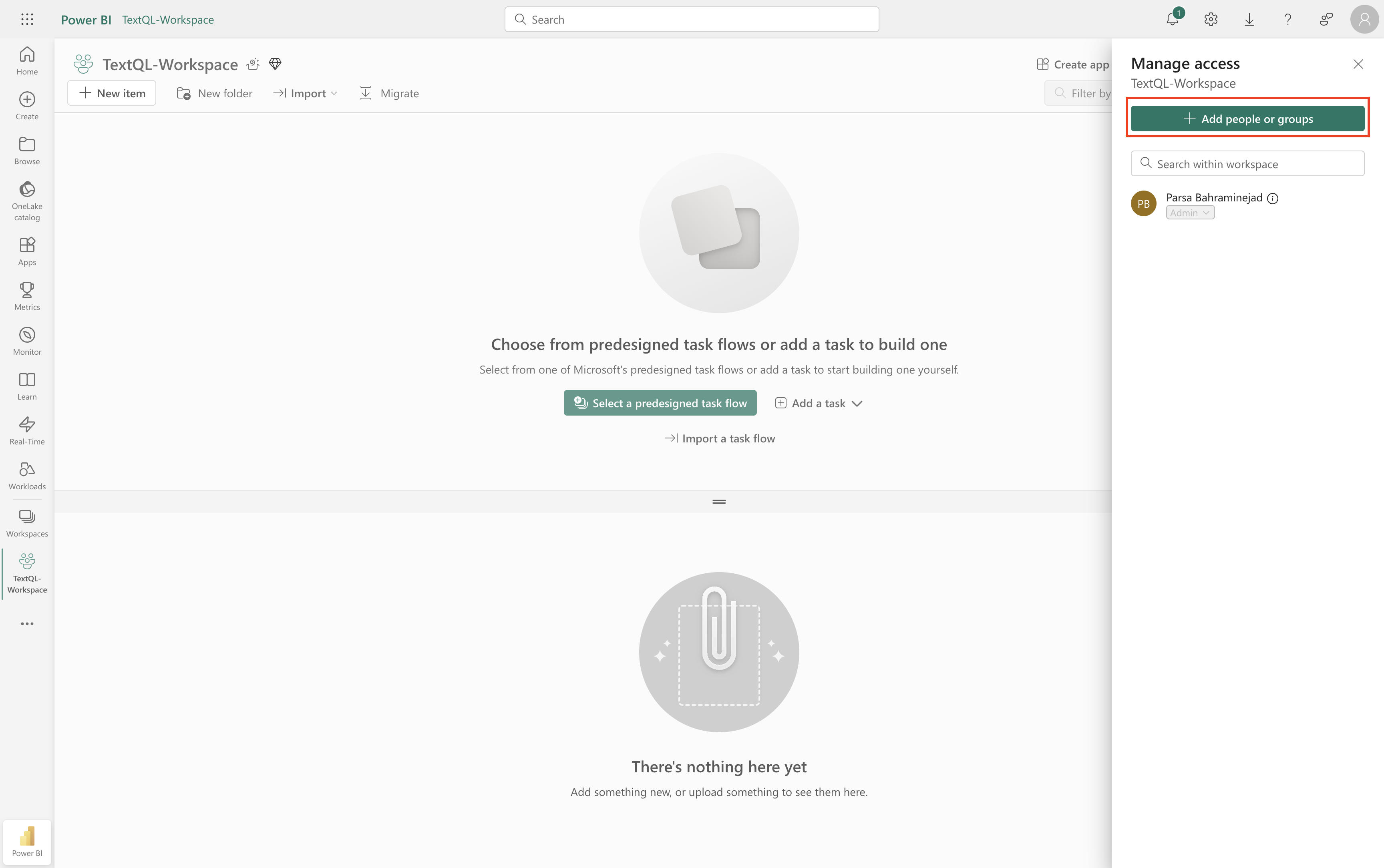
PowerBI workspace with Manage access button
- Select your application from the search results. It will be labeled as (Service Principal)
-
Assign an appropriate role:
- Viewer: Read-only access to datasets and reports (minimum required for TextQL)
- Contributor: Can generate embed tokens for viewing reports in TextQL
- Member: Full access to APIs and content (recommended for full functionality)
- Admin: Full access including workspace management
- Click Add to grant access
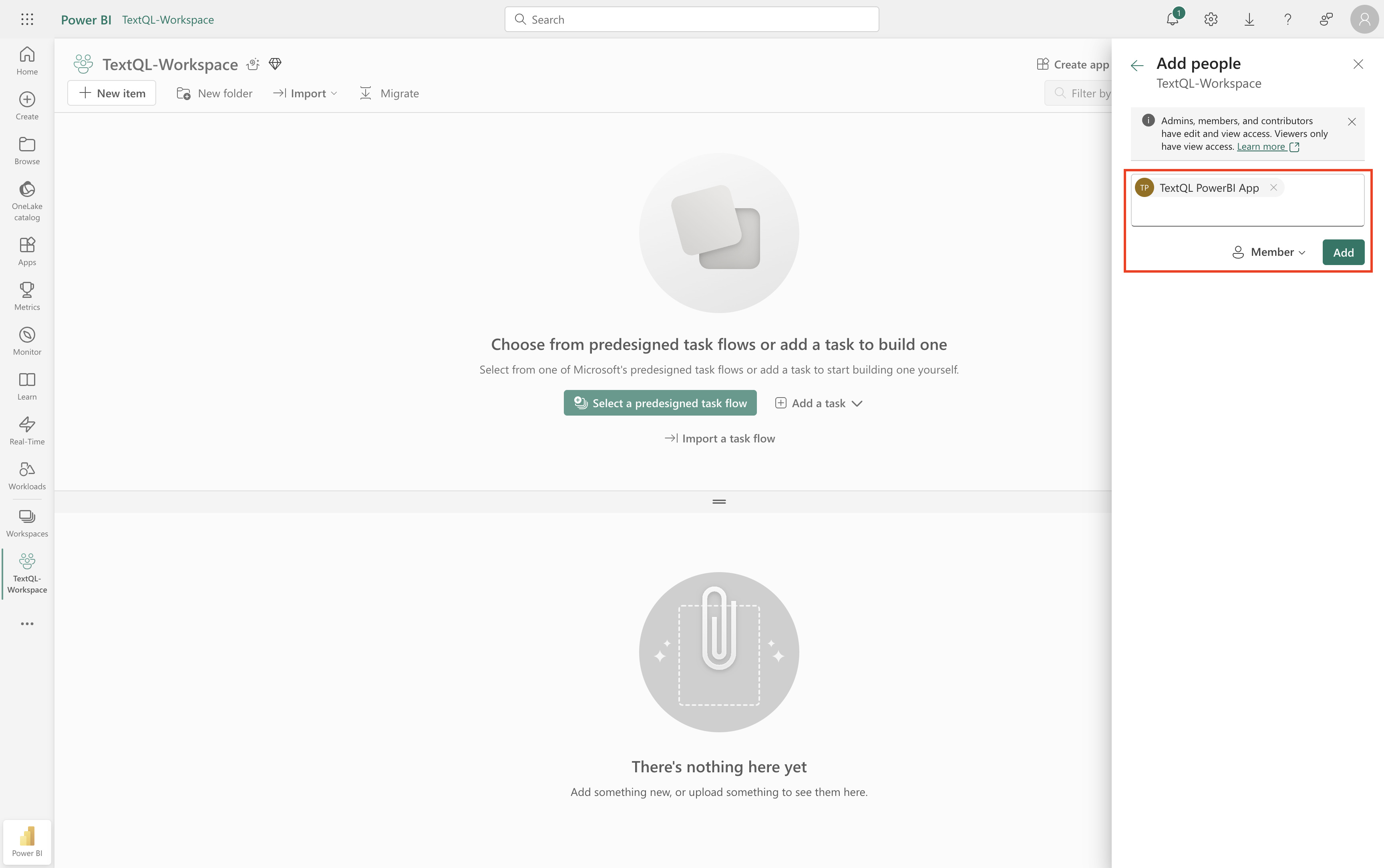
Manage access dialog showing service principal
Step 3: Creating the Connector in TextQL
Now that you have your Azure credentials and workspace configured, you can create the PowerBI connector in TextQL.3.1 Navigate to the Connectors Page
Go to the TextQL Connectors Page and click the PowerBI card to add a new PowerBI connector.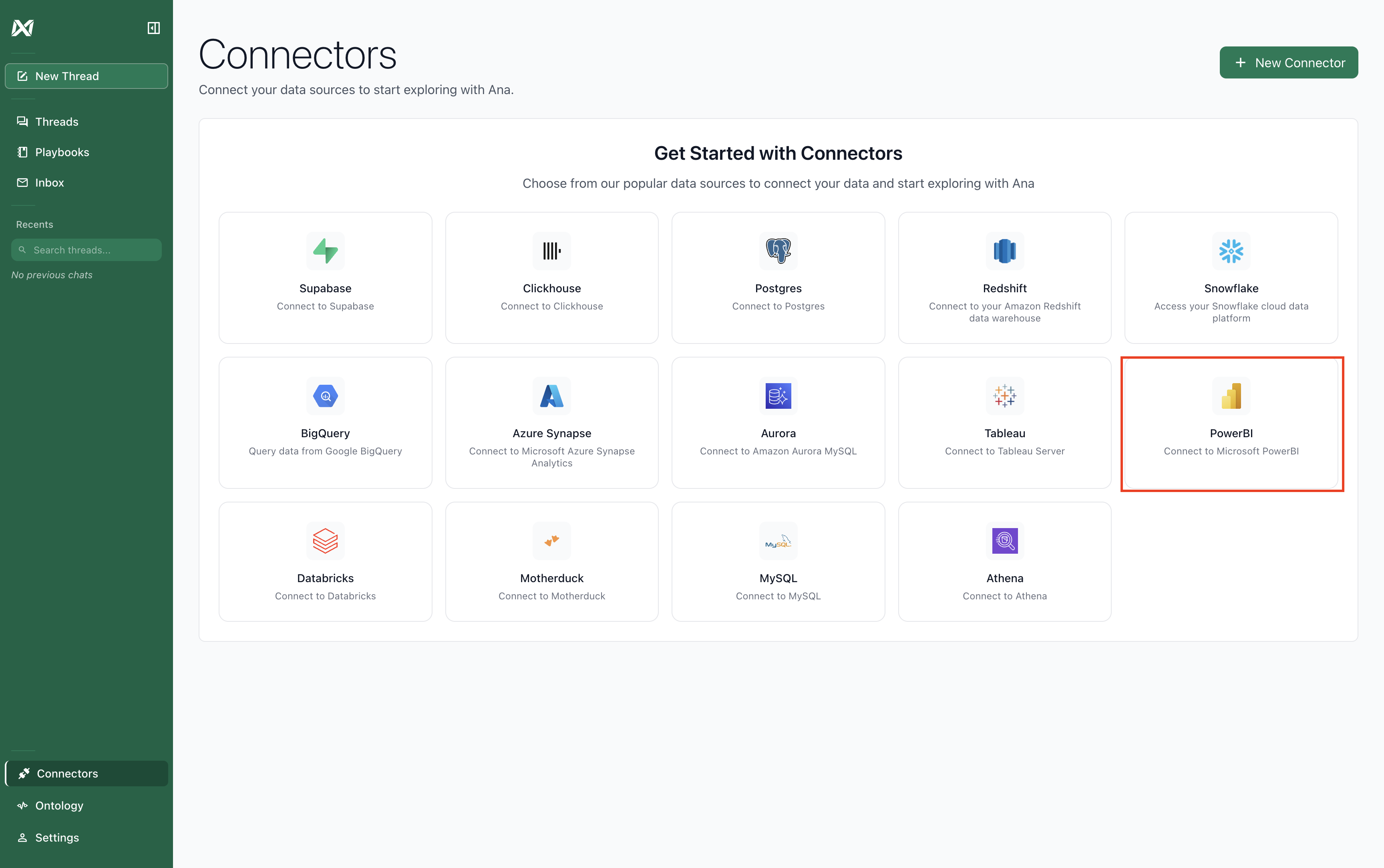
TextQL Connectors page with PowerBI option
3.2 Fill in the Connector Form
A form will appear asking for your PowerBI connection details: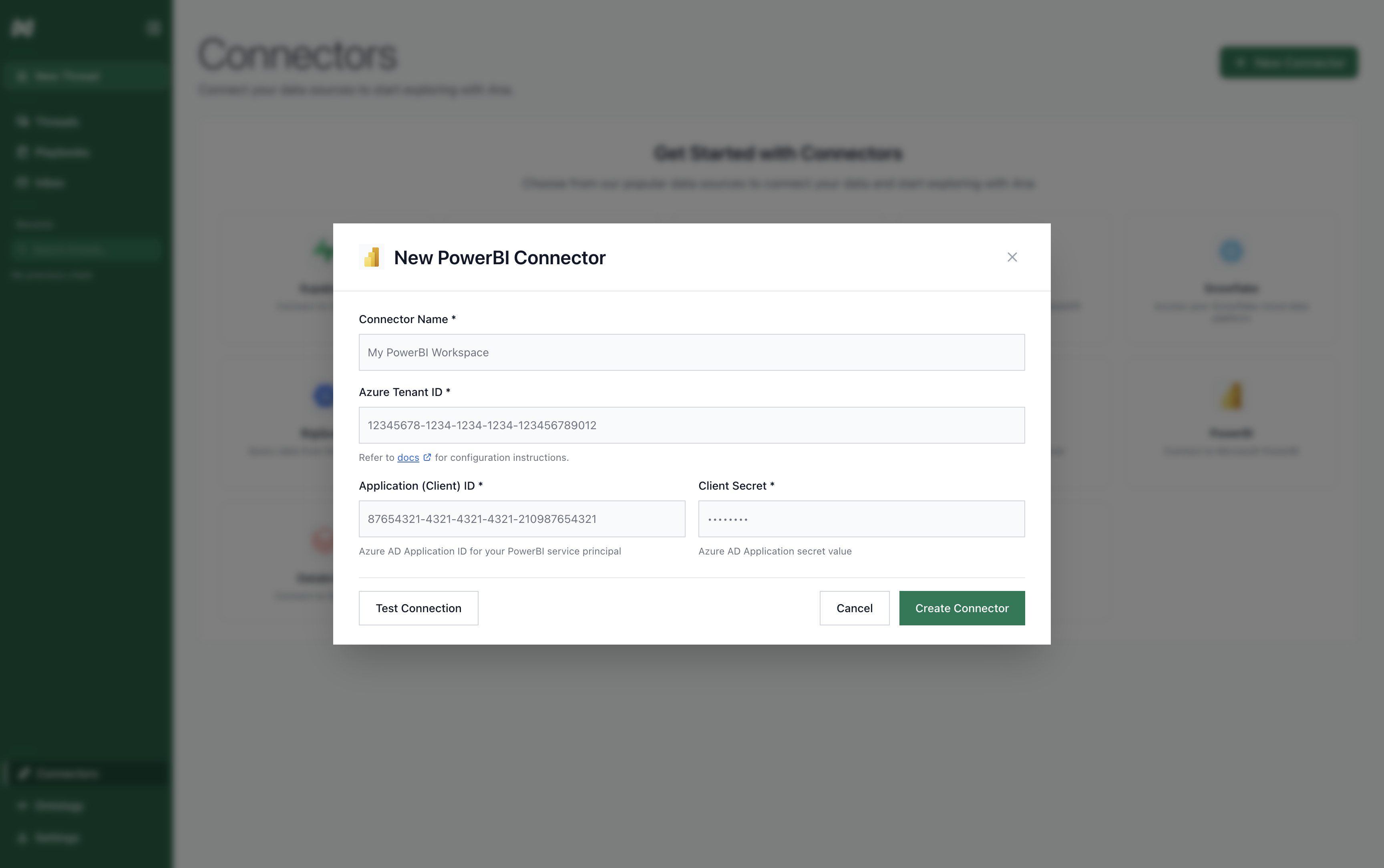
PowerBI connector creation form
- Connector Name: A descriptive name for this connector (e.g., “Marketing PowerBI Workspace”)
- Azure Tenant ID: The Directory (tenant) ID from your Azure app registration
- Application (Client) ID: The Application (client) ID from your Azure app registration
- Client Secret: The client secret value you generated earlier
3.3 Test and Create the Connector
Click Test Connection to verify your credentials are correct.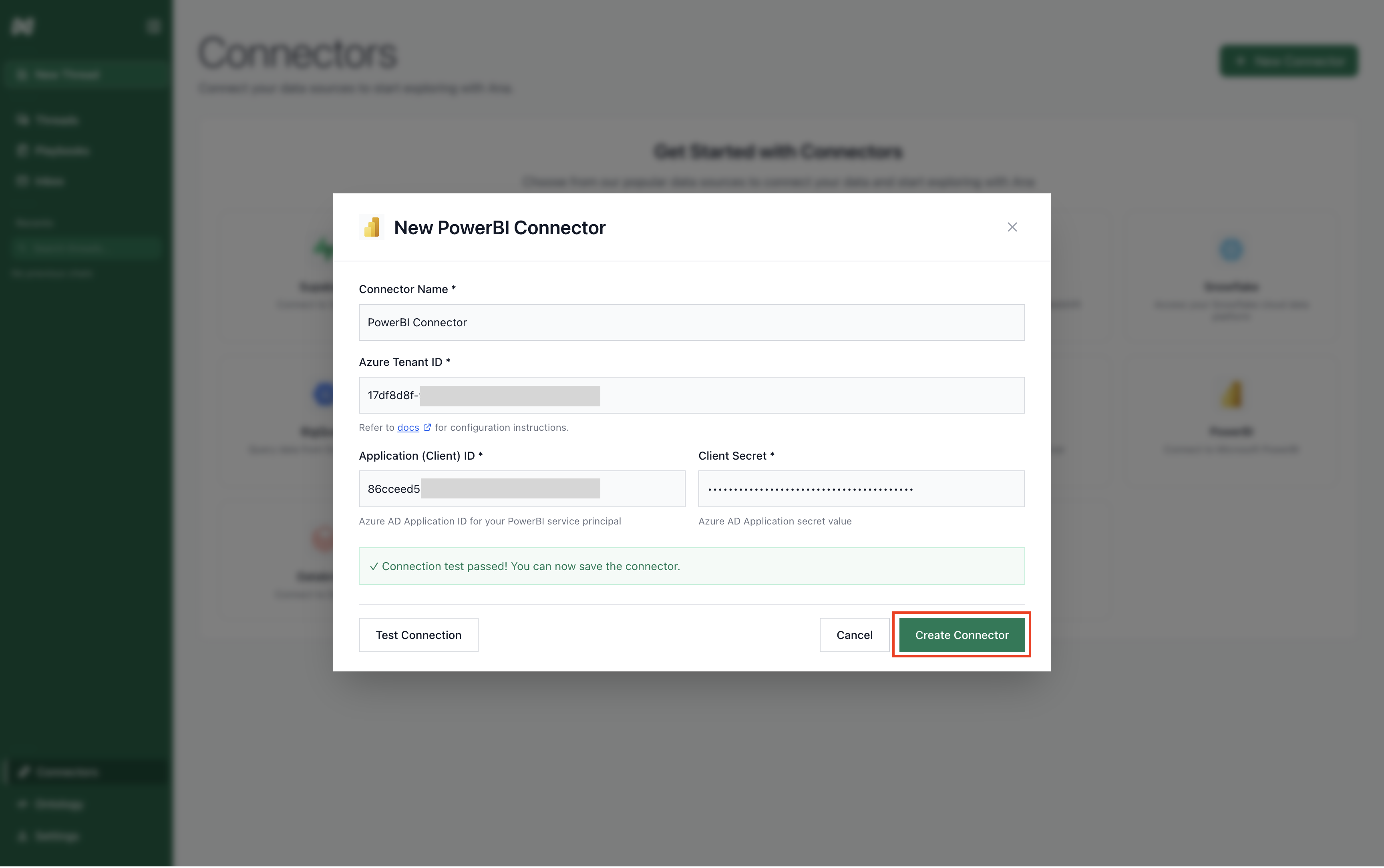
Testing PowerBI connection
Step 4: Syncing Your PowerBI Data
After creating your connector, TextQL will automatically navigate to the PowerBI Explorer and begin discovering your PowerBI content.4.1 Automatic Discovery
When you click “Create Connector”, TextQL will:- Automatically navigate to the PowerBI Explorer page
- Automatically start discovering reports and datasets from your PowerBI workspace
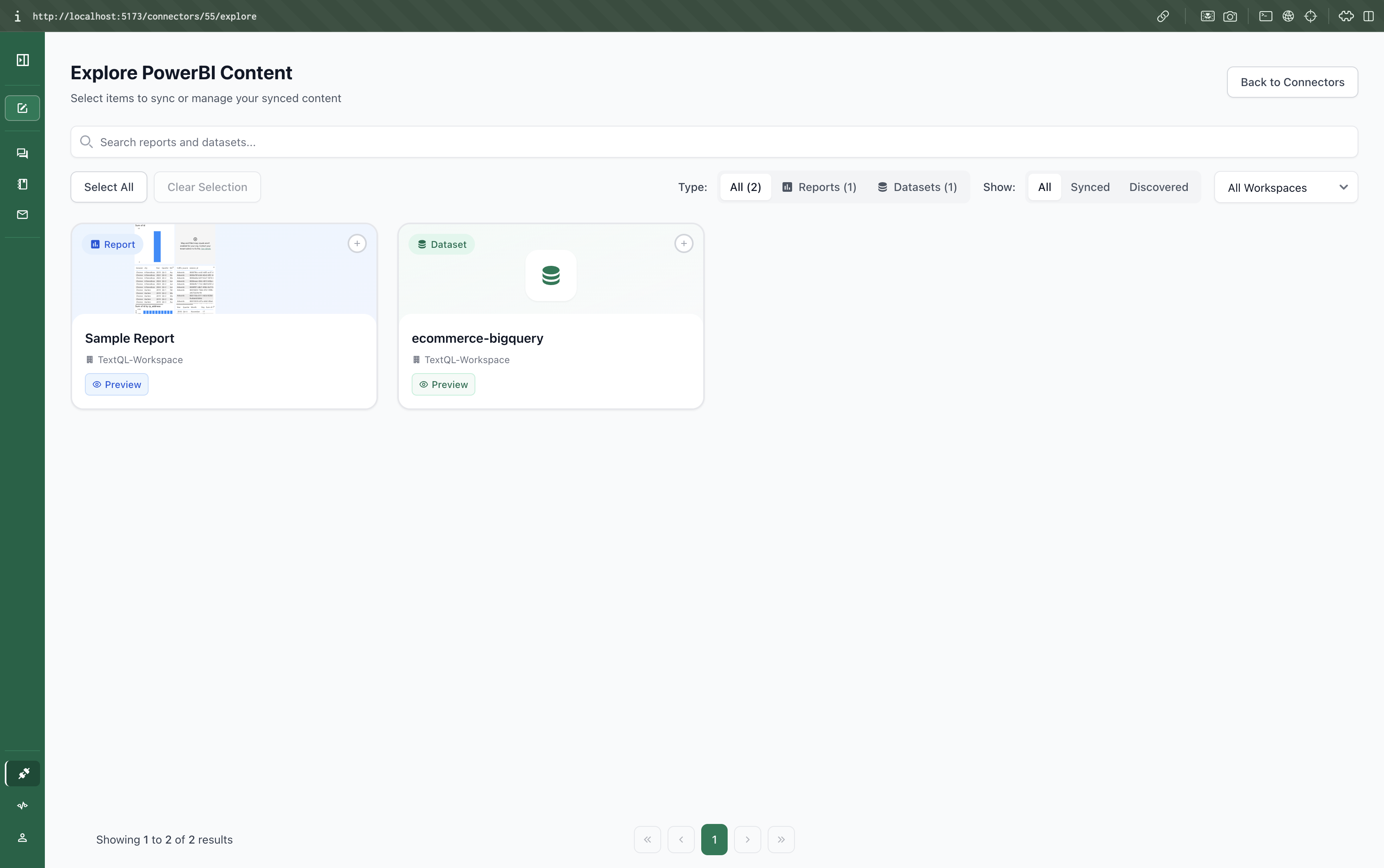
PowerBI Explorer - automatic discovery in progress
- Reports: All reports and dashboards in your PowerBI workspace
- Datasets: All datasets with their tables and relationships
- Workspaces: Multiple workspaces if your service principal has access to them
4.2 Select Content to Sync
After discovery completes, you can select which items to sync:- Use the search box to find specific reports or datasets
- Switch between Reports and Datasets tabs
- Filter by All, Synced, or Discovered items
- Select specific workspaces from the dropdown
- Click the + icon on individual items to select them
- Or use “Select All Reports”/“Select All Datasets” to sync multiple items at once
- Click “Sync X Items” to sync the selected content
4.3 Troubleshooting: Missing Data Previews
If you don’t see data previews or table metadata in the sync interface, this is likely due to PowerBI API access restrictions. This does not affect your ability to chat with Ana about your data.Chatting with your dashboards
Once your PowerBI connector is set up and synced, you can start chatting with your dashboards. Here’s how to attach your PowerBI data to a chat:Step 1: Start a New Chat
Navigate to TextQL Chat to begin asking questions about your PowerBI data.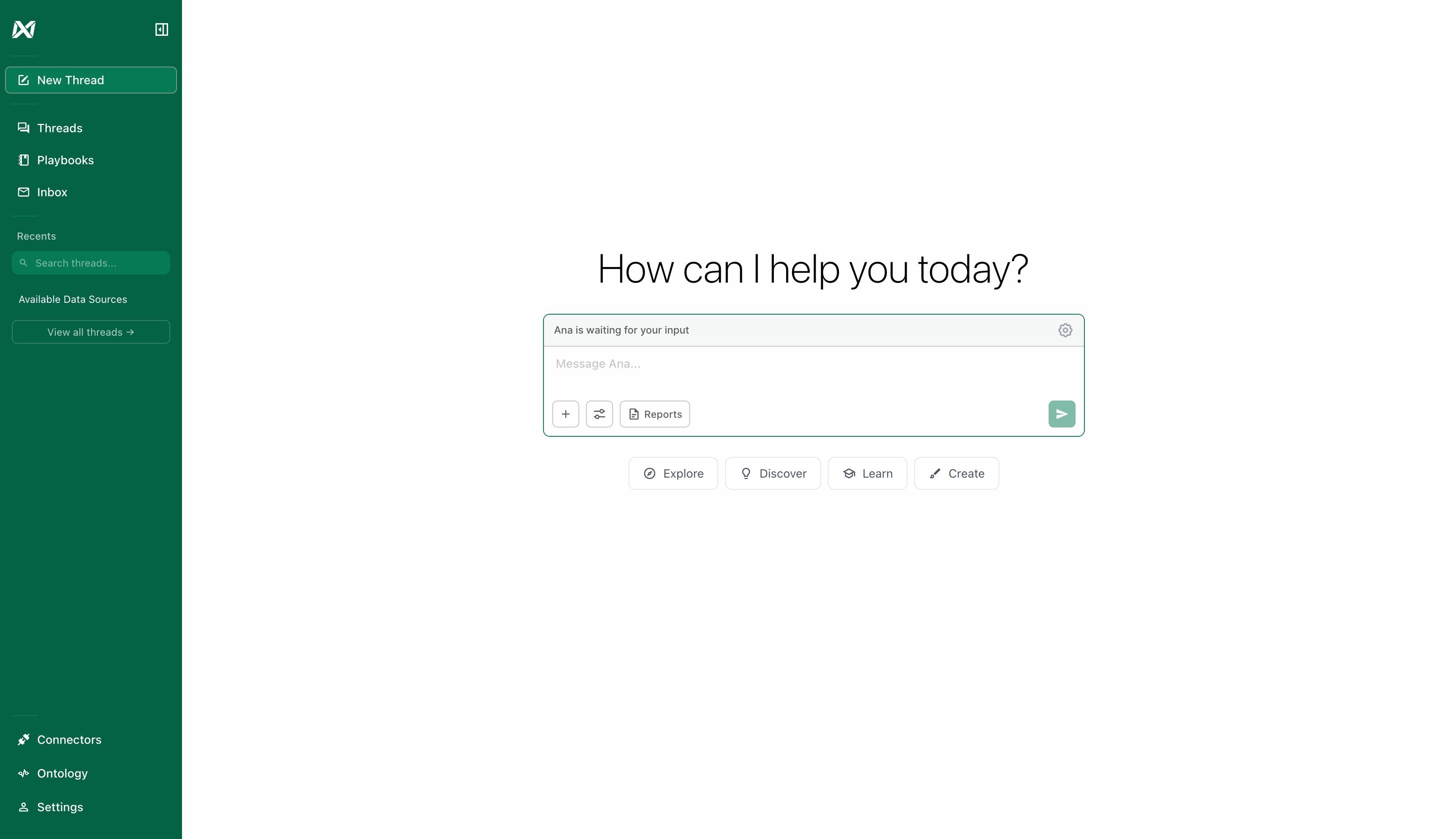
New chat interface
Step 2: Open Attachment Options
Click the + icon next to the message input to open the attachment dropdown.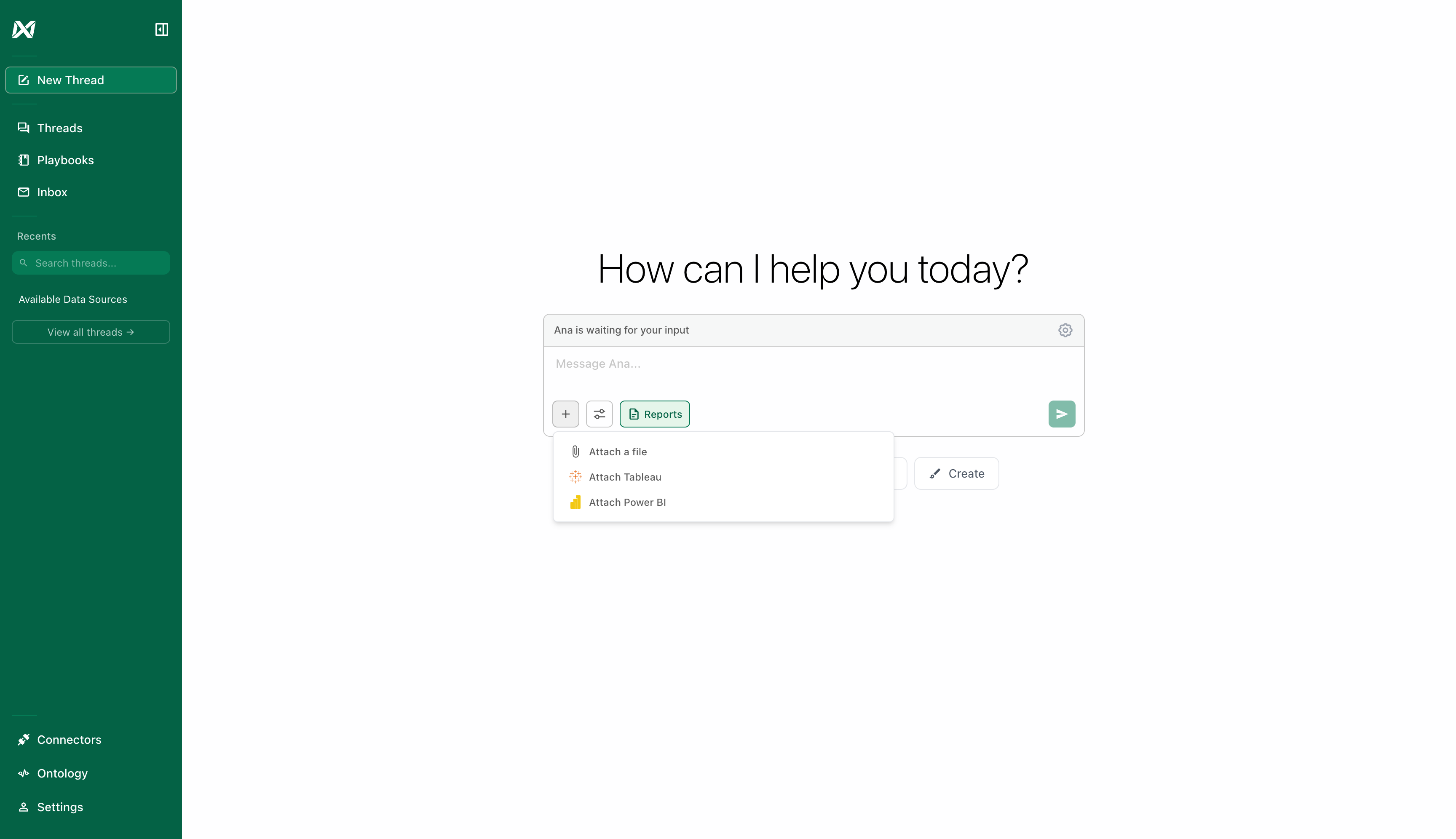
Click the + icon to show attachment options
Step 3: Select PowerBI
Click “Attach PowerBI” from the dropdown menu.Step 4: Choose Your Connector
Select the PowerBI connector you want to use. You’ll see the number of datasets and reports available.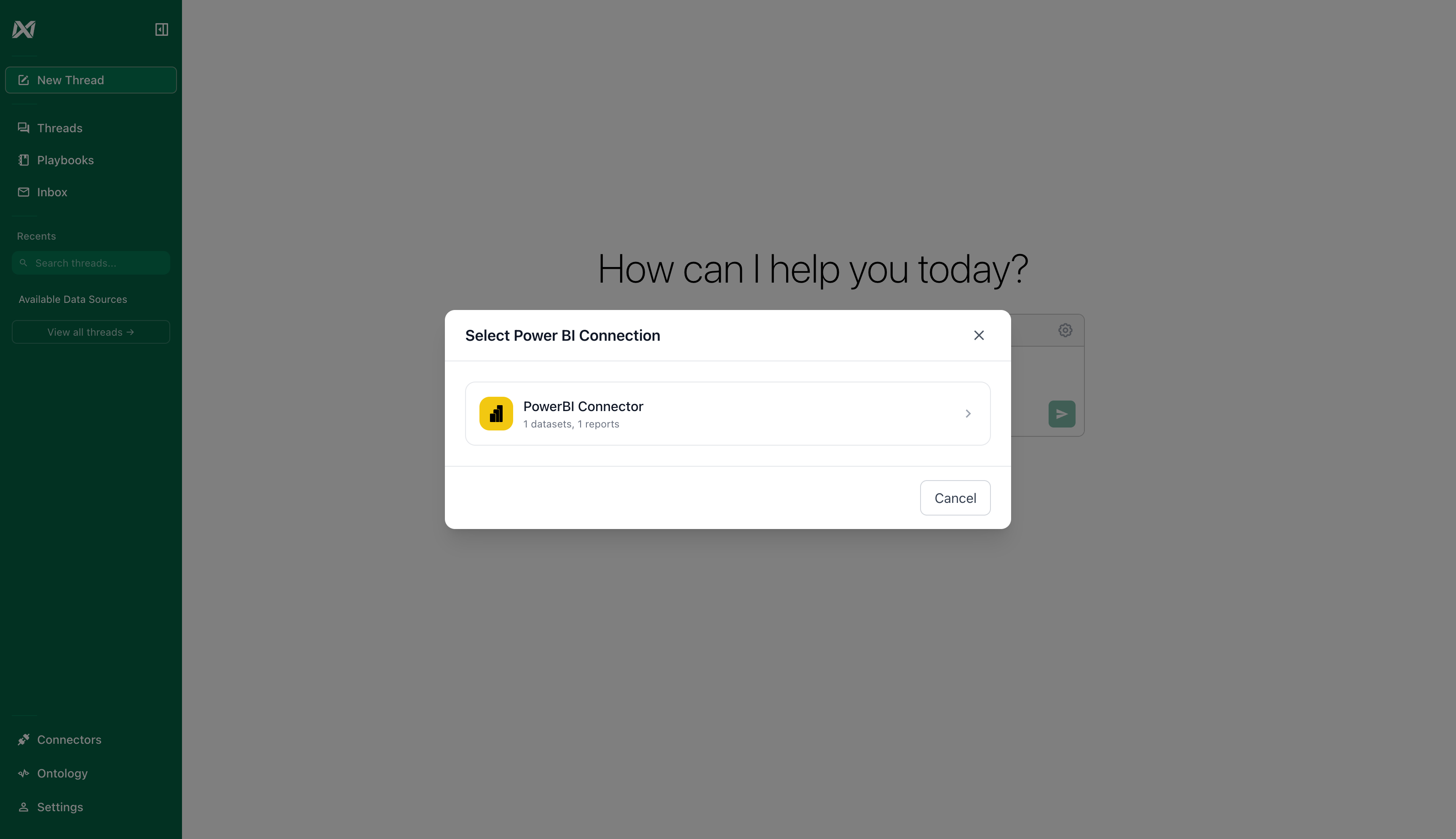
Select your PowerBI connector
Step 5: Select Datasets and Reports
Choose which datasets and reports you want to attach to this chat. You can select multiple items.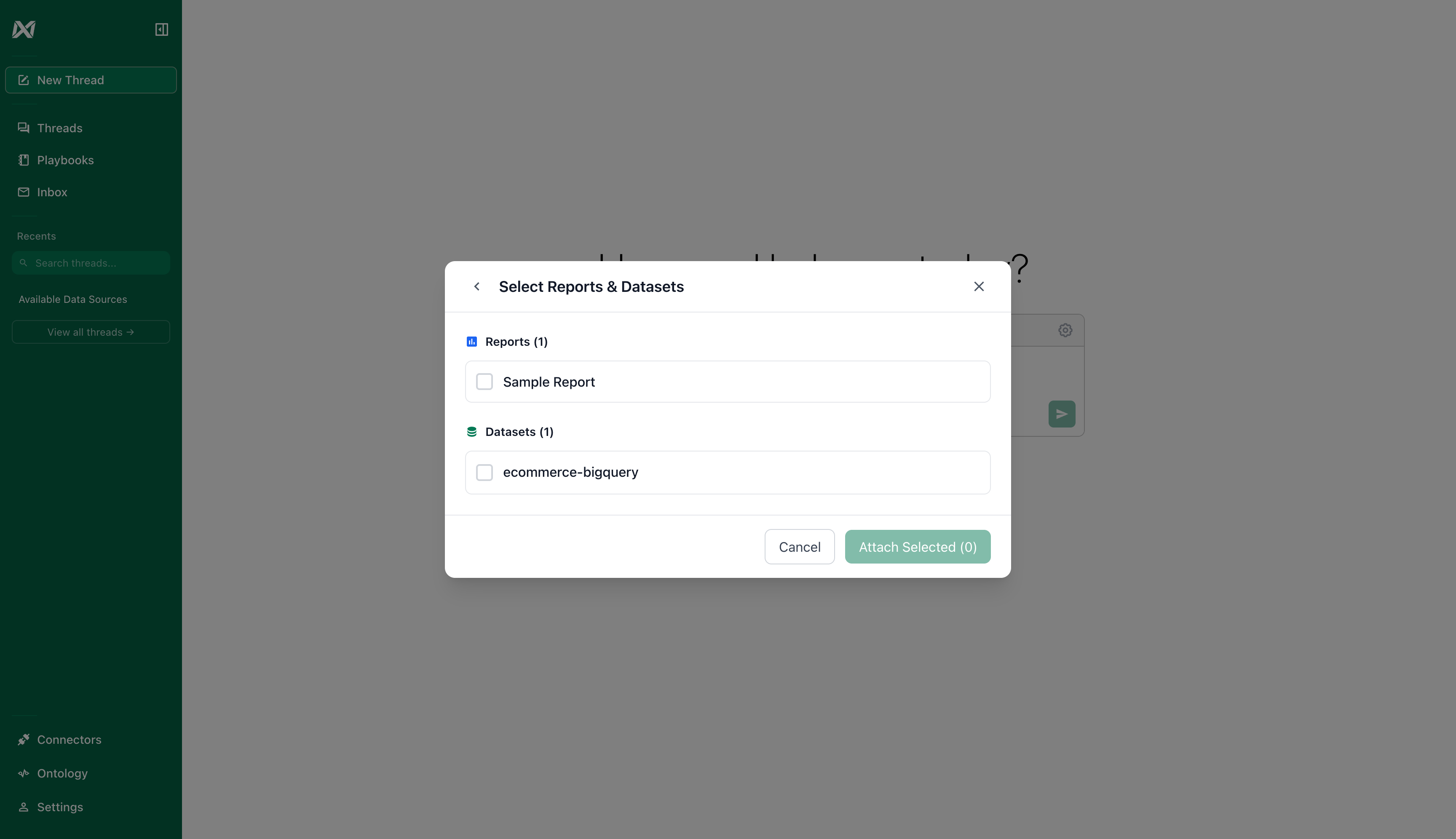
Select datasets and reports to attach
Step 6: Confirm Selection
Once you’ve selected your items, the “Attach Selected” button will show the count of selected items.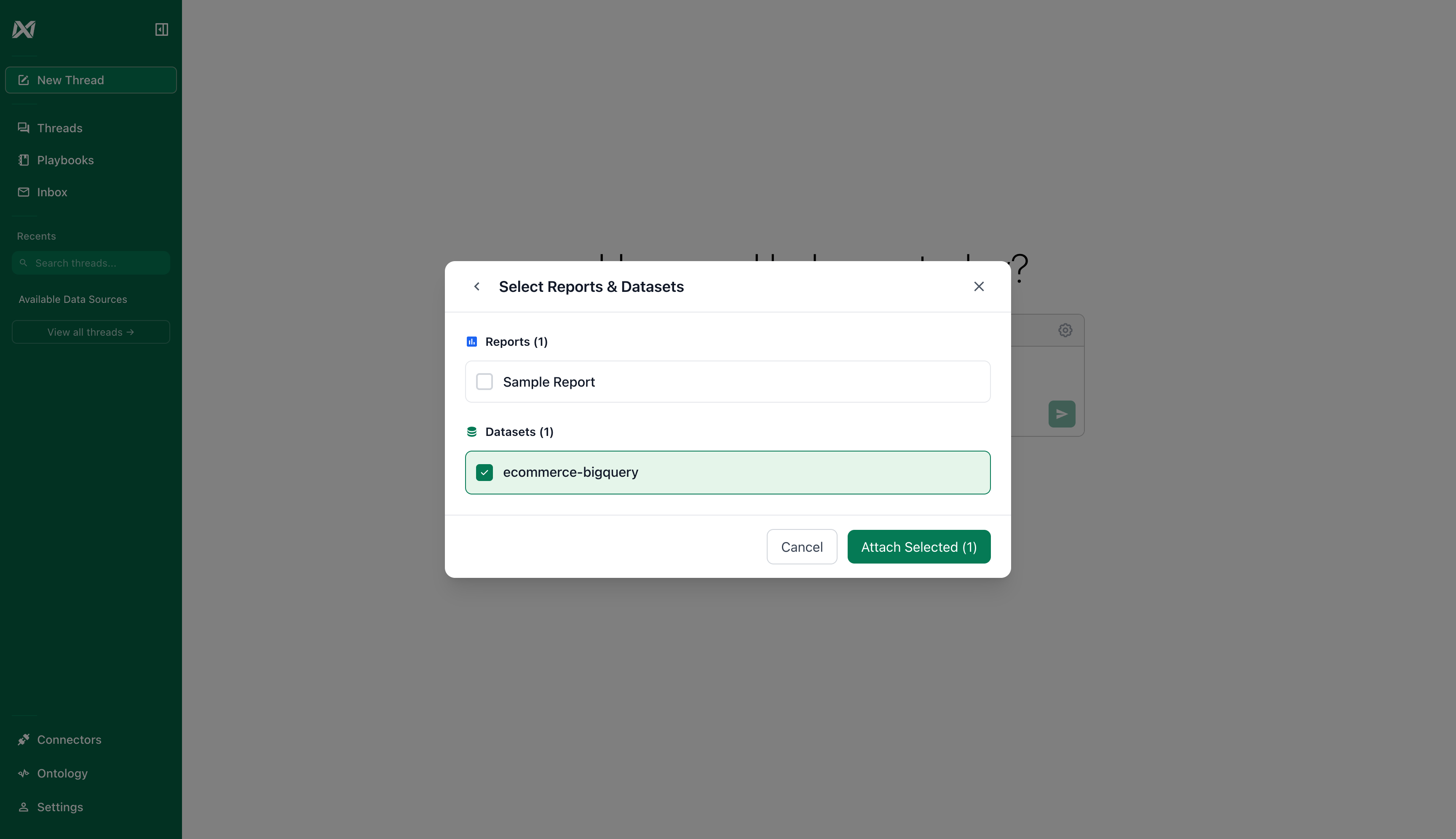
Confirm your selection
Step 7: Data Attached
After clicking “Attach Selected”, your PowerBI data will be attached to the chat and you can start asking Ana questions.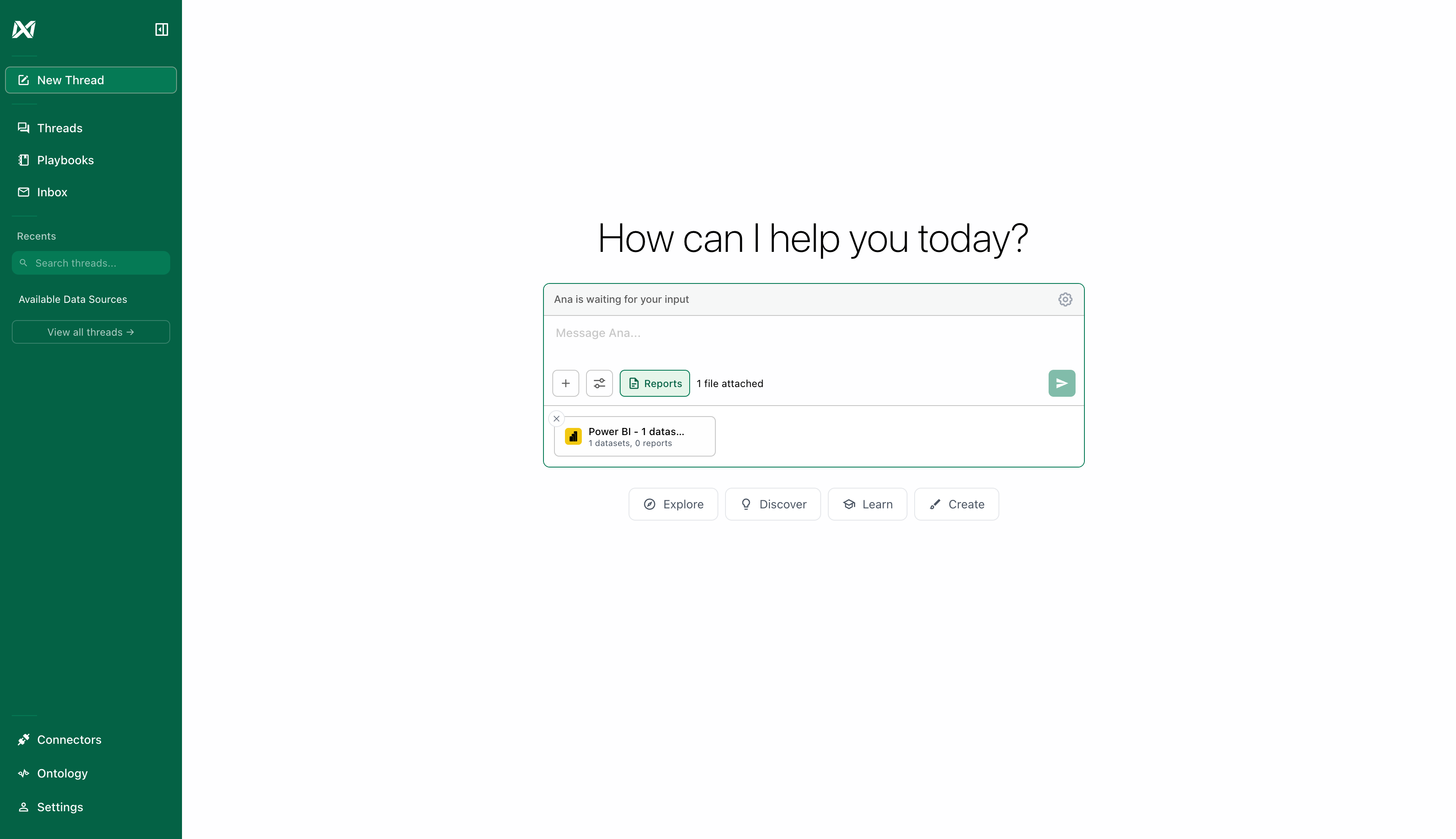
PowerBI data successfully attached
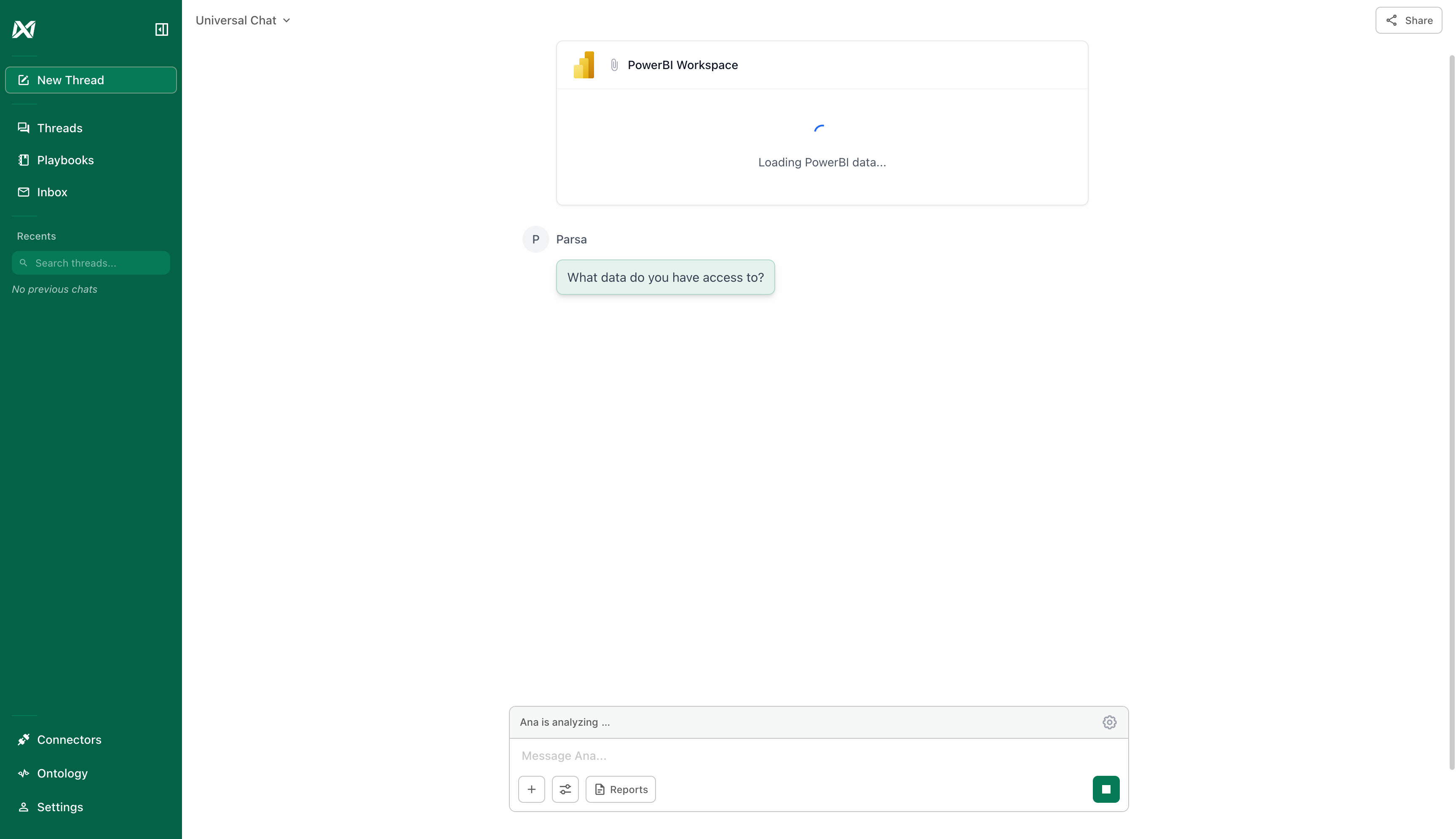
Chat with Ana about your PowerBI data
Troubleshooting
Connection Test Fails
If your connection test fails, check the following:- Verify Azure credentials: Ensure Tenant ID, Client ID, and Client Secret are correct
- Check API permissions: Confirm your Azure AD app has the required PowerBI permissions
- Verify workspace access: Ensure the service principal has been added to the PowerBI workspace
- Check secret expiration: Client secrets expire - you may need to generate a new one
- Review Azure AD policies: Some organizations have conditional access policies that may block service principal access
Cannot See Expected Datasets
If you’re connected but don’t see expected datasets:- Verify workspace permissions: The service principal needs at least Viewer access to the workspace
- Check dataset permissions: Some datasets may have row-level security (RLS) that restricts access
Authentication Errors
If you encounter authentication errors while using the connector:- Client secret expiration: Generate a new client secret in Azure and update your connector
- Token issues: Try disconnecting and reconnecting the connector
- Permission changes: Verify that workspace permissions haven’t been modified
Next Steps
- Explore other connector types
- Learn about the Ontology to organize your PowerBI data
- Set up scheduled reports based on your PowerBI data