What is MCP?
The Model Context Protocol (MCP) is an open standard that lets Ana connect to external services and tools—like Notion, Slack, GitHub, or your internal APIs. Think of it as a universal connector for AI.MCP Tools are configured by organization administrators through Settings.
Why Use MCP?
Connect Ana to services beyond TextQL’s built-in integrations:- Productivity: Notion, Google Drive, Slack, Jira
- Development: GitHub, GitLab, Linear
- Custom APIs: Your organization’s internal tools
- Data Sources: Industry-specific platforms
Quick Setup
Prerequisites
- Organization administrator access
- MCP server URL (we’ll use Notion as an example)
Step 1: Open MCP Settings
- Navigate to Settings → Configuration tab → MCP Tools
- Click Edit Configuration
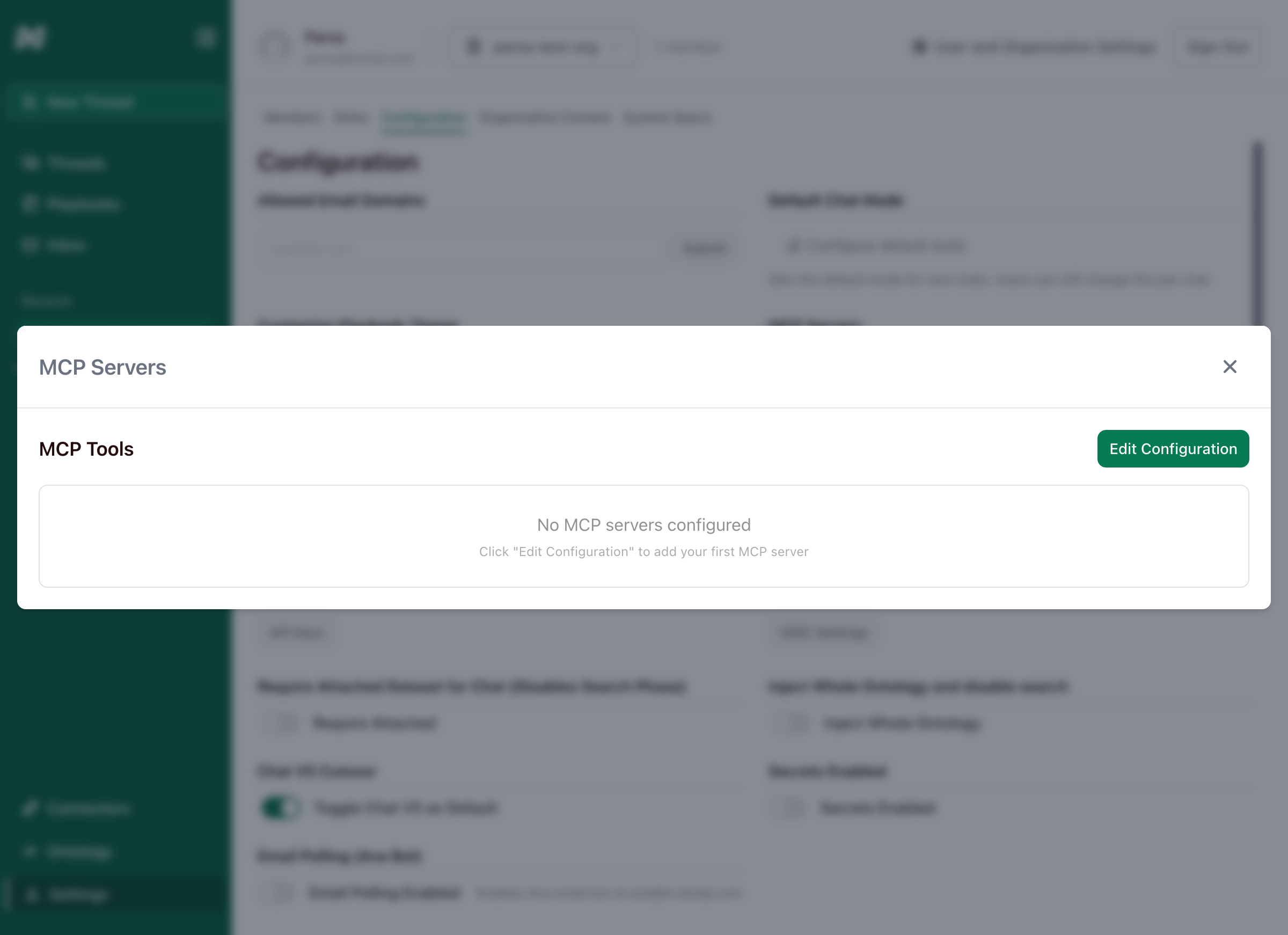
MCP Settings in the Settings page
Step 2: Add Your First Server
Add this configuration for Notion:"notion": Server name (use any descriptive name)"url": MCP server endpoint"enabled": true: Server is active
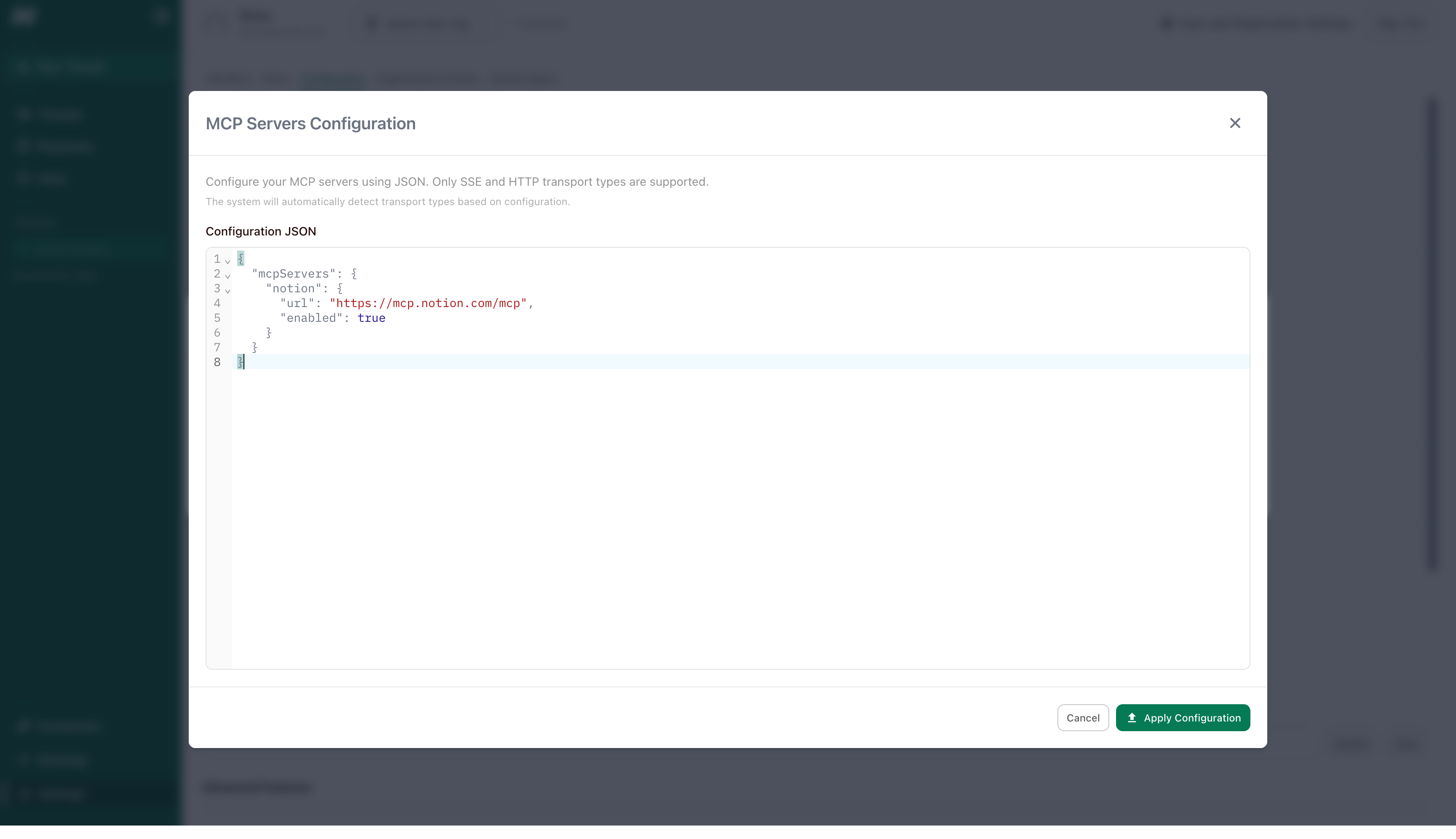
Configuration editor with Notion setup
Step 3: Apply Configuration
- Click Apply Configuration
- TextQL validates and connects (takes a few seconds)
- Tools are discovered automatically
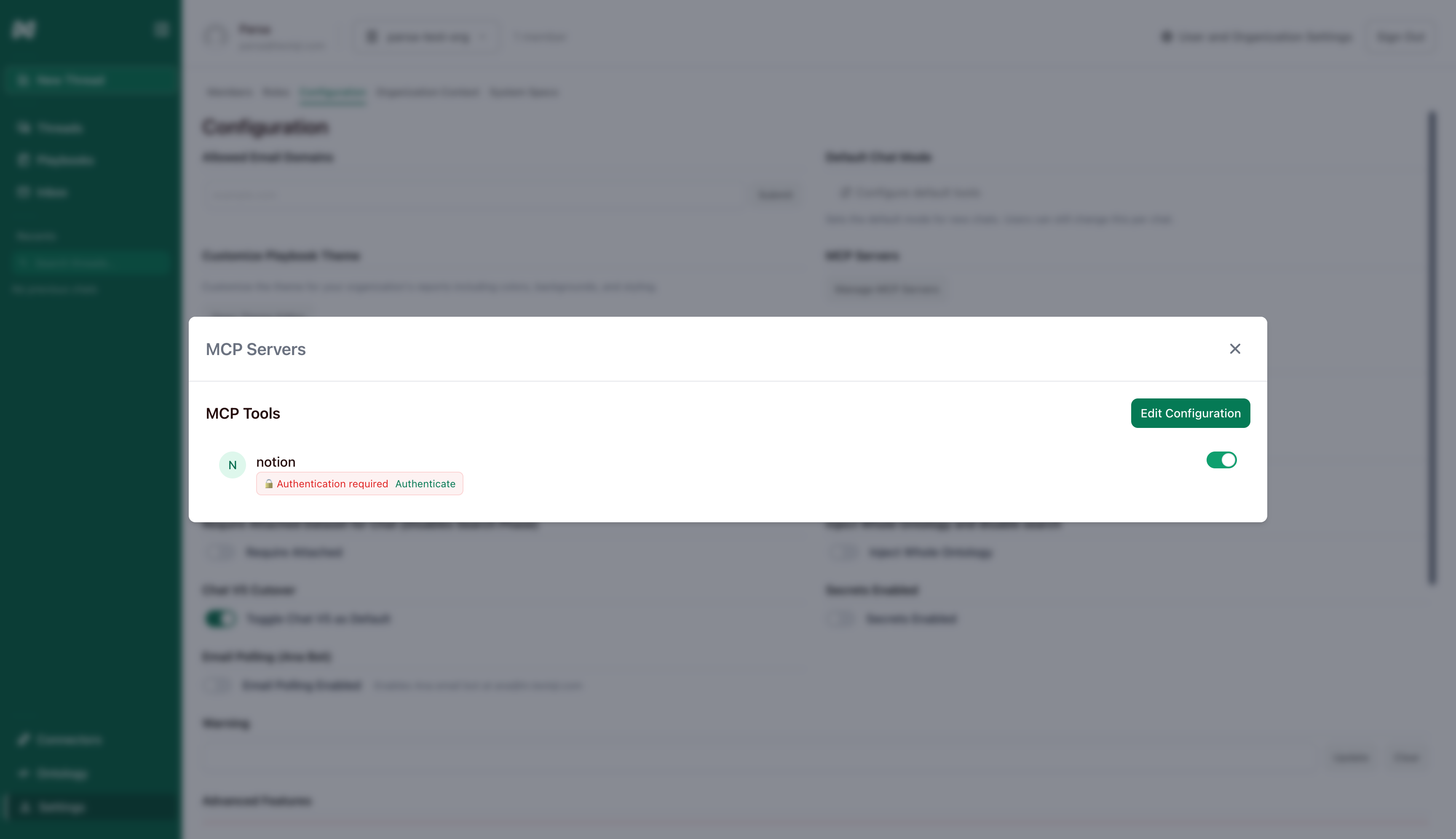
Notion server showing authentication required
Step 4: Authenticate (if required)
Some servers like Notion require authentication. You’ll see a 🔒 Authentication required badge.- Click Authenticate
- A popup opens with the OAuth login page
- Log in and click Allow
- Popup closes automatically
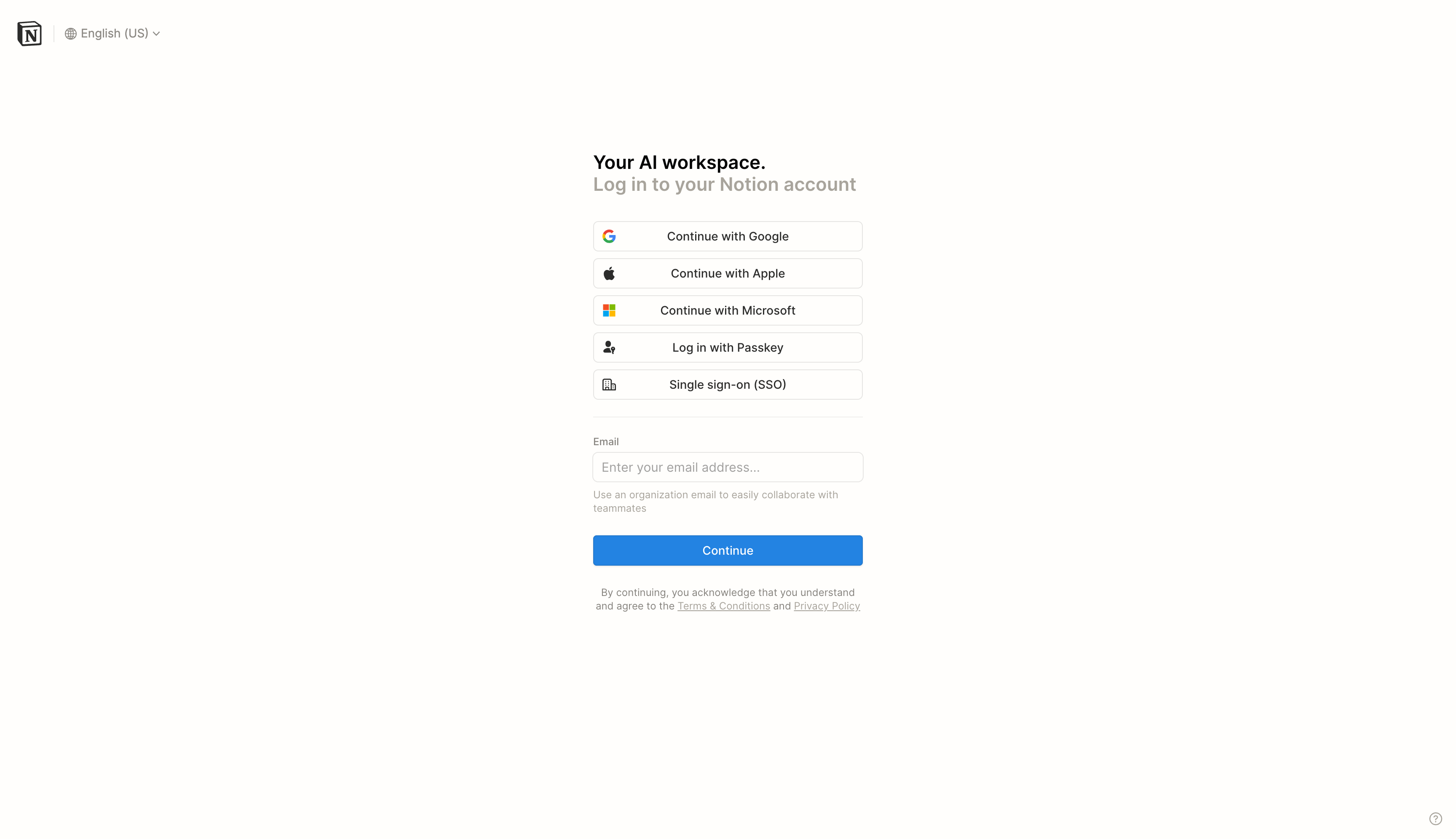
OAuth authentication flow
- ✅ Tool badges appear (e.g.,
search_pages,create_page) - 🔒 badge is removed
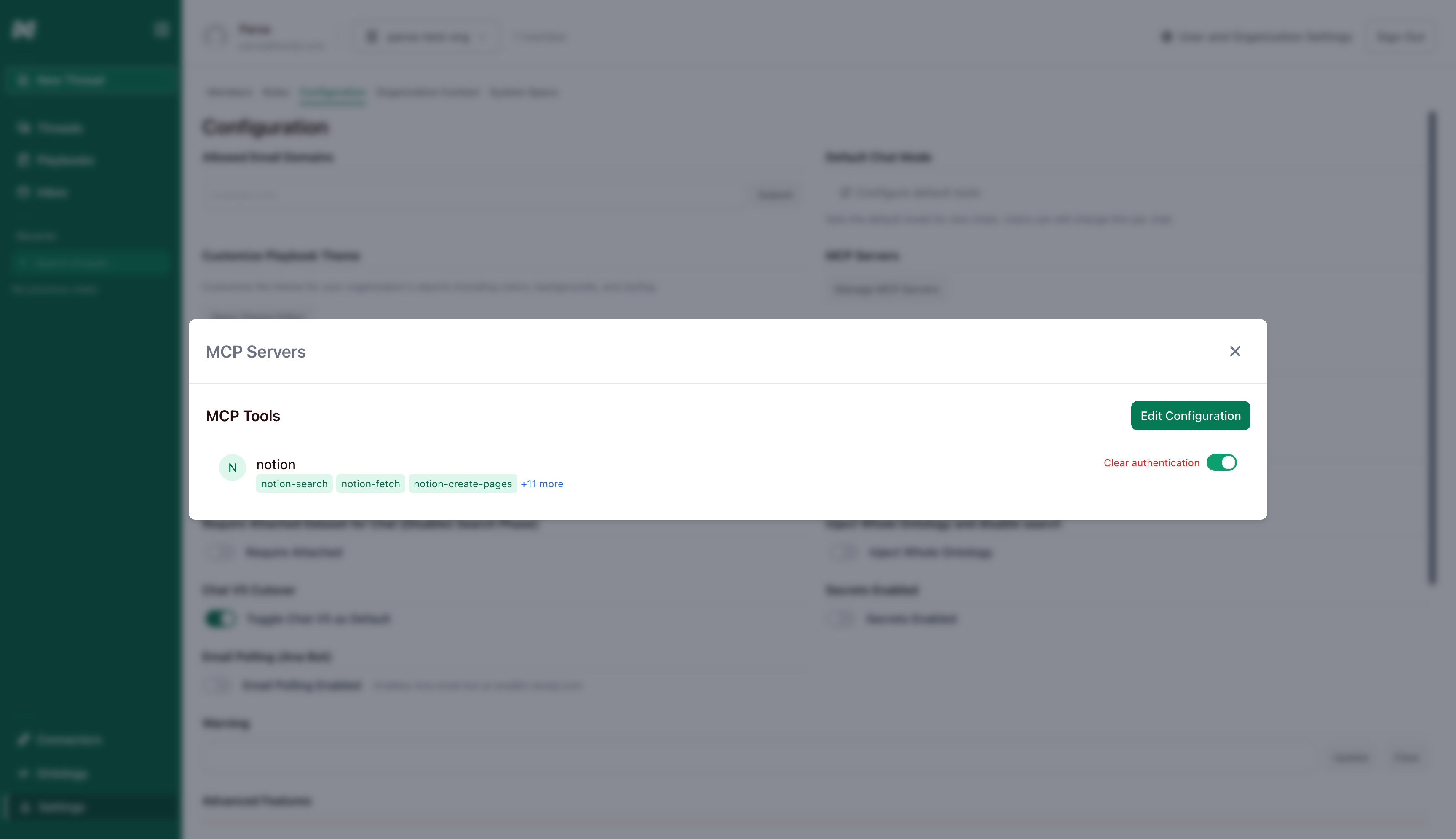
Authenticated server with available tools
Using MCP Tools with Ana
Once connected, simply ask Ana natural questions: Search: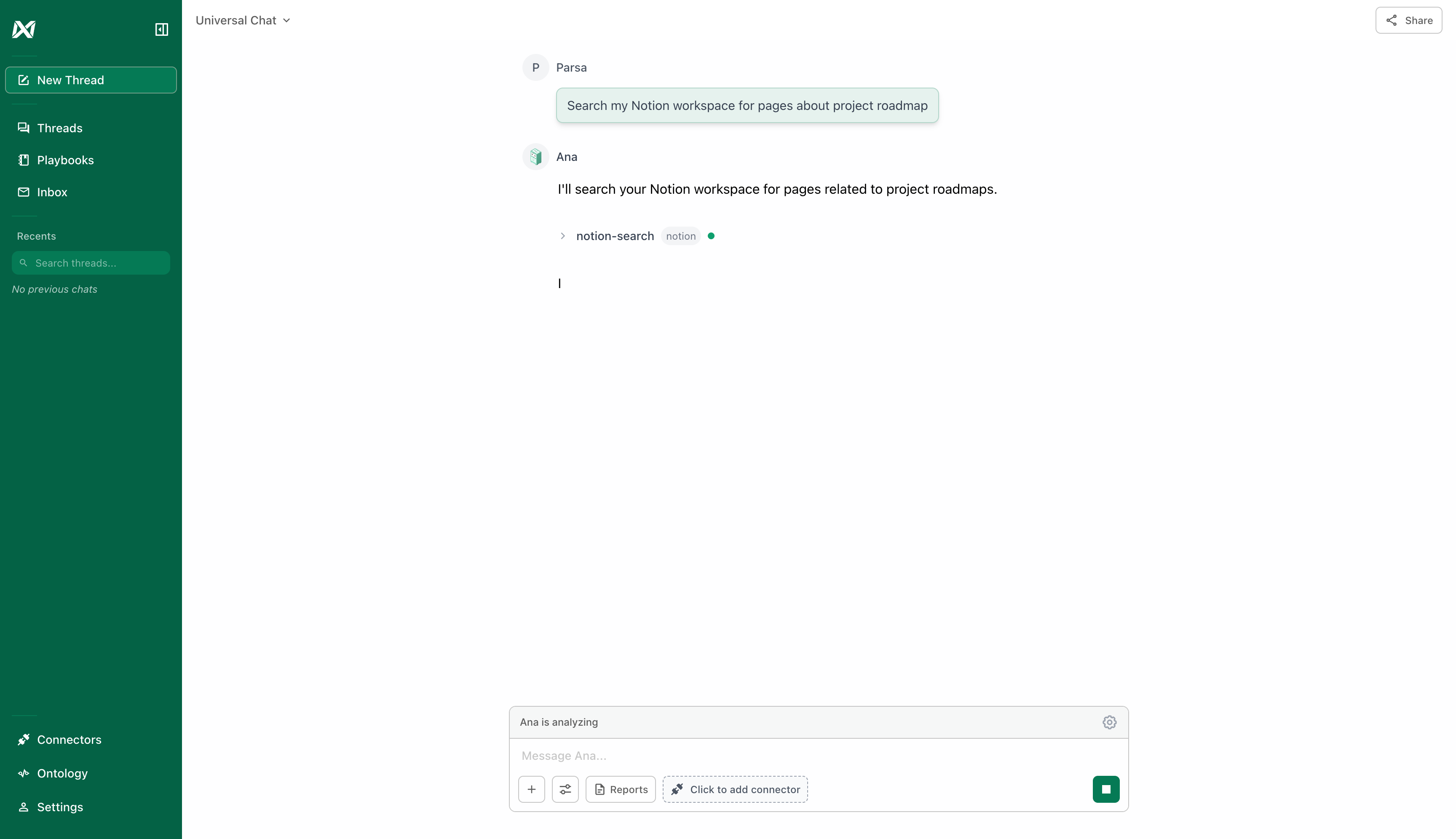
Ana using MCP tools in conversation
Tool Execution
When Ana uses an MCP tool, you’ll see:- Tool name and server
- Execution status (loading → success/error)
- Results and timing
Multiple Servers
Add multiple servers in one configuration:Managing Servers
- Disable temporarily: Toggle the switch (keeps configuration and authentication)
- Edit configuration: Click “Edit Configuration” again
- Clear authentication: Click “Clear authentication” to revoke access
- Delete server: Remove from JSON and apply
Quick Troubleshooting
Connection Failed:- Verify the URL is correct
- Check if the server is running
- Ensure no firewall is blocking the connection
- Server requires OAuth—click Authenticate
- Enable pop-ups for your TextQL domain if blocked
- Complete authentication first if 🔒 badge is shown
- Server may not implement MCP correctly
- Check the Reference guide for details
- TextQL only supports HTTP/SSE-based MCP servers
- Stdio (standard input/output) transport is not currently supported
- If you have a stdio MCP server, you’ll need to wrap it with an HTTP/SSE adapter
Next Steps
- See all configuration options and troubleshooting →
- Start with read-only tools (search) before adding write tools
- Ask Ana naturally—she’ll figure out which tools to use