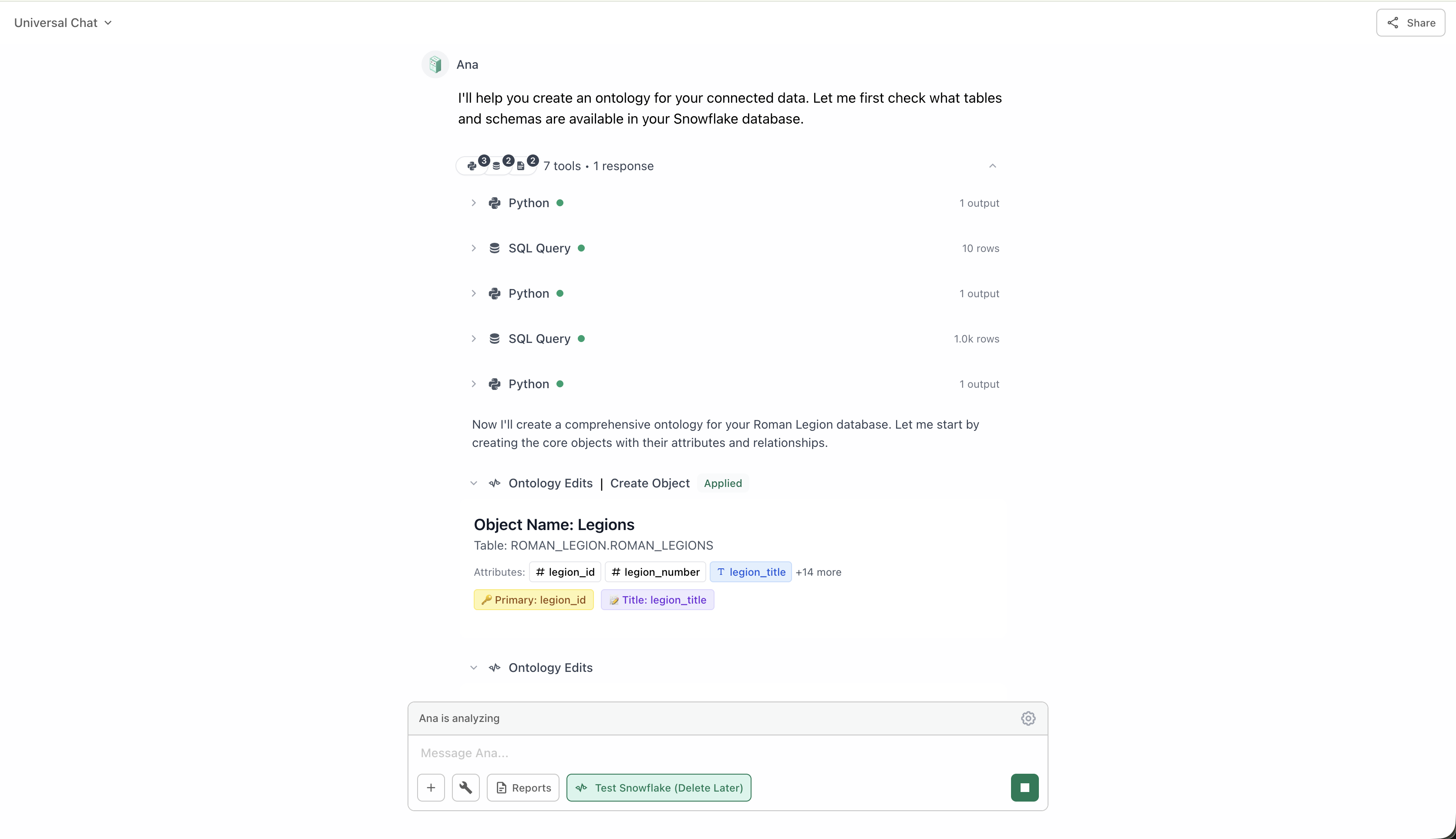
Ontology editing tool showing object creation
What It Does
When Ontology Editing is enabled, Ana can perform these operations:Create Objects
Add new business entities that map to your database tables
Define Metrics
Create or modify metrics with their SQL calculation logic
Update Dimensions
Add or modify attributes for grouping and filtering
Manage Links
Create or edit relationships between objects
Delete Elements
Remove objects, metrics, dimensions, or links that are no longer needed
Refine Definitions
Update descriptions, names, and configurations
When to Use
Enable Ontology Editing when:- Building From Scratch
- Refining Existing
- Quick Additions
- Iterative Development
You want Ana to help build your ontology from scratchAna can explore your database schema and suggest logical objects, metrics, and relationships based on your data structure.Example: “Create an ontology for my e-commerce database with customer, order, and product objects”
Auto Approve for Ontology Edits
When Auto Approve is enabled, Ana automatically approves all ontology changes without requiring manual review. This allows conversations to continue uninterrupted while Ana makes ontology modifications.How It Works
1
Ana Proposes Change
Ana suggests creating, updating, or deleting an object, attribute, link, or metric.
2
Approval Decision
Without Auto Approve: Ana pauses and waits for your manual approval.With Auto Approve: Changes are automatically approved and applied.
3
Change Applied
The ontology is updated immediately, allowing the conversation to continue seamlessly.
When to Use Auto Approve
Trusted Environment
You trust Ana to make ontology changes without review and are comfortable with automated modifications
Rapid Building
You’re in rapid ontology building or refinement sessions and want uninterrupted workflows
Development Mode
You’re working in a development or testing environment, not production
Iterative Refinement
You’re quickly iterating on structure and can review changes afterward
Requirements
You must have
ontology:write permissions for auto approve to function. Without these permissions, changes will still require manual approval even if auto approve is enabled.Best Practices
1
Start with Manual Approval
Don’t enable auto approve until you’re comfortable with how Ana structures your ontology. Watch how it makes decisions for a few edits first.
2
Review Changes After
Even with auto approve enabled, review what Ana changed to ensure it matches your expectations and business logic.
3
Use in Development First
Test ontology editing in a development environment before using in production. Build confidence in the feature.
4
Provide Clear Instructions
Give Ana specific guidance about naming conventions, structure preferences, and business logic.Good: “Create a metric called ‘Monthly Recurring Revenue’ that sums subscription amounts”Vague: “Add a revenue metric”
5
Disable When Done
Turn off ontology editing once you’ve finished building or refining your semantic layer. Don’t leave it on for regular analytics chats.
Common Pitfalls to Avoid
Leaving It Enabled Permanently
Leaving It Enabled Permanently
Don’t leave Ontology Editing enabled for day-to-day analytics. Only enable it when you’re actively building or refining your ontology.Why: You might accidentally modify your ontology during a regular analysis conversation.
Not Reviewing Changes
Not Reviewing Changes
Even with auto approve, always review changes afterward to ensure they align with your business logic and naming conventions.Tip: Check the ontology UI after each editing session to see what changed.
Unclear Instructions
Unclear Instructions
Vague instructions lead to unpredictable results. Be specific about what you want Ana to create or modify.Example: Instead of “add metrics”, say “add a ‘Total Orders’ metric that counts distinct order IDs”
Skipping Development Testing
Skipping Development Testing
Always test ontology editing in a development environment first, especially with auto approve enabled.Why: You can experiment freely without impacting production analytics.