- Host and port (default 3306)
- Database name
- Authentication credentials (username and password)
- SSL configuration (if required)
Creating the Connector in TextQL
Navigate to the TextQL Connectors Page and click Create New Connector. Select MySQL from the available connectors to open the configuration form.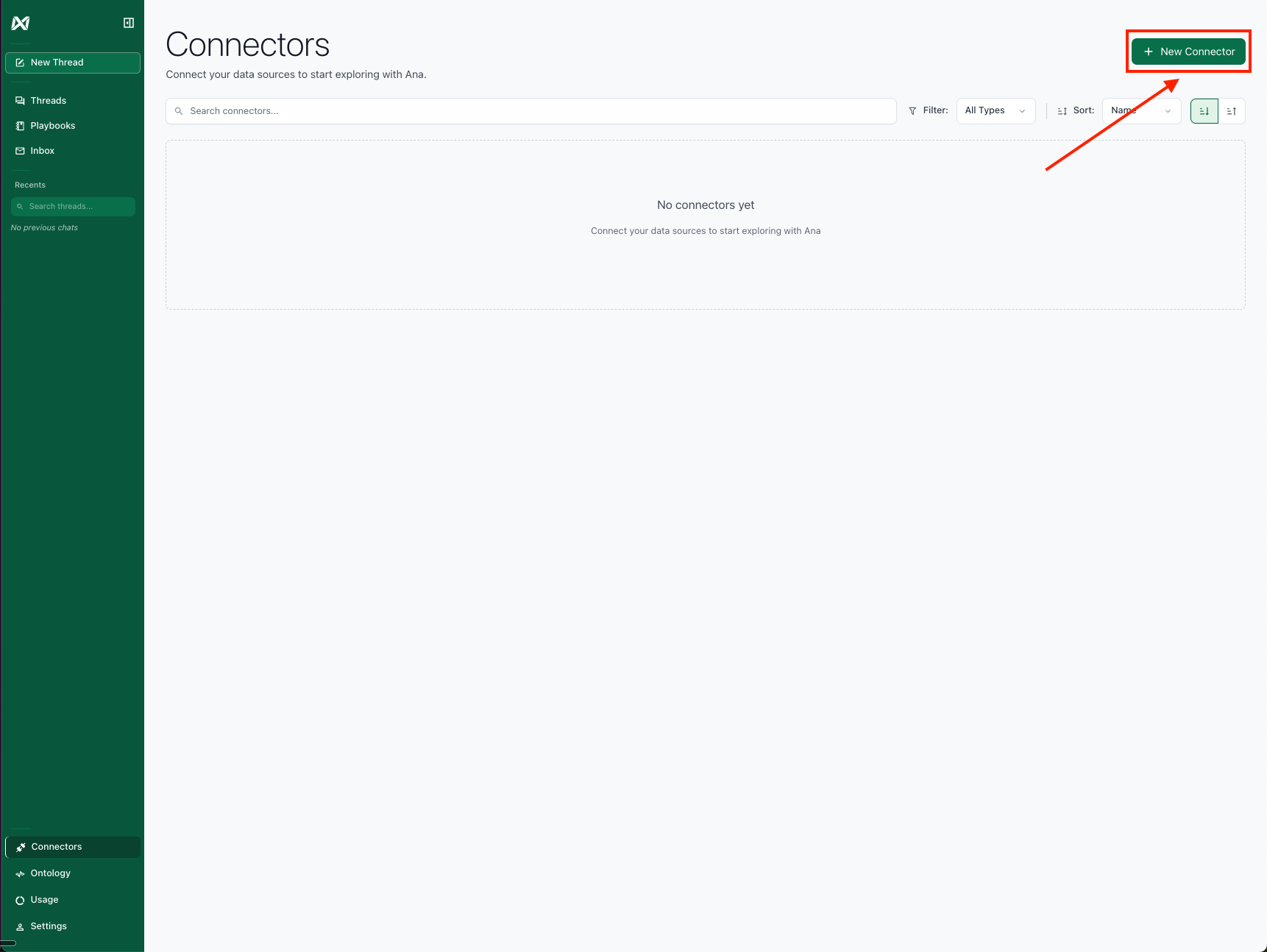
Click Create Connector.
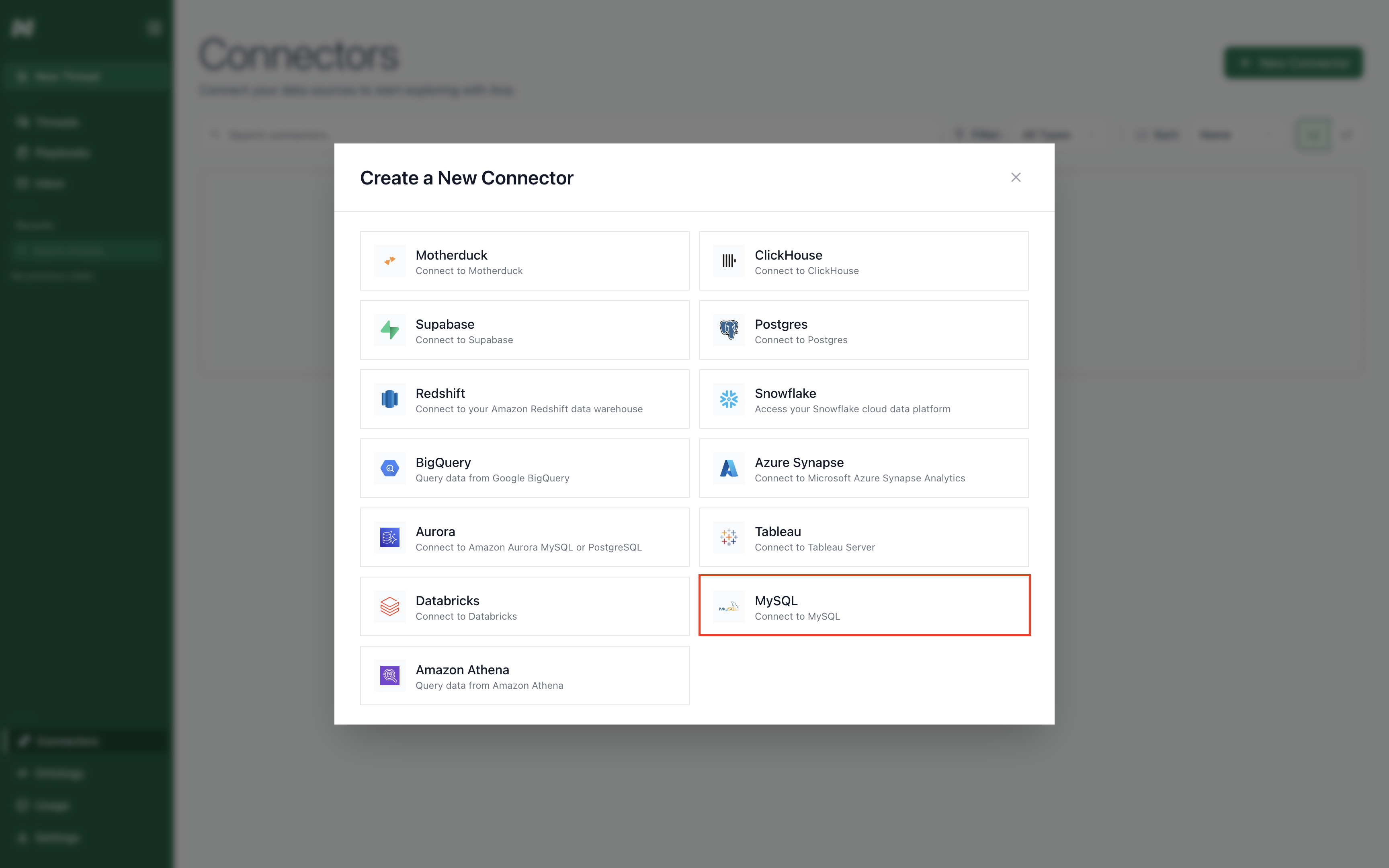
Select MySQL.
- Connector Name: A descriptive name to identify this specific MySQL connection in TextQL.
- Host: Your MySQL server hostname or IP address.
- Port: The MySQL port (typically 3306).
- Database: The name of your target MySQL database.
- Username: Your MySQL username.
- Password: Your MySQL password.
- Schema: The schema name within your database (optional).
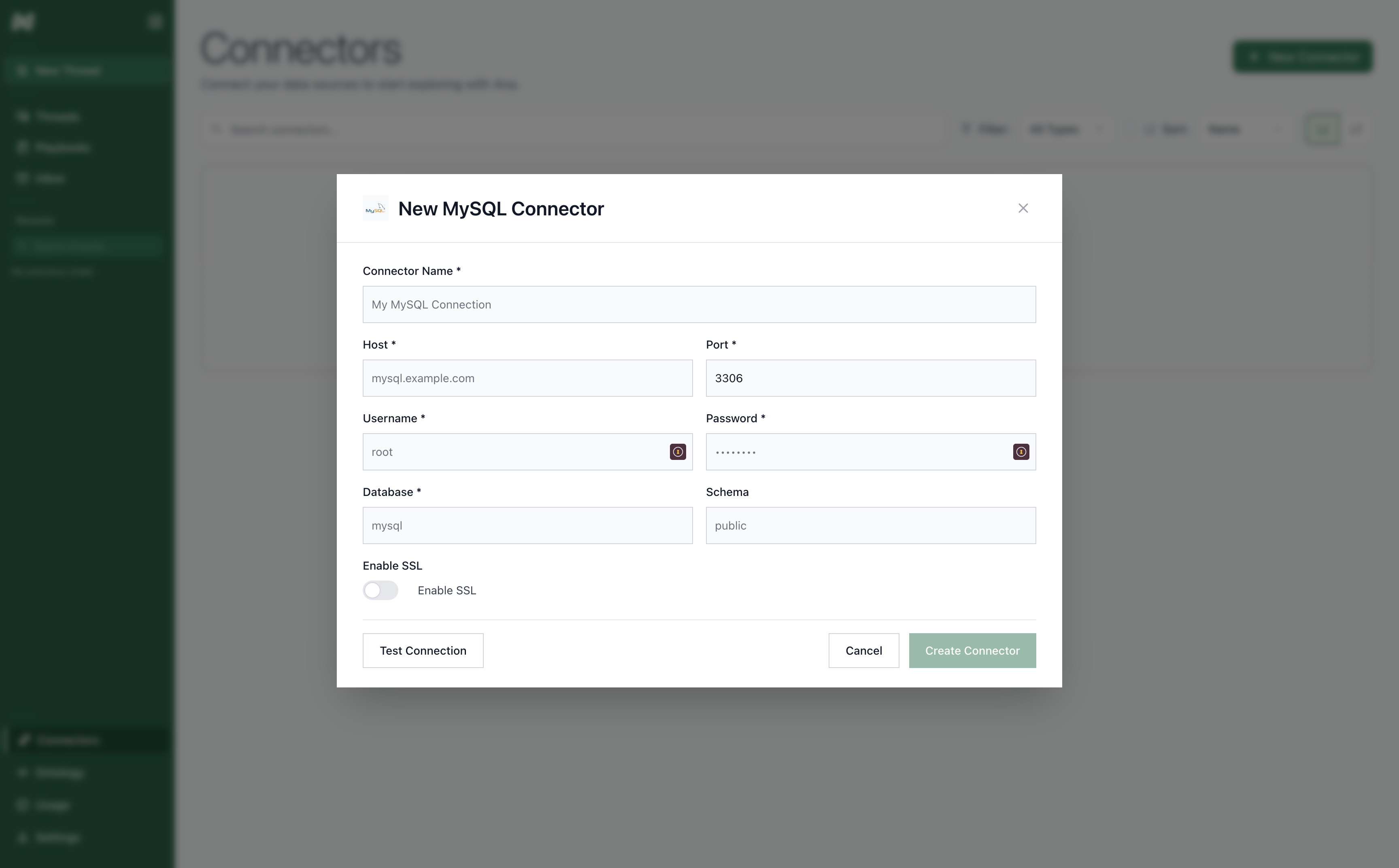
MySQL Connector Form.
SSL Configuration
For secure connections, MySQL supports SSL/TLS encryption:- Enable SSL: Toggle to enable SSL/TLS encryption for the connection
Supported Versions
TextQL supports the following MySQL versions:- Amazon RDS for MySQL
- Google Cloud SQL for MySQL
- Azure Database for MySQL